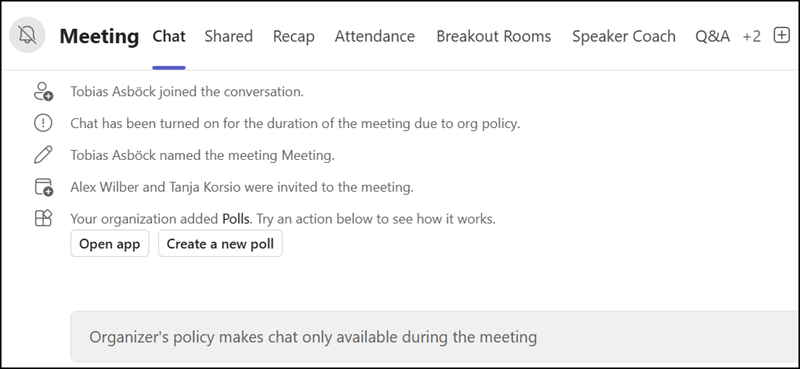Teams administrators get more control over meeting chats.
The update to disable the ability to send messages in Teams meeting chat before and after a meeting introduces two new options for Teams admins to manage meeting policies:
- In-meeting only for everyone
- In-meeting only except anonymous users
Content
Timeline
The new options are available in Teams meeting policies.
Meeting chat control for Teams administrators
Teams administrators can configure the two new chat options in meeting policies.
The five available options are:
On for everyone
All participants can read and send chat messages, but the organizer’s Allow meeting chat settings determine the chat experience. Organizers can also control when chat is available during their meetings and webinars.
On for everyone but anonymous users
All participants, except anonymous ones, can read and send chat messages. The organizer’s Allow meeting chat settings control the chat experience for everyone. Anonymous participants, however, can’t read or send any messages. Organizers can also manage when chat is available during their meetings and webinars.
Off
Meeting chat is turned off for all participants; organizers can’t use their Allow meeting chat to turn on chat in their meetings. Organizers can’t override this setting.
In-meeting only for everyone (New)
Chat is available only during the meeting. Participants and organizers can’t send messages before the meeting starts or after it ends. Organizers can’t override this setting.
In-meeting only for everyone but anonymous users (New)
Chat is available only during the meeting for all participants, except anonymous users, who don’t have any access to the chat. Participants and organizers can’t send messages before the meeting starts or after it ends. Organizers can’t override this setting.
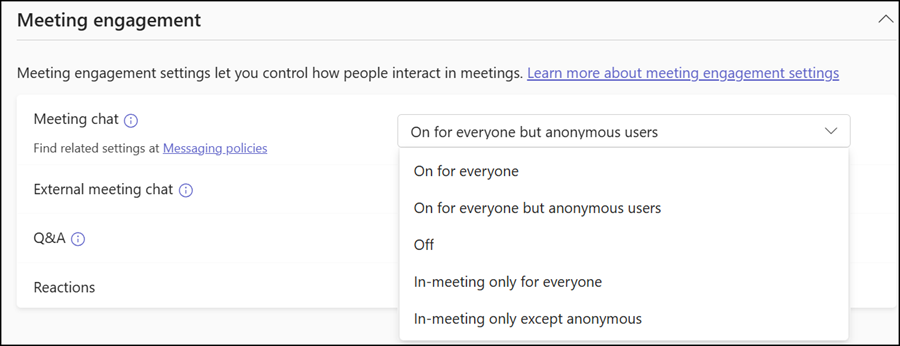
You have to set the property MeetingChatEnabledType if you want to configure the meeting policy with PowerShell.
- On for everyone > Enabled
- On for everyone but anonymous users > EnabledExceptAnonymous
- Off > Disabled
- In-meeting only for everyone > EnabledInMeetingOnlyForAll
- In-meeting only for everyone but anonymous users > EnabledInMeetingOnlyForAllExceptAnonymous
By selecting one of the new In-meeting only options, Teams admins can restrict meeting participants from sending messages in the meeting chat before or after the meeting. Participants will still be able to read past chat history, but messaging will only be permitted while the meeting is active.
It’s important to remember that the meeting policy affects the account that organizes the meeting and all participants, even if another meeting policy is assigned to the participant’s account.
Meeting chat control for organizers
With the global configuration On for everyone or On for everyone but anonymous users, meeting organizers can configure the chat to In-meeting only via the meeting options.
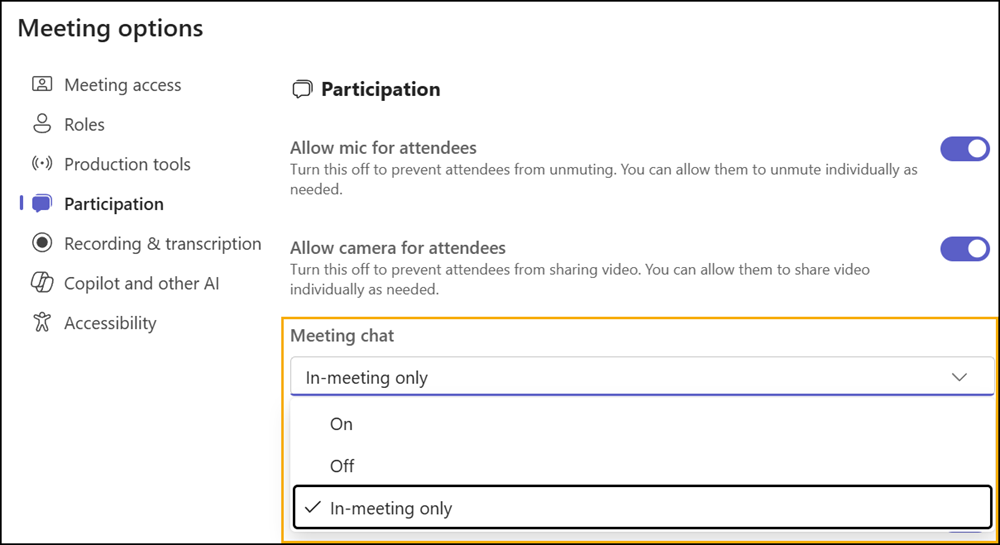
With the In-meeting only setting, someone (the organizer or one of the participants) has to start the meeting to chat.
Meeting chat control for participants
With the new In-meeting only for everyone or In-meeting only for everyone but anonymous users options, participants cannot chat before or after the meeting; the chat editor is disabled. However, participants can read the previous chat history.