A Teams client usually updates itself automatically in the background.
- A default Teams client (Windows and Mac) updates itself at least once a month. According to the documentation, it should be the 4th Monday of every month.
- In the Preview ring a Teams client is updated approximately every two weeks.
In some cases, a Teams client cannot update itself (e.g., Teams on Virtual Desktop Infrastructure), or something in the organization’s network is blocking the update.
Microsoft announced in December 2022 that a Teams client older than 90 days would be blocked.
Users on Teams desktop clients that are more than three months old will see a blocking page that gives the options to update now, reach out to their IT admin, or continue to Teams on the web.
Regardless of the known Teams Servicing Agreement and the communicated 90 days, Microsoft informs about a necessary update until the end of March 2024, otherwise various messages can only be delivered with a delay.
Users on Teams clients that are more than three months old may experience delayed chat messages, including one-on-one chats, group chats, or channel posts after March 2024. This change will affect Microsoft Teams Desktop, Teams on Mobile (iOS and Android), and VDI (Virtual Desktop Interface) clients.
Teams Phone and Teams Rooms devices (Surface Hub and similar) are unaffected. Teams on the web is updated automatically.
Content
Information about current Teams versions
Microsoft publishes an update history for each client with current versions. A summary in GitHub for checks with code
Update Teams for Windows
A manual update does not take long.
New teams
In the menu, select … > Settings > About Teams, and wait to see if Teams wants to update itself or is already using the latest version.
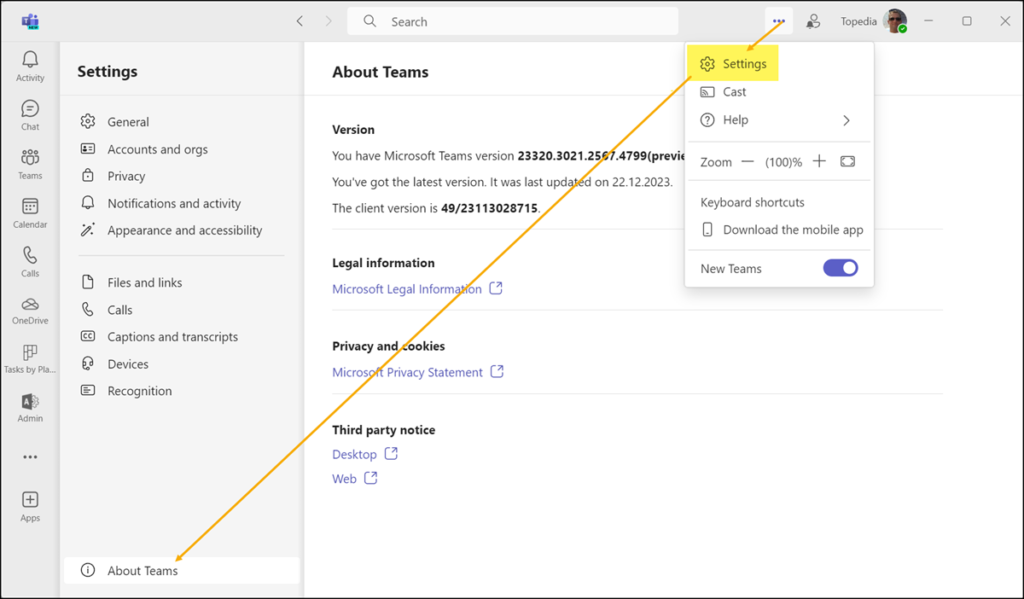
Teams Classic
It is one click less in Teams Classic. You will find the option to update manually directly in the menu of … Then wait a few minutes.
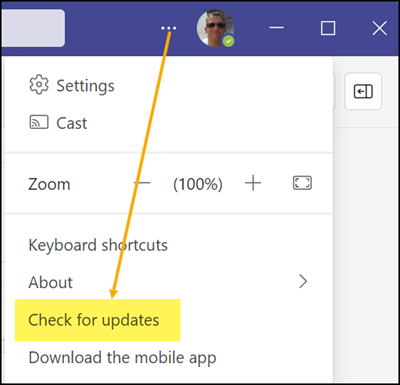
Delete Teams cache
In my situation, Teams could no longer update itself in part due to my ongoing tests. It helped to clear the Teams cache.
Manual download
You should contact your internal IT support to update the Teams client if it does not work. You can optionally download and update the Teams client manually.
