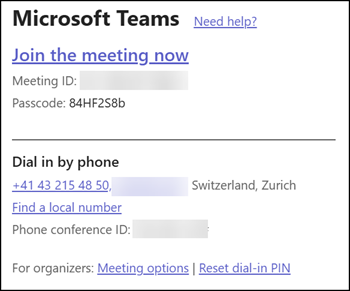Microsoft is adding noise suppression for PSTN dial-in participants in Teams Audio Conferences. This capability uses machine learning to reduce background sounds, such as traffic or keyboard clicks, for phone-based attendees, improving clarity and consistency in mixed-device meetings.
This feature applies to Teams Audio Conferencing across all Microsoft 365 cloud environments.
Timeline
The rollout should be completed by November 2025.
How this affects your users
When a microphone is turned on in a Teams meeting or call, background noise—such as shuffling papers, slamming doors, barking dogs, and so on—can distract others. While Teams already offers noise suppression for app users, PSTN dial-in participants have been unaffected by these filters, often introducing unwanted noise into meetings.
With this update, Microsoft is extending noise suppression to phone-based callers, ensuring a more consistent and distraction-free audio experience for everyone.
Noise suppression is enabled by default for Teams app users, but they can adjust this setting at any time. Whatever option they select is retained and applied automatically in their future meetings and calls.
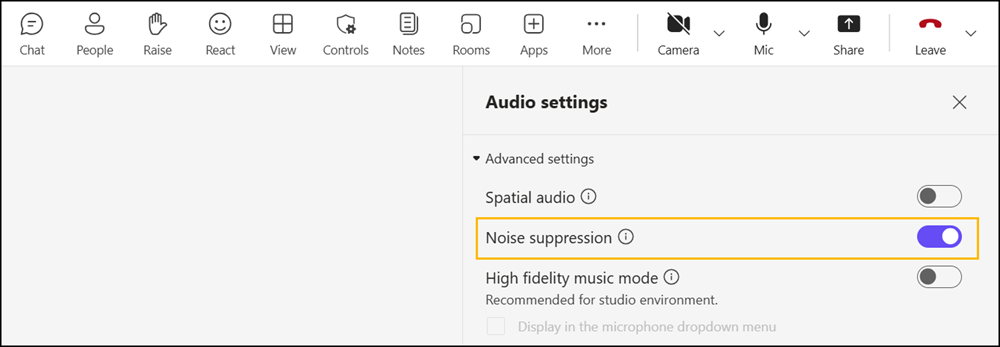
Meeting policies now include a new property NoiseSuppressionForDialInParticipants, with the default value “MicrosoftDefault”. Microsoft will use “Enabled” by November 2025.

Teams admins can already configure this setting to “Enabled” or “Disabled” if they prefer not to adopt the new default in November.
Set-CsTeamsMeetingPolicy -Identity Global -NoiseSuppressionForDialInParticipants Enabled # OR
Set-CsTeamsMeetingPolicy -Identity Global -NoiseSuppressionForDialInParticipants Disabled
Once enabled in the tenant, background noise for PSTN dial-in participants is automatically reduced, delivering clearer speech and fewer distractions for all attendees. Dial-in participants cannot control this setting; it is managed via the meeting policy.
Note:
This feature is part of Teams Audio Conferencing. A (free) Audio Conferencing license is required to provide a dial-in number for meetings.