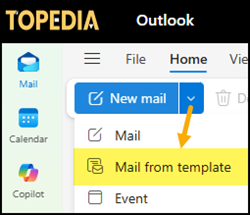Microsoft is rolling out built-in email templates in the new Outlook for Windows and Outlook on the web. Users can now create, save, reuse, and import existing .oft templates for faster and more consistent communication.
Timeline
The rollout should be completed between October and December 2025.
How does this affect your users?
Users can now standardize and accelerate email authoring with reusable templates in the new Outlook and Outlook on the web. Templates are stored in each user’s account and automatically sync across supported Outlook apps.
Note:
Email templates created via the new Outlook and Outlook on the web are not available in Outlook Classic, but users can import their local templates from Outlook Classic to the new Outlook.
There are three main options for working with Outlook templates:
1) Save an email as a template
While composing an email, users can save it as a template.
Select Options > More options (…) > Mail template > Save email as template, then enter a name for the template. If templates already exist, Outlook lists them so users can choose to overwrite an existing one or create a new one.
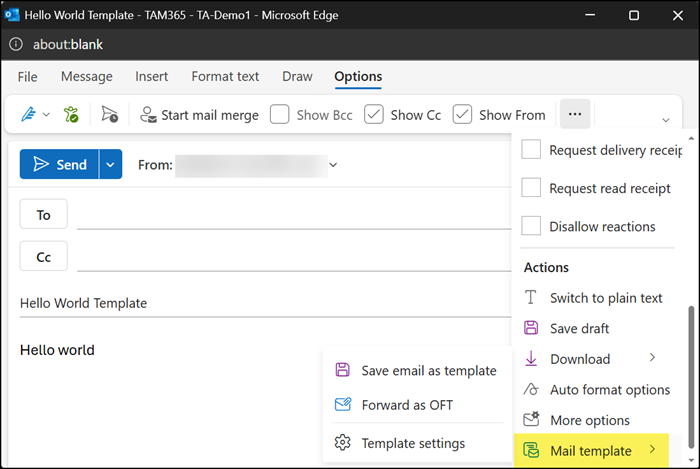
2) Manage email templates
Saved templates can be managed in Outlook settings (locally or in Outlook on the web). If multiple Outlook accounts are connected, users can choose which account’s templates to list.
Go to Settings > Mail > Templates to rename, delete, or import templates from Outlook Classic. Templates cannot be edited directly here, but users can download a template, modify it, and save it again. Outlook will offer to overwrite the existing template or to create a new one.

3) Use email templates
When creating a new message, users can select Mail from template to choose from their saved templates. Outlook lists all available templates with their names for easy selection.