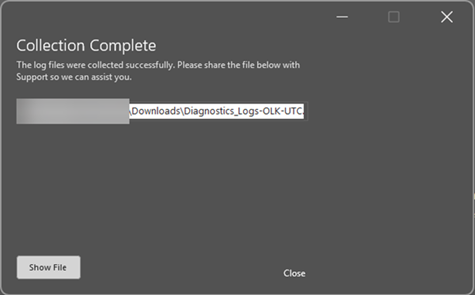Microsoft is expanding the Get diagnostics feature to Outlook on the web, previously available in the new Outlook for Windows and Outlook Classic.
With “Get diagnostics”, users can securely send diagnostic data directly to Microsoft Support from the Help tab in Outlook, enabling internal IT staff to triage and resolve issues more efficiently.
Timeline
The rollout should be completed in October 2025.
What is changing
The “Get diagnostics” option has been available in Outlook for Windows since September 2024, and it’s also available in Outlook Classic. If not configured by an admin, the default behaviour is to send diagnostic logs directly to Microsoft when users select the option.
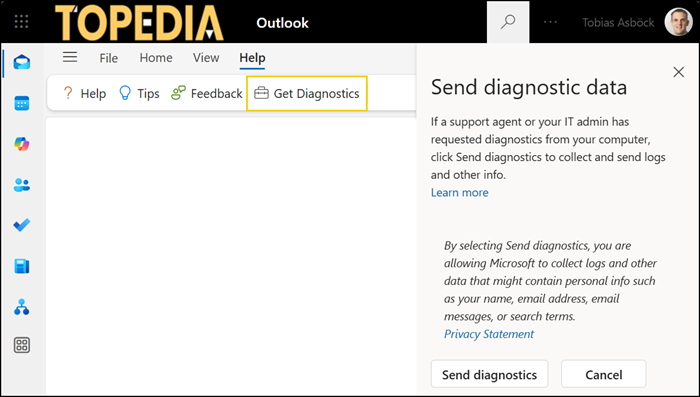
When working on an existing support ticket, Microsoft Support may ask users to submit diagnostics using this option and share the generated support ID. Submitted diagnostic data is stored in Microsoft’s support ticketing system and is used by support agents and engineers for troubleshooting.
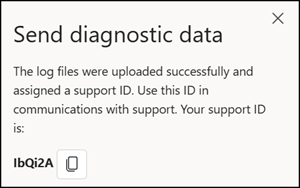
If an admin configured the Office Cloud Policy “Configure Get Diagnostics feature’s visibility in the Help Ribbon in Office applications and control the feature’s mode of operation” last year for Outlook for Windows, this policy now also applies to the web version.
There are four configuration options:
1) Not configured
Adopts Microsoft’s default configuration.
2) Enabled > Disabled
The “Get diagnostics” option is not available in Outlook.
3) Enabled > Upload diagnostics logs to Microsoft
“Get diagnostics” is available in Outlook and allows your users to send diagnostic logs directly to Microsoft Support. This is the default configuration if “Not configured” is selected.
4) Enabled > Capture diagnostics logs in a local archive, don’t upload logs to Microsoft
The user can manually send logs to Microsoft upon request from support or internal IT staff. Some apps do not support this option.
💡 Tip:
An administrator can also temporarily enable option 3 for users during an active support request. Create an Entra ID group and assign the policy to that group (don’t forget the policy priority). IT staff can then add or remove users as needed. Keep in mind, changes to a cloud policy can take up to 8 hours to apply.
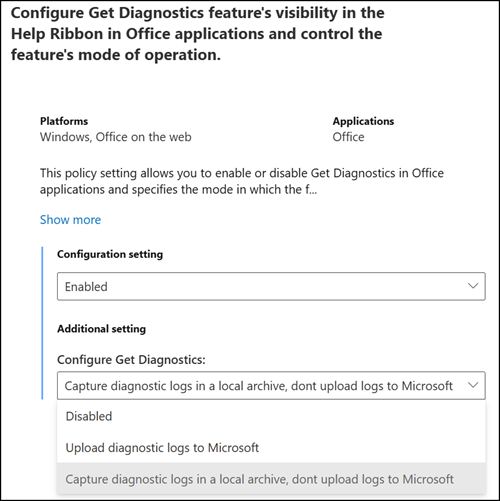
Additional notes:
- Option 4 is not supported in some apps, such as the new Outlook and Outlook on the web.
- The “Get diagnostics” option is not available in unsupported apps, such as when option 2 (Disabled) is selected.
- For example, a supported app for option 4 is Outlook Classic.