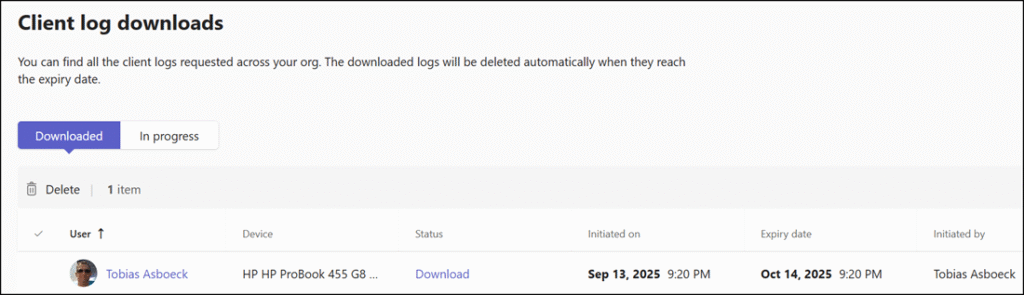Teams admins can now remotely collect diagnostic logs from users’ Teams clients on Windows and Mac. This feature streamlines troubleshooting by collecting secure, admin-initiated logs that require no user action and do not disrupt the user session.
Timeline
The rollout should be completed in October 2025.
Impact for Teams Administrators
Teams administrators can now collect Teams client logs remotely from desktop clients (Windows and Mac), available in the Teams admin center.
The following admin roles are supported for remote log collection:
- Teams Administrator
- Teams Communications Administrator
- Teams Communications Support Engineer
Remote log collection supports two categories of logs:
Web logs, which include diagnostics, calling, central data layer, and Web Media logs.
Desktop logs, which include shell diagnostics and Slimcore logs (including media stack logs).
The system does not collect screenshots, heaps, procmon traces, or OS event logs that require elevated access.
Teams administrators will find the new option Request client logs in the Teams user profile…
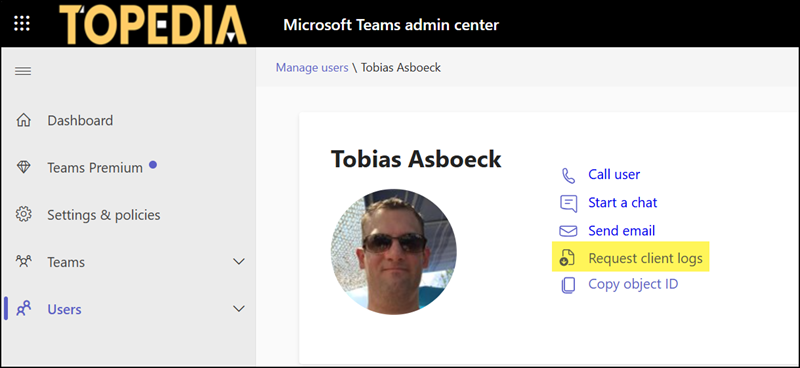
…or in the Client health tab.
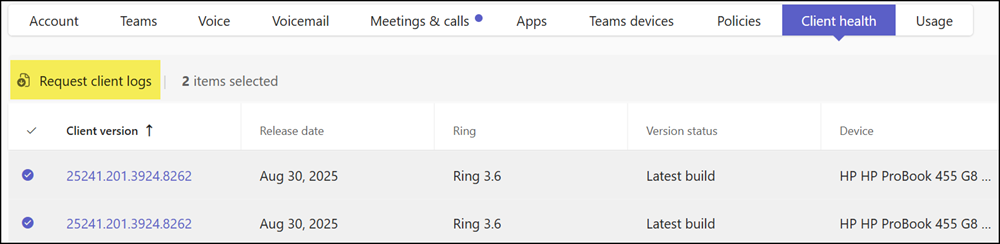
If the user has more than one client, an admin can choose which client logs to collect.
- The system needs up to 8 hours to collect and prepare the logs.
The Teams client must be online; otherwise, the collection is delayed until the client is back online, with a maximum period of 3 days. - Log collection jobs and log downloads are available in the Teams Client Health Dashboard (introduced in June 2025).
- Logs are stored for 30 days in a secure, compliant storage location.
- User consent is not required, and no prompt or message is shown during collection.
A progress overview in the Teams Client Health Dashboard lists all pending or completed log collections, including the initiation date, the requesting admin, and the job expiration date. Requests can be canceled or deleted if required.
A log collection has two expiration dates:
- Pending collections expire 3 days after initiation. If logs cannot be collected within that time, the job is deleted.
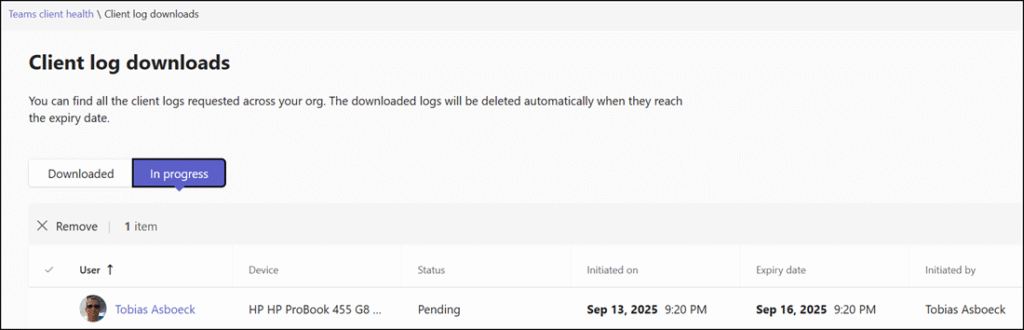
- Completed collections expire 30 days after completion. The logs are deleted from storage on this date.