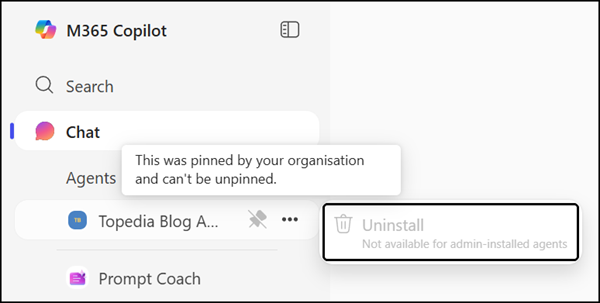Admins with the AI Administrator role can now pin Copilot agents to specific users, groups, or everyone through the Microsoft 365 admin center. Pinning makes selected agents more visible and accessible, helping users discover and use relevant agents where they work.
Content
Timeline
The rollout should have been completed by the end of August 2025.
Impact for your organization
Agent pinning allows targeted promotion of valuable Copilot Agents — whether built internally, provided by Microsoft, or prepared by 3rd party developers. This improves discoverability, encourages consistent use, reduces time-to-value for new agents, and standardizes entry points across the organization.
Microsoft defines three pinning states:
- Microsoft pinned: Prebuilt Copilot agents by Microsoft (e.g., Researcher, Analyst), available to Copilot-licensed users.
- Admin pinned: Configured by an internal administrator. Admins can pin up to three agents per user account.
While an admin may pin more than three agents in total, each user can have a maximum of three admin-pinned agents. - User pinned: Selected manually by individual users. End users cannot remove Microsoft-pinned or Admin-pinned agents.
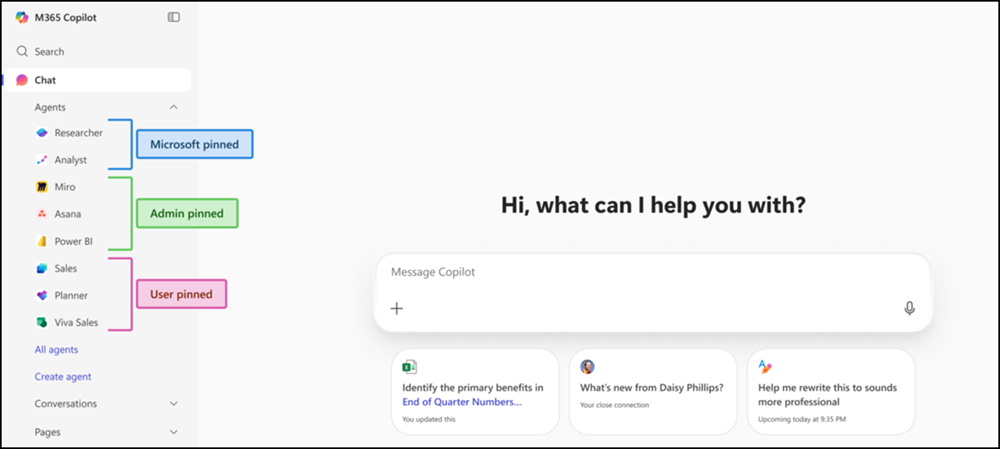
Pinning process
Agents can only be pinned if they are deployed in the Microsoft 365 admin center and not blocked. If deployment is missing, the pinning action will return a note that the deployment is missing.
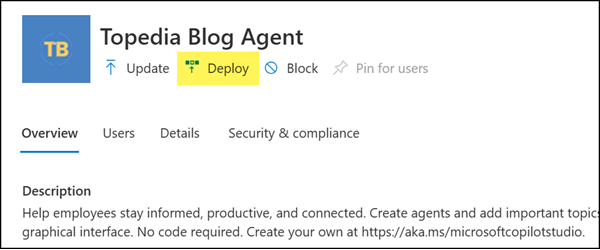
Admins can pin agents via M365 Admin Center > Copilot > Agents > Manage pinned agents, or directly from an agent’s settings. Deployment status should be verified before attempting to pin.

Once confirmed, admins can define the pinning scope (specific users, Entra ID groups, or everyone).
The scope depends on the agent’s deployment. If an agent is deployed only to selected users, only those users can be chosen for pinning.
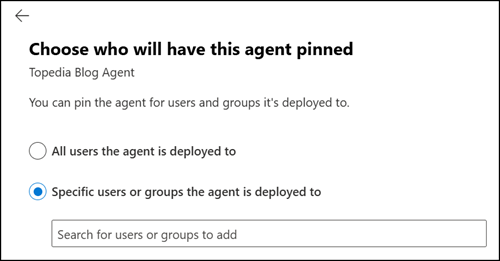
Pinned agents can then be ordered by priority.
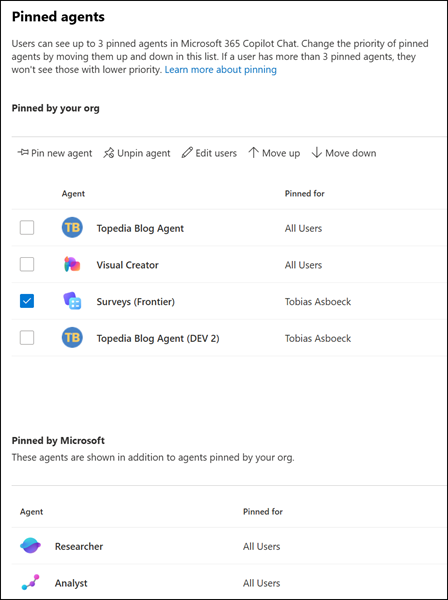
Availability for users
Pinned agents typically become visible to end users within six hours after configuration.
They are visible in Microsoft 365 Copilot Chat (web and desktop apps) and in Microsoft Teams. Mobile app support was missing during my test.