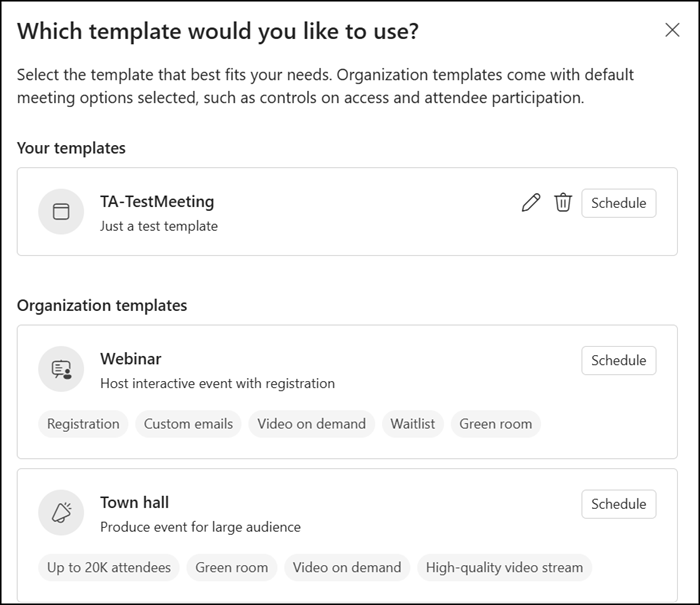Teams Premium users can now personalize their meeting scheduling experience with personal meeting templates. This new feature, available in the new Teams calendar for Windows and Mac, allows users to pre-save their preferred meeting settings as templates, making scheduling faster and more consistent.
Personal meeting templates should complement the existing custom meeting templates defined by your organization, offering additional flexibility and control to individual users.
Timeline
The rollout is expected to be completed by June 2025.
How to create and manage personal templates
- Switch to the new Teams calendar and create a new Teams meeting.
- Open the Meeting options pane and configure desired settings (lobby, presenter roles, etc.).
- Click Save as template to store those options for future meetings.
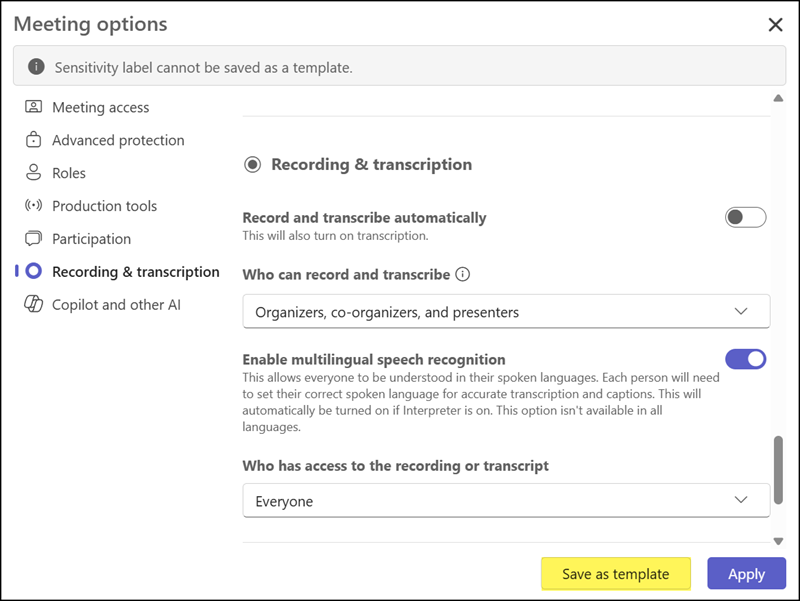
- Define a name and description for the template.
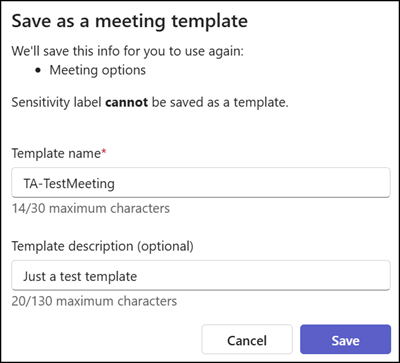
Saved templates are accessible via the New event dropdown menu or the View all templates menu. To schedule a meeting using a template, simply select it from either menu.
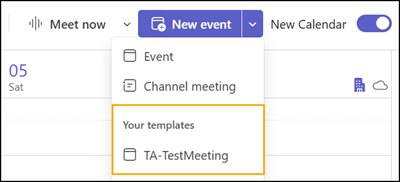
Templates can be edited or deleted by choosing View all templates in the New event dropdown, then selecting Edit or Delete next to the relevant template.