Since February, team members can forward messages from a Teams channel to people outside the team or to other teams, similar to how it is known from Teams chats.
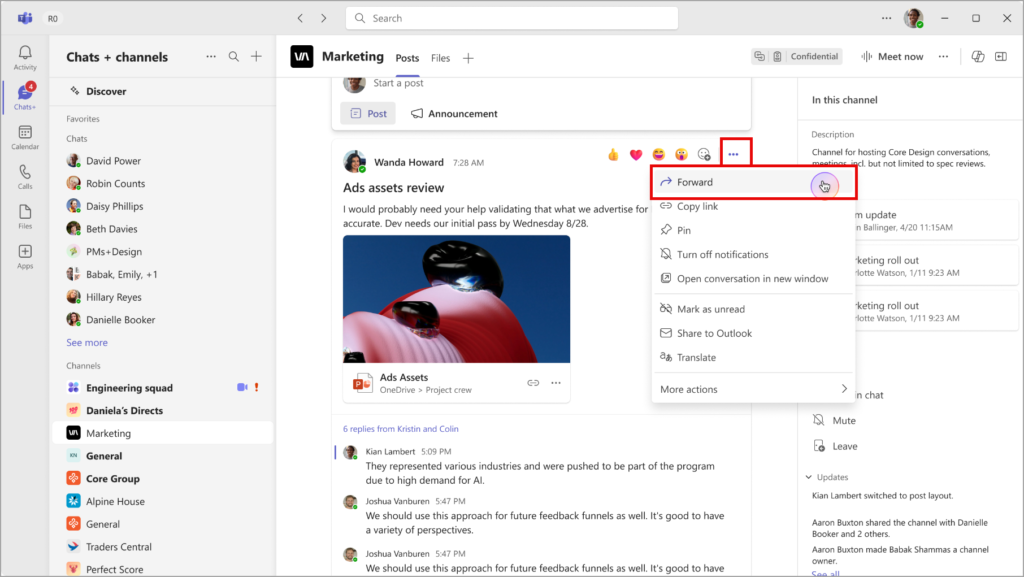
This can be a problem for sensitive content in a channel.
Microsoft mentions in the documentation about Sensitivity Labels:
The label setting that prevents copying chat to the clipboard is now extended to copying and forwarding links, live captions, transcripts, and AI-generated meeting recap content.
So, the forwarding possibility in Teams channels can be disabled through a Sensitivity Label.
I tested the configurations described by Microsoft in my tenant.
- It is an admin-based Teams Premium Feature, meaning you need at least one Teams Premium license for the configuration. Team members and owners do not need a Teams Premium license to use the feature.
- The team’s owners define the Sensitivity Label. All channels in the team inherit the label and the configured policies. Owners cannot assign the label to a channel.
Your account needs the RBAC role “Information Protection Admins” to edit Sensitivity Labels in Microsoft Purview.
- In the Purview Admin Portal, create a new Sensitivity Label or edit an existing one.
- Select all four options for Scope. You need Meetings, and Meetings require two of the other scopes.
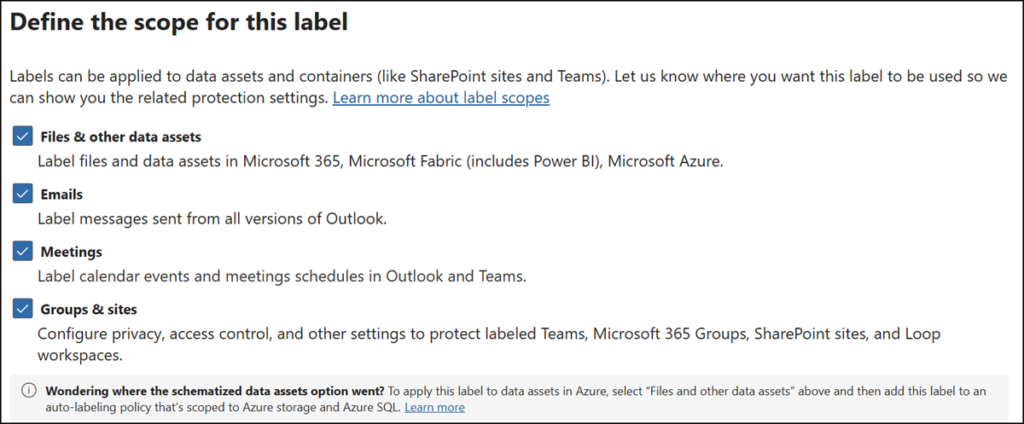
- Select protection for meetings and chats. This section is missing if your tenant does not have a Teams Premium license.
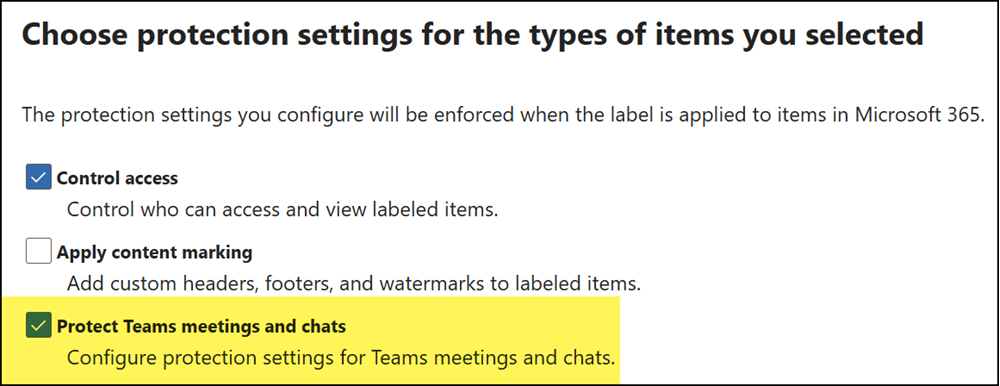
- In the section for meetings and chats, enable the option to prevent copying and forwarding meeting chats.
As Microsoft notes in the documentation, the protection now also applies to messages outside of a meeting.
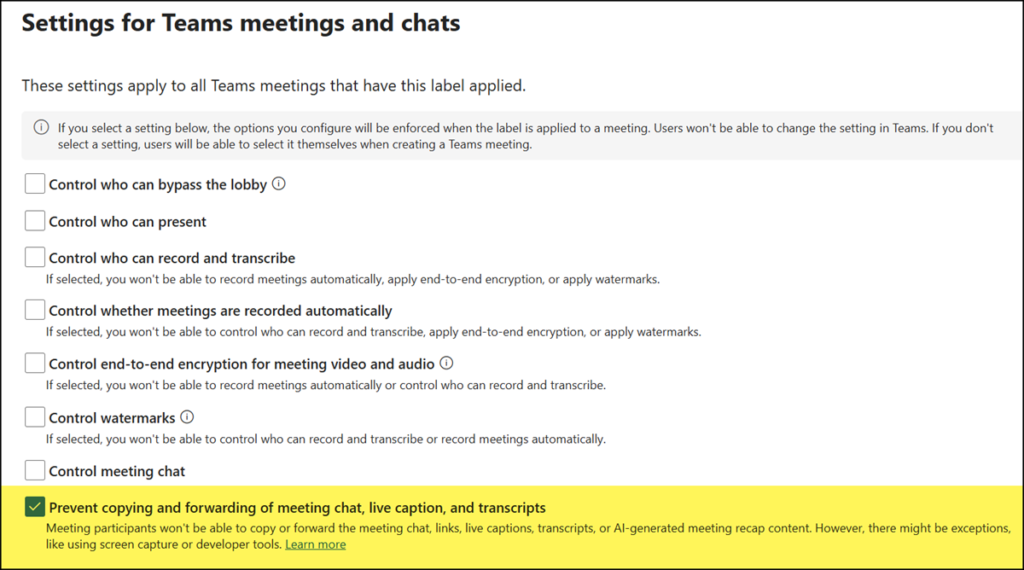
- When protecting channel meetings, you should also select a default label.
Please note that you must first save a new label with the scope Meetings (from step 2) so that it is listed in the selection.
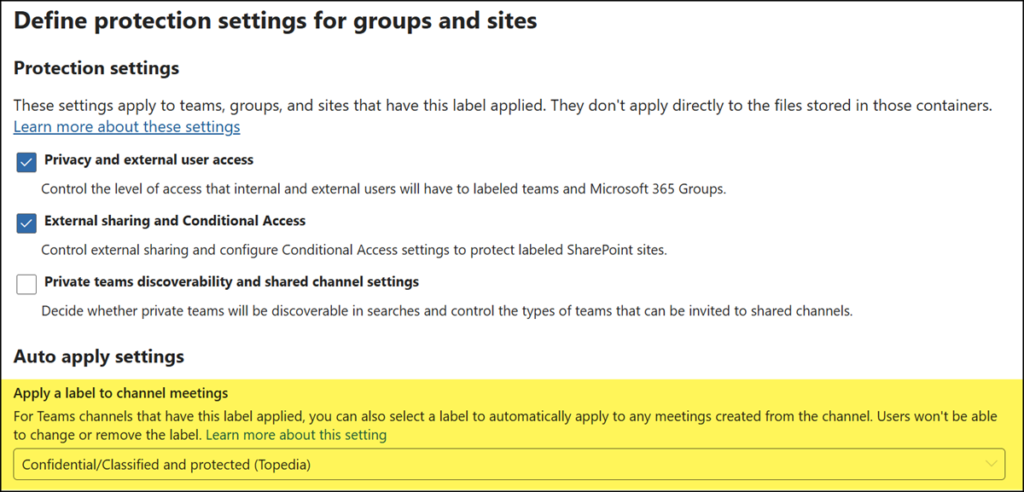
- Complete the other steps in the configuration assistant and save your configuration.
- Publish the label with a label policy and wait 24 hours. It takes up to 24 hours for a new or edited label to apply the changes.
- Owners of a team can now configure the label in their team.
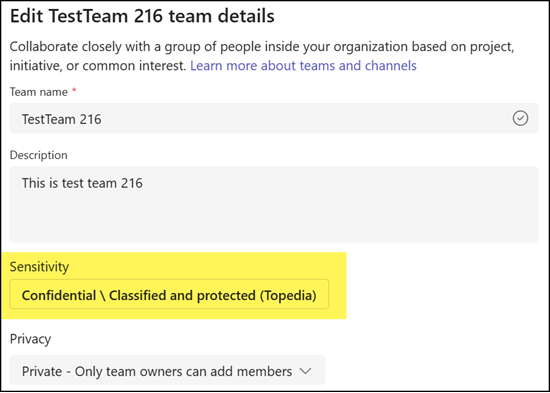
- The label policies are immediately applied to the entire team.
Please note that the policy is applied immediately to members. It may take longer for owners.
The option for forwarding is missing in channel conversations.
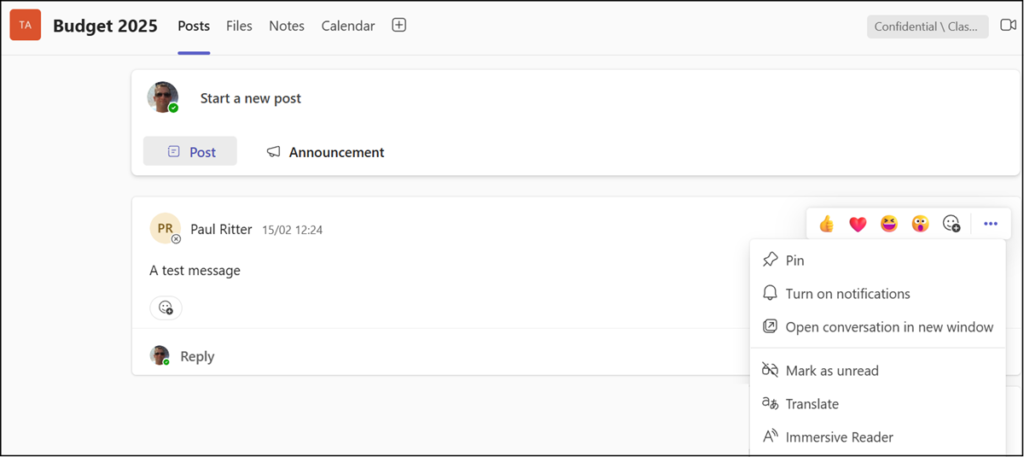
Copying content in conversations is prevented.
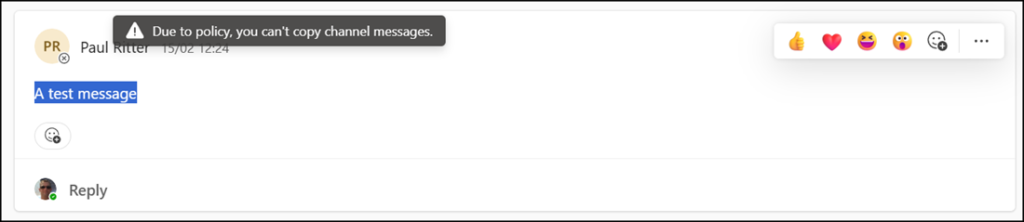
Channel meeting is automatically classified (see configuration from step 5).

Keep in mind that this policy does not prevent the creation of screenshots.
