Microsoft is rolling out Loop Pages in Teams channels. Team members can create and organize Loop Pages as channel tabs to simplify collaboration, content sharing, and lightweight documentation across desktop, web, and mobile.
Timeline
The rollout should be completed in October 2025.
Updated 25 October 2025:
The rollout should be completed in November 2025.
How this affects your users
Microsoft replaced channel wikis with a OneNote Notebook in June 2023. Now, a Loop Page is being added to every Teams channel, next to the Notes tab. This complements the existing OneNote channel notebook.
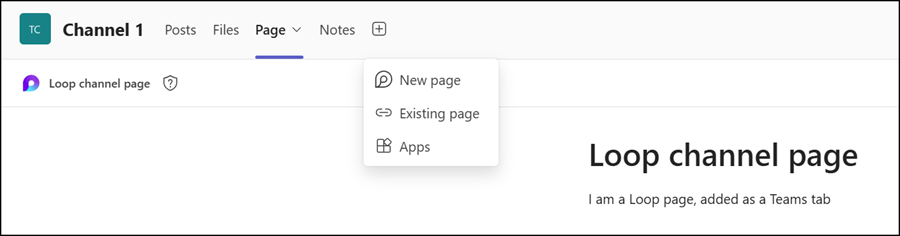
The key addition:
Loop channel pages are also available in Private and Shared channels. This fills the gap for notes, as the (OneNote) Notes tab is limited to Standard channels. With Loop pages, users now have an alternative to the Notes page across all channel types. I expect that this new Loop page will replace the Notes tab in the future.
Team members can add multiple Loop pages to a channel. A first page is always prepared and created once used. Users can also add existing Loop pages from another Team or location, though the usual permission issues may apply.
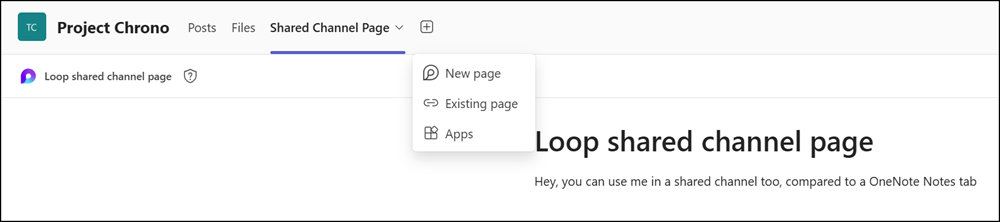
****************
Updated 4 October 2025:
Thanks to a tip from Christoph Twiehaus, I’ve learned that pages from Personal Workspaces are supported as well. Not sure why it didn’t work for me over the past few days.There is one limitation: Users cannot add Loop pages stored in Personal Workspaces, such as Copilot Pages, even if shared with the organization. The page must reside in a non-personal location.
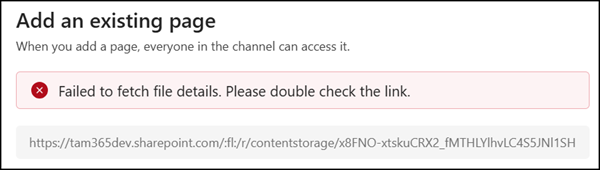
****************
I am often cautious about Loop development and storage, but Loop pages in Teams channels are a solid integration. Storage issues are unlikely, and by default, all Team members can access the pages.
Some informative points:
- Loop pages in Teams channels are treated as Loop components; the cloud policy restricting Loop page creation does not apply.
- This feature depends on the setting that controls Loop components in Teams. If you disable this setting, users will be unable to create Loop components in Teams chats or channel conversations. I don’t recommend disabling it if users already rely on Loop components in Teams.
It’s the setting IsLoopEnabled (formerly IsFluidEnabled) in the SharePoint tenant. Changing IsLoopEnabled also updates the legacy IsFluidEnabled setting.

- If IsLoopEnabled is disabled, existing Loop page tabs are hidden. Users cannot add new pages, but existing pages remain stored in SharePoint.
- Loop pages are stored in the channel folder of the SharePoint site. All Team members, or Private/Shared channel members, have edit permissions and can collaborate in real-time. As with any SharePoint file, Loop pages can be shared with non-members (including guest accounts, if configured).
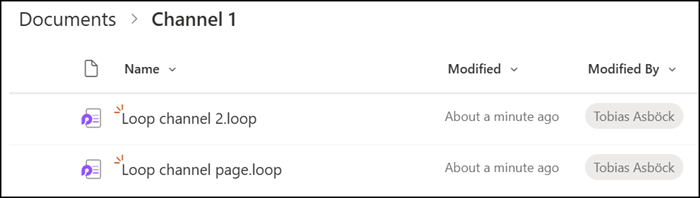
- Loop pages support Sensitivity Labels from Microsoft Purview.
- Users can also access Loop channel pages from Loop on the web, the Loop Windows app, or the Loop mobile app. Practically, it’s a Loop page added to a Teams channel and stored in SharePoint.
