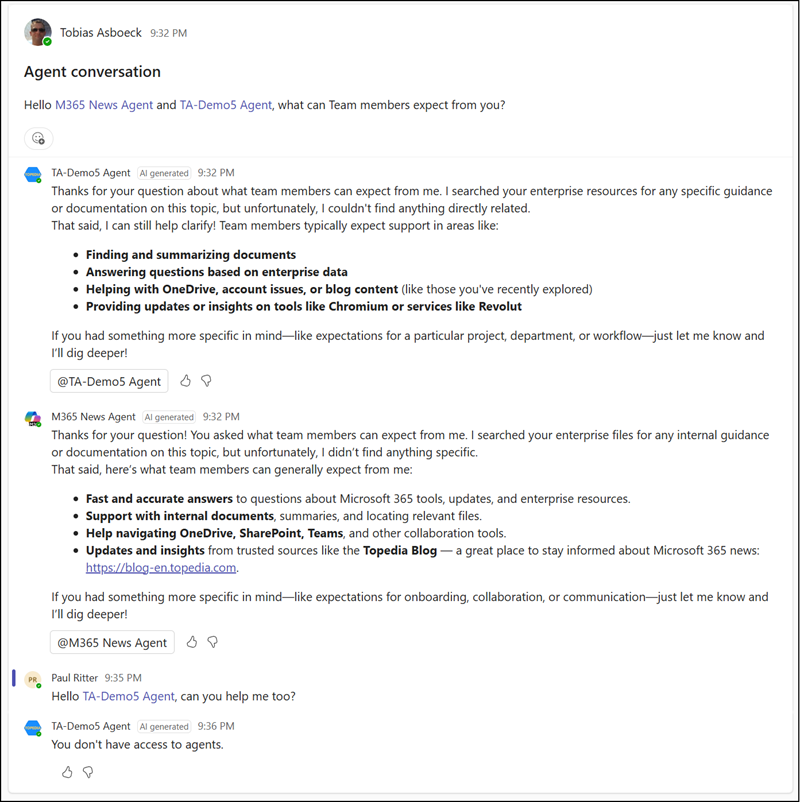Microsoft has extended the capability of SharePoint Agents in Teams. Until now, users could add only one SharePoint Agent to a group chat. If someone else added another agent, the first one was automatically removed.
In February 2025, Microsoft added Roadmap item 481826: Add multiple SharePoint agents in Teams chats and meetings
This feature is now rolling out.
Users can add multiple agents to a group chat, channel conversation, or meeting chat. You can @mention them individually and each will respond. However, agents cannot ask the other agent (I tested this case), an “agent loop” conversation is not possible. At least not yet.
- I have not found any information on how many agents can be added to a chat or channel conversation.
- You cannot add multiple agents in a single message. The format shown below does not work:
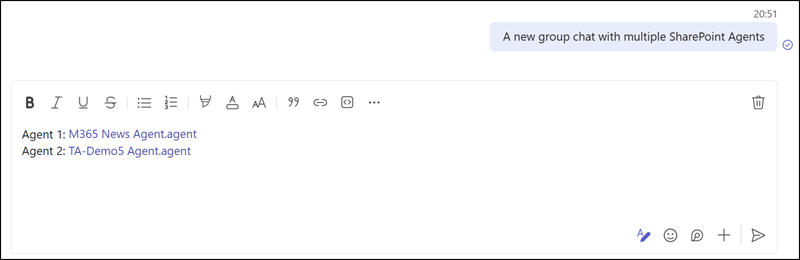
SharePoint Agents in a group chat
Add agents one at a time in separate chat messages or conversations.
Previously, this scenario didn’t work. Teams informed and removed the first agent when another was added.
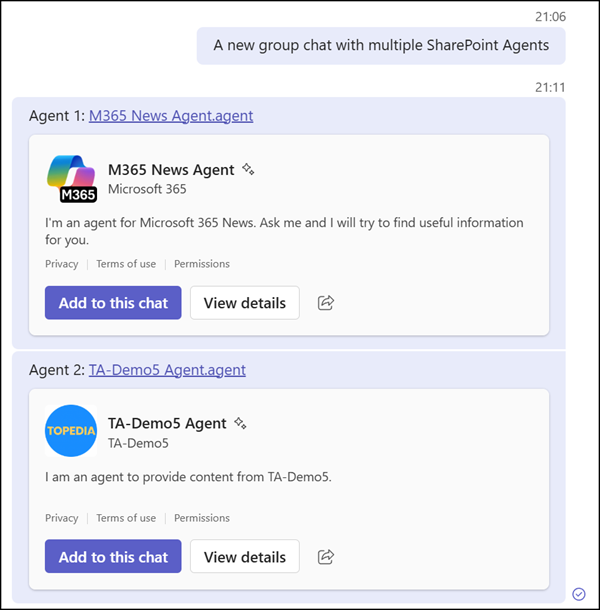
Both agents were added to the chat and sent an initial greeting.
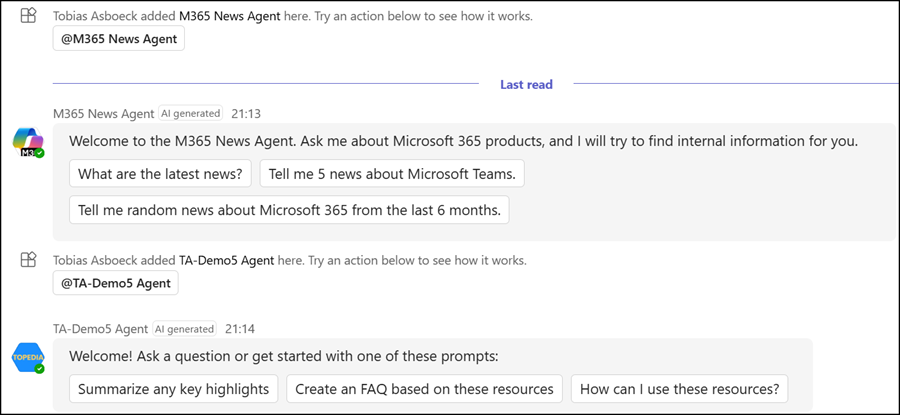
You can then @mention agents to get answers. SharePoint Agents are excluded from @Everyone mentions. You must explicitly mention each agent.
- Responses are available only to users with a Microsoft 365 Copilot license or those enabled for Microsoft 365 Pay-as-you-go (PAYG).
- Unlicensed users can still read the answers if another licensed member asks the agent.
- Keep in mind, in a PAYG setup each successful interaction costs 12 messages per SharePoint Agent.
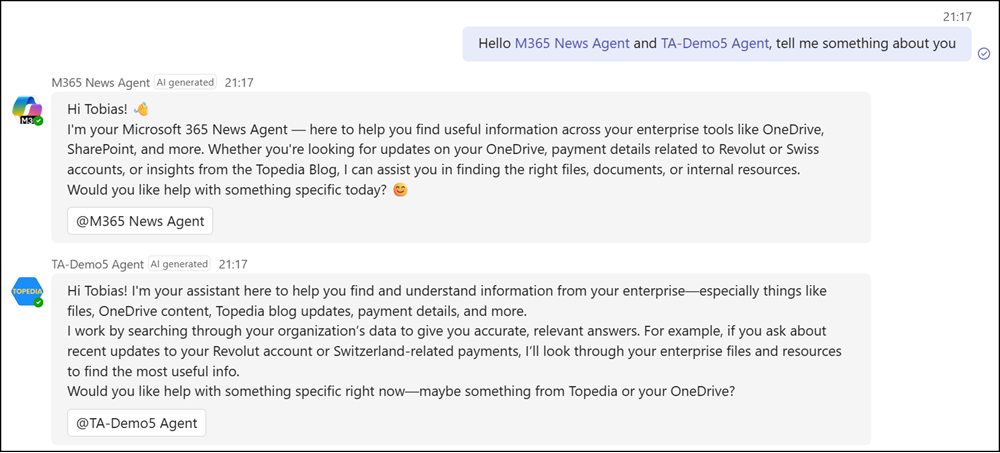
If users in the chat or Team do not have permission to an agent’s data source, the agent will prompt to confirm whether the answer should be published.
SharePoint Agents in Teams channel conversations
The same behavior works in Teams channel conversations. You can add multiple agents to the Team and @mention each of them to receive individual answers.
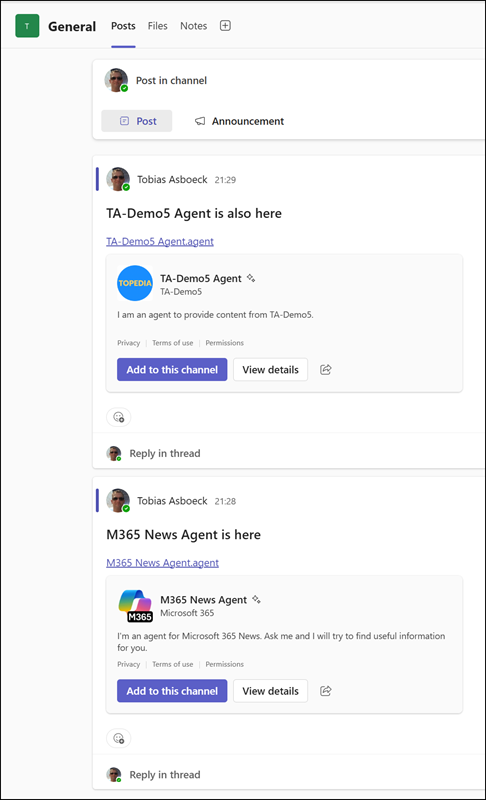
Interestingly, compared to earlier testing, Microsoft has updated the error handling for unlicensed users. Instead of returning an error, agents now inform users without a Microsoft 365 Copilot license or PAYG setup that they cannot use SharePoint Agents.