Project Manager Agent has been in Public Preview since April. Microsoft is rolling out new features, like support for shared Premium plans. Shared Premium plans are connected to a Microsoft 365 Group.
In this post, I provide an overview of the Project Manager Agent and explain how admins can disable it or restrict access to specific users.
Content
Prerequisites for Project Manager Agent
- Users need a Microsoft 365 Copilot license to get access to the Project Manager Agent.
- Users need permission to create Loop pages, since each task assigned to the Project Manager Agent generates a Loop page. These pages are stored in a SharePoint folder within the Microsoft 365 Group associated with the plan.

- Users with a Planner Plan 1, Planner and Project Plan 3, or Plan 5 license gain access to Planner Premium features, including the ability to create new Premium plans. Users with only a Copilot license can create a Project Manager Premium plan, but not other Premium plans.
- Users without a Microsoft 365 Copilot license can collaborate in a plan but cannot interact with the Project Manager Agent, including assigning tasks to it.
Project Manager Agent in Planner
What can the Project Manager Agent do?
The agent acts as a team member who collaborates throughout all stages of your plan.
Plan creation:
- The agent can generate tasks for your plan based on a given goal and relevant files. It analyzes the plan’s goals and files to understand context, then generates a structured set of tasks needed to achieve the goal.
Task execution:
- The agent can take and act on feedback. Type your feedback directly into the Loop component or leave a comment and select Regenerate. The agent re-executes the task with your feedback applied.
- The agent can be assigned to tasks for execution. It interprets the task in the context of the larger plan, including description, goal, and related files. The agent then executes the task and provides its output in a Loop component within the task details.
Project Manager Agent is enabled by default for users with a Microsoft 365 Copilot license when they use a Planner Premium plan. Planner informs users if the Project Manager Agent can be used.

Users can create a new Project Manager Premium plan or start from predefined Project Manager templates. They can also create standard Premium plans with a Planner Premium license.
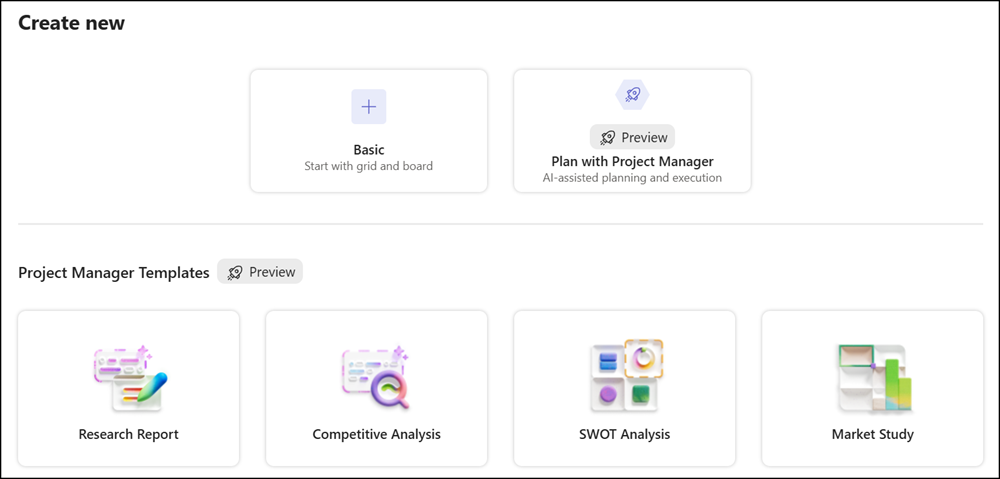
Users who have a Microsoft 365 Copilot license will see the Project Manager Agent in the assignment list and can assign tasks directly to it.
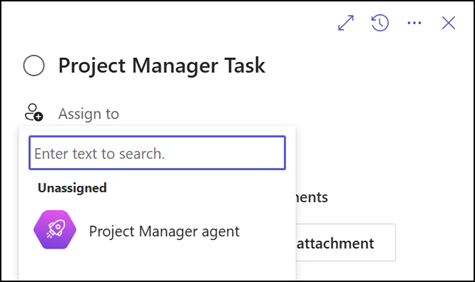
The agent is also available as Project Manager Chat by selecting the Project Manager icon in a Planner Premium plan.
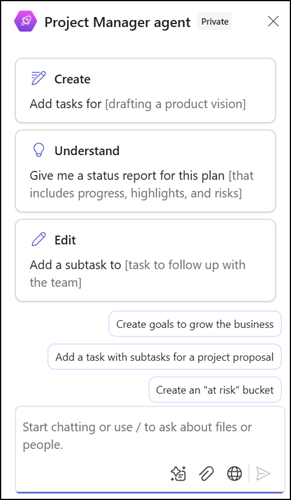
These Project Manager options are not available if:
- Copilot in Planner is disabled.
- The user does not have a Microsoft 365 Copilot license.
- The user created a personal Premium plan. The Project Manager Agent requires a group-connected Premium plan to store Loop pages in SharePoint.
- The user is on a Planner Basic plan. Project Manager Agent is only supported in Premium plans.
Disable or restrict Project Manager Agent
As Microsoft notes, admins can control whether Project Manager is available for all Copilot licensed users, not available, or restricted to defined users. The agent is still in Preview, which means there are open points and no official support.
- Global Reader accounts can view the current Planner configuration.
- Global Admin permissions are required to change the configuration.
- Create an Entra ID security group to restrict the agent. The Copilot configuration supports one group, but nested groups are supported.
The configuration is straightforward and managed with PowerShell.
- Install the PowerShell module MSAL.PS. Planner PowerShell requires the module for authentication.
Install-Module -Name MSAL.PS -Scope CurrentUser- Download the Planner PowerShell script module file from Microsoft. There is no Planner module, just this (official) script file.
- Unzip and unlock the file.
- Import the script module file with PowerShell.
Import-Module "<FilePath>\plannertenantadmin.psm1"- Get the current Planner configuration from your tenant.
The two relevant properties for Project Manager Agent are AllowPlannerCopilot and PlannerCopilotAllowedGroupId.
Get-PlannerConfiguration | select AllowPlannerCopilot,PlannerCopilotAllowedGroupId | fl- PowerShell will guide you through a device authentication flow, and then return the configuration values from your tenant.

- Now you can disable Copilot in Planner or restrict it to your Entra ID group.
# Disable Copilot in Planner for all users (including Project Manager Agent)
Set-PlannerConfiguration -AllowPlannerCopilot $false
# Restrict Copilot in Planner to a specific Entra ID security group (the group can include nested groups).
Set-PlannerConfiguration -AllowPlannerCopilot $true -PlannerCopilotAllowedGroupId "<EntraIDGroupID>"
Microsoft notes that changes can take up to one hour. In my tests, they were applied within one minute.
The Project Manager Agent is removed or restricted to the specified users. If the agent was already assigned to tasks the account is hidden but not removed from the task. When re-enabled the agent remains assigned to those tasks.
