During my recent analysis of the SharePoint Embedded application IDs, I explored how containers are created for Teams Virtual Events VOD. These containers use the application ID 7fc21101-d09b-4343-8eb3-21187e0431a4. You can also find them in the SharePoint admin center.
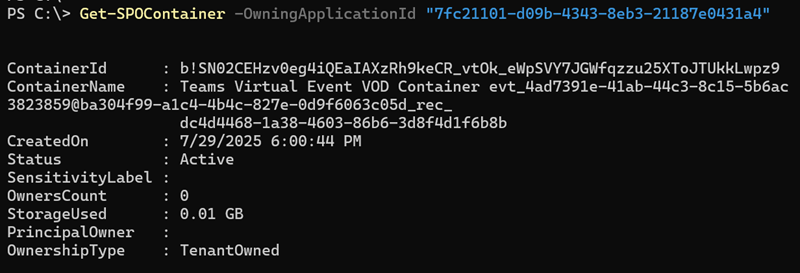
As Microsoft notes in the documentation about Video on Demand (VOD) publishing:
When organizers record these events, the recordings are uploaded to OneDrive. Once published, recordings are stored in Sharepoint Embedded Containers and all attendees automatically receive an email with a link to view the recording.
Content
Preparing a Teams Virtual Events VOD container
Simulating a container for Teams Virtual Events VOD is straightforward.
Simply schedule one of the following event types:
- Webinar > for help, read Manage webinar recordings in Microsoft Teams – Microsoft Support
- Town hall > for help, read Manage town hall recordings in Microsoft Teams – Microsoft Support
For testing purposes, it doesn’t matter whether the event has already taken place or is still upcoming.
Go to the Recordings tab on the left, select “Publish from OneDrive“, and choose any video file stored in your OneDrive.
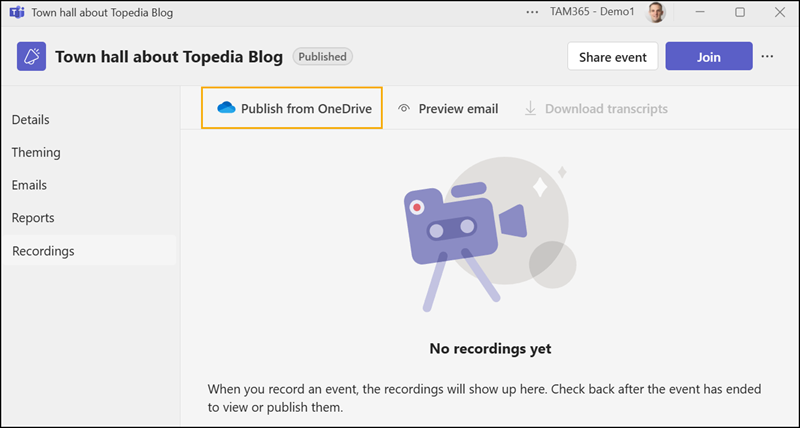
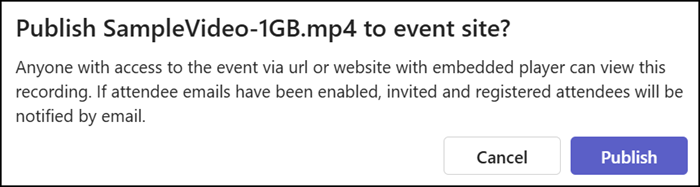
Teams will automatically create a new SharePoint Embedded container named with the event ID and copy your selected video file into it.
- Don’t worry about the container storage; it supports up to 25 TB.
- What you should be concerned about is your SharePoint tenant storage, as the container counts against your quota. But the risk is limited: The developer’s cleanup process helps to manage it (see details below).
Once the process completes (typically within three minutes), you’ll see the new container type “TeamsVirtualEventsVOD” appear in both the SharePoint admin center and SharePoint Online PowerShell. The container’s reported size confirms the video is now stored inside the container.
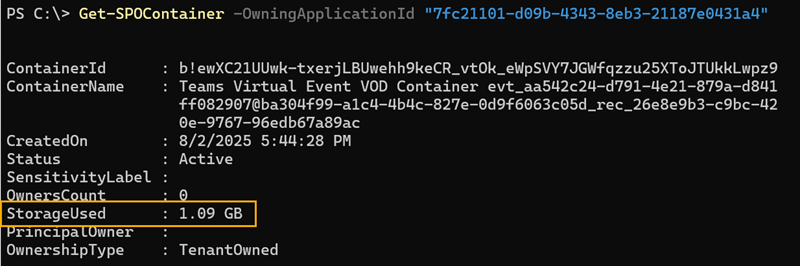
A container with the type “TeamsVirtualEventsVOD” has no owner and is managed by the Teams event.
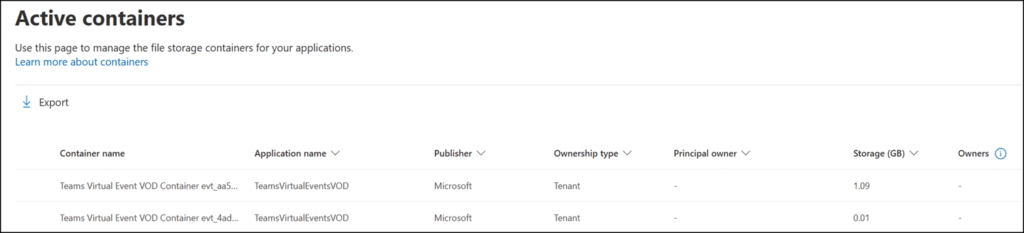
Anyone with the event link can access the video stored in the SharePoint Embedded container.
Credit to the developers, Teams automatically cleans up the container in these cases:
- When the video is automatically unpublished after 30 or more days, or
- If the organizer removes the video manually from the publishing page.
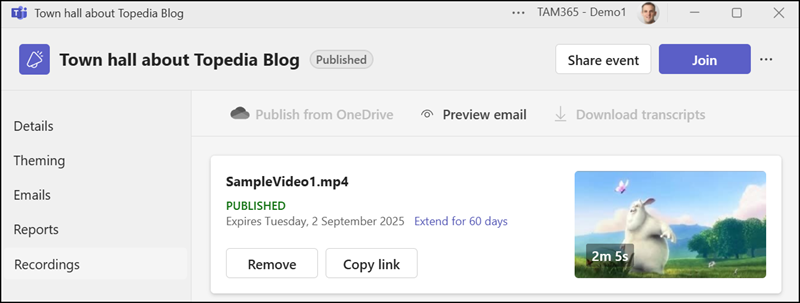
Once the video is removed by the organizer or automatically unpublished by Teams, the associated SharePoint Embedded container is deleted. Teams will create a new container if the organizer publishes a new video later.
How to disable Video Publishing
Teams administrators can prevent video publishing by configuring a Teams Events Policy. When disabled, Teams no longer needs the SharePoint Embedded containers for video publishing.
The policy includes these two properties:
- AllowedWebinarTypesForRecordingPublish – controls publishing for Webinars
- AllowedTownhallTypesForRecordingPublish – controls publishing for Town halls
By modifying these settings, you can stop users from publishing recordings directly from OneDrive, effectively blocking container creation.
AllowedWebinarTypesForRecordingPublish
This setting describes how IT admins can control which types of webinar attendees can have their recordings published.Possible values are:
- None
- InviteOnly
- EveryoneInCompanyIncludingGuests
- Everyone
AllowedTownhallTypesForRecordingPublishThis setting describes how IT admins can control which types of Town Hall attendees can have their recordings published.
Possible values are:
- None
- InviteOnly
- EveryoneInCompanyIncludingGuests
- Everyone
Set-CsTeamsEventsPolicy -Identity <TeamsPolicyName> -AllowedWebinarTypesForRecordingPublish None -AllowedTownhallTypesForRecordingPublish None