Microsoft is introducing a new capability in Teams that allows internal users to attach/share files in 1:1 and group chats with external users (guests). This enhancement streamlines cross-organization collaboration by enabling seamless file sharing in external chats.
Timeline
The rollout is expected to be completed in July 2025. This update applies to Teams for Windows, Teams for Mac, and Teams for the web.
How does this affect your users?
Previously, internal users could not attach files directly when composing messages with external users. The only option was to copy and paste existing file links into the chat.
The option to attach files is missing in such chats.

File sharing in chats with external users is disabled by default.
To enable this feature, a Teams administrator must configure the Teams Files Policy. It’s the property FileSharingInChatswithExternalUsers.
FileSharingInChatswithExternalUsers
Indicates if file sharing in chats with external users is enabled.

# Getting the current state
Connect-MicrosoftTeams
Get-CsTeamsFilesPolicy | select Identity, FileSharingInChatswithExternalUsers | fl
# Enabling file sharing with external users for all users
Set-CsTeamsFilesPolicy -Identity Global -FileSharingInChatswithExternalUsers Enabled
When enabled by an administrator, users will see an “Attach file” option in the + menu of the chat compose box when messaging external users.
Note:
This feature is currently rolling out. If the “Attach file” option doesn’t appear within 24 hours, give it a few more days. In my case, it became available about five days later.
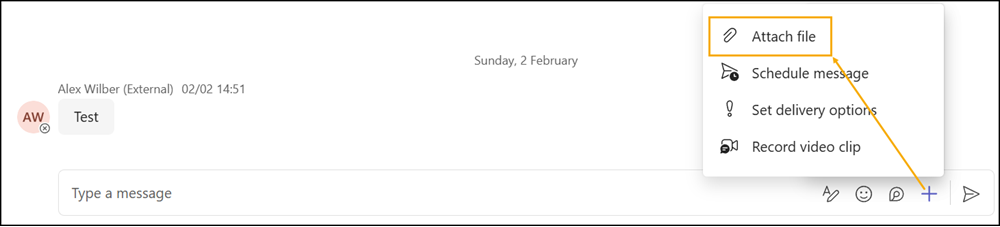
During my first test, I encountered an unspecified error.
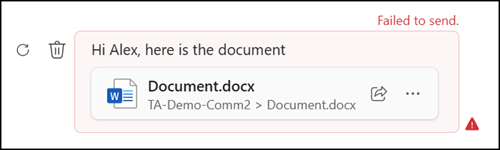
I reviewed the file and noticed that the applied sensitivity label has restricted settings, which prevent sharing with external users. Unfortunately, a Teams chat does not include information about this restriction when sharing a file with an external user.
I used a different file, and it was successfully shared.
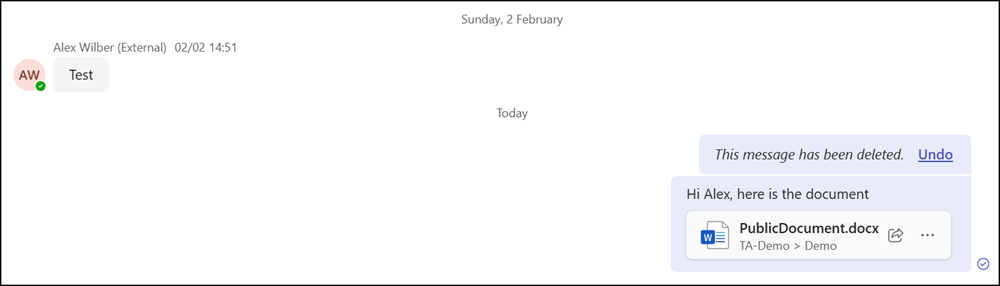
Any file shared by an external user will carry an External tag, enhancing visibility and security.
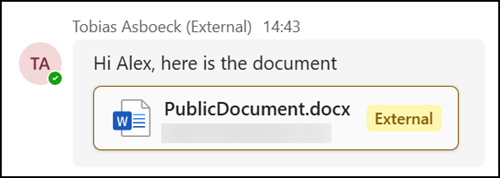
Internal users can select the sharing permissions for external users just like they would when sharing with internal colleagues. Teams honors existing SharePoint and OneDrive configurations, so if sharing is restricted on a site or by sensitivity label, those settings apply. In my example, the ‘Anyone with the link’ option was disabled and is not available.
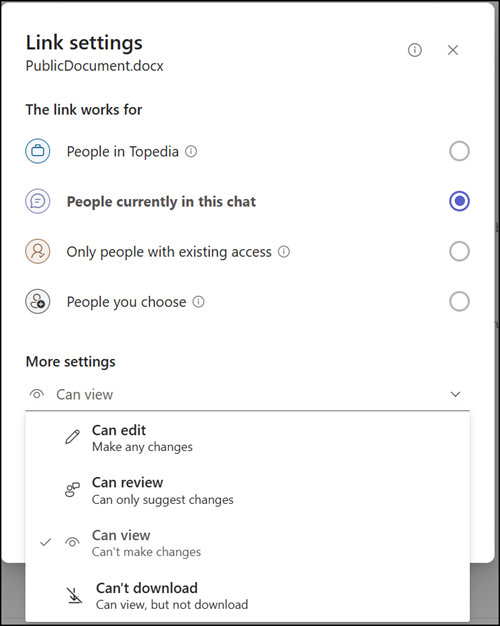
When a file is shared in a 1:1 or group chat with an external user, Teams grants access to the file. Users can manage this access by copying the sharing link or adjusting permissions through the Manage Access option.
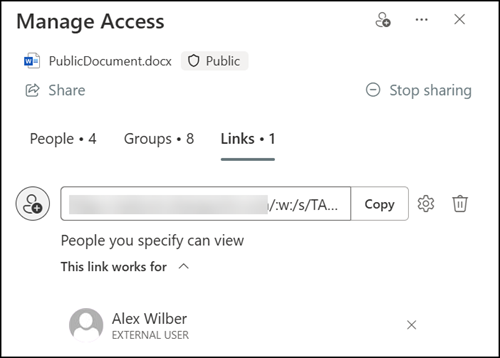
In group chats, the file is shared only with the members who are part of the chat at the time it is shared. If new members are added later, they won’t automatically have access to the previously shared file.

Hi Tobias,
Will the External label show up on Files that already shared external and now used inside a chat?
I remember that a File knows in search that it is shared external. ( but no details for external ) So it could be possible 🙂
Hi Andreas,
I don’t think so, since the previously shared files were added via copy and paste. I checked my history to see if I still had an example, but couldn’t find one.
And keep in mind that you can still use the copy and paste method if the “Attach file” option is not available.
Hi Tobias,
My idea was if the file himself carries the information that is shared. Even before with normal SP sharings.
Or it is a UI feature – than the hole chat could be better marked yellow .
Yes, the file is marked with the yellow External tag. The system adds the yellow marker, it’s not from my screenshot. 😊
Hi Tobias, I get an error that the parameter cannot be found. I assume that means our tenant has not received this update?
Hello Susannah, I’d expect the rollout to be completed by now. Have you updated your Teams PowerShell module? I’m on version 7.5.0, and the parameter FileSharingInChatswithExternalUsers is (still) available in that release.