Microsoft is introducing a streamlined experience for creating, renaming, moving, reordering, and deleting mail folders directly in the Outlook Mobile app on iOS and Android. This update brings full folder management capabilities to the left navigation pane, making it easier for users to organize their mail folders from the mobile app.
Timeline
The rollout has been completed with the latest Outlook Mobile app update (version 4.2524.0) on iOS and Android.
Update from 9 August 2025:
The rollout should be completed by September.
New folder management capabilities
Users can now create, rename, move, reorder, and delete custom mail folders from the left navigation pane in Outlook Mobile. Predefined system folders (e.g., Inbox, Drafts, Sent,…) remain uneditable.
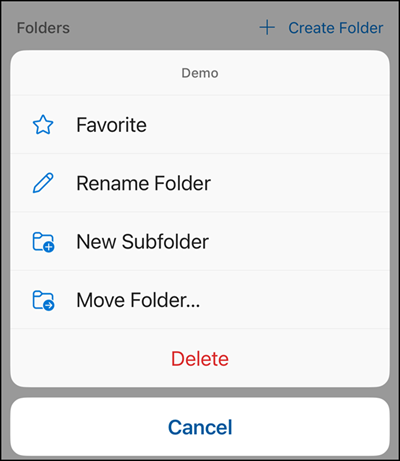
in Outlook Mobile
- Create folders and subfolders
Open the left navigation pane, tap the Edit icon, then select + Create Folder or tap an existing folder to add a subfolder. - Rename existing folders
In the Edit menu, tap the folder you wish to rename and select Rename. - Move folders
To move a folder into another, tap the folder, select Move, and then choose the destination. - Reorder folders
For quick reordering, press and hold the folder row on the left, then drag and drop in your preferred order. Drag handles (three horizontal lines) appear next to each folder for easier reordering.
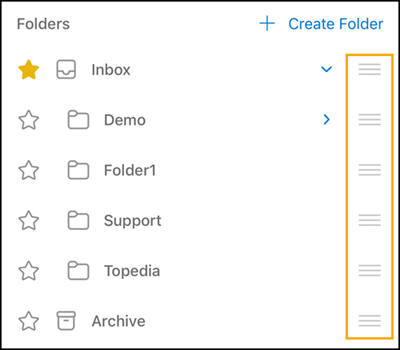
- Delete folders
In the Edit menu, tap the target folder and select Delete.
