Users will be able to customize folder icon colors in the new Outlook for Windows and Outlook for the web, enhancing folder visual differentiation and personalization.
Folder colors have been known from OneDrive since August 2023, now these colors are also coming to Outlook folders.
Timeline
Folder colors in Outlook are rolling out between February and late March.
What users should know
To change the color of an Outlook folder, follow these steps:
- Hover over the folder name.
- Select the three-dot menu.
- Select Change color and choose your desired color.
To revert to the default color, repeat the process and select Automatic.
The selected folder color will be displayed in the list of folders and in Favorites if the colored folder is added there.
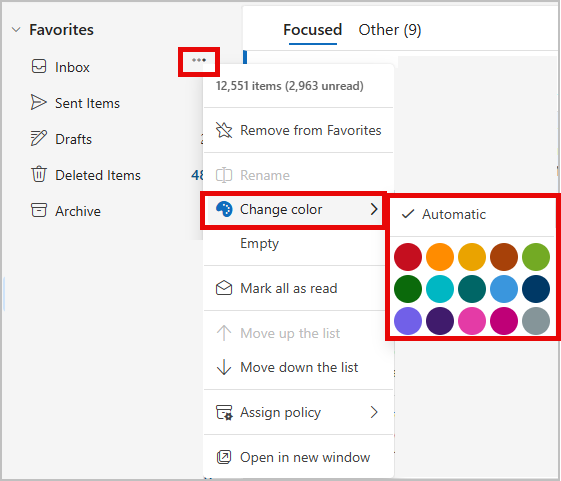
Folder colors are also supported in subfolders. Subfolder colors are independent and do not inherit from parent folders.
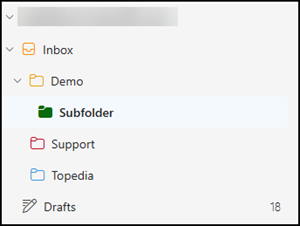
Note:
- This feature will be available for all Outlook accounts except for shared mailboxes and shared folders.
- The color customization will work in both light and dark mode.
- Some Outlook themes may have low contrast with certain folder colors.
This post was automatically generated by my ChatGPT assistant and updated/reviewed manually
