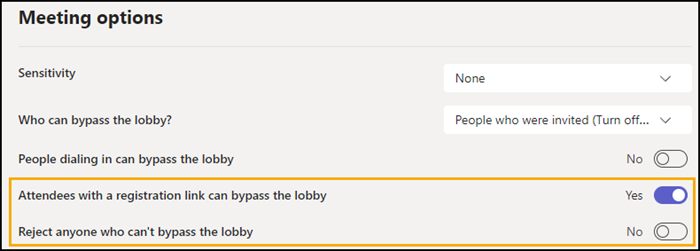When creating a Teams webinar, organizers are able to define which people can participate in the webinar. The webinar is either Public or for people in the organization. Read more about the two options in the help.

By default, when scheduling a webinar, Teams sets the meeting option who can bypass the lobby to “People who were invited…”.
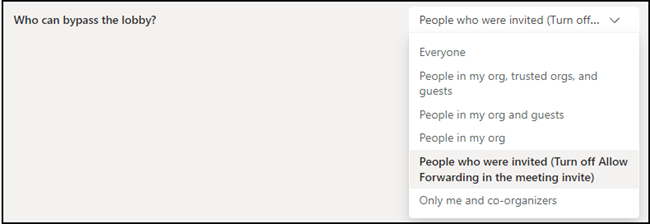
In this case registered participants must wait in the lobby for approval.

Now two new options have been added for public webinars.
- Bypass the lobby for registered participants.
- Automatically reject unauthorized people.
Both options are only available in meetings from the type Webinar and are disabled by default. You schedule a public webinar and find the two new settings in the meeting options of the webinar.