Microsoft will retire the Visio Data Visualizer Add-in for Excel and the service powering the add-in to consolidate diagramming experiences and focus on Visio Plan 2 and the Visio desktop app. This change affects all Excel users across Microsoft 365 where Office add-ins are supported.
Existing Data Visualizer diagrams embedded in Excel will no longer render or refresh once the service is shut down, but the underlying Excel table data remains available.
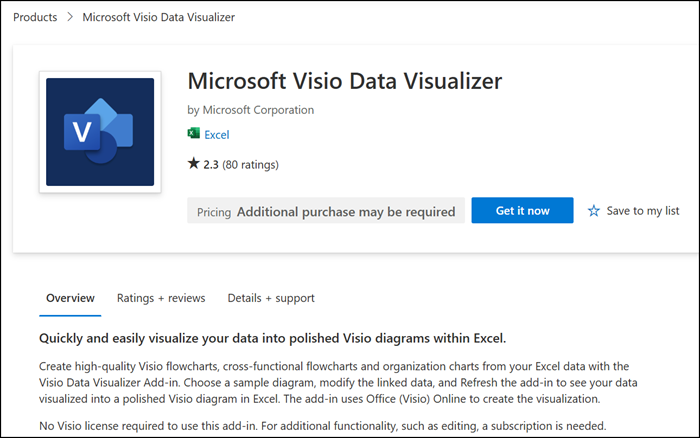
Timeline
- Starting November 2025: An in-product notification appears in the Data Visualizer add-in, with guidance to save diagrams as Visio (.vsdx) files.
- January 2026: The add-in is removed from the Microsoft Marketplace (formerly Microsoft AppSource), templates, and ribbon. New diagrams cannot be created.
- 2 March 2026: Microsoft shuts down the data visualization service. Existing diagrams embedded in Excel stop loading or refreshing.
Updated 10 December 2025:
Microsoft has updated the timeline for when the add-in will be removed from the Microsoft Marketplace.
How does this affect your users?
The Visio Data Visualizer add-in lets users create basic, cross-functional, and organisational flowcharts directly from Excel data. Diagrams generated in Excel can be edited in Visio, and edits sync back to the workbook.
- Users do not need a Visio subscription to generate diagrams in Excel.
- Diagrams can be viewed, printed, or shared for free in the Visio web app.
- Additional editing features require Visio Plan 1 or Visio Plan 2.
These capabilities stop working in March 2026 when Microsoft retires the service.
Organisations should inform users that they must export their diagrams to Visio format before 2 March 2026. Users should follow the export instructions from Microsoft.
If no action is taken before the official retirement date of March 2, 2026, users risk losing access to existing Data Visualizer diagrams embedded in Excel.
To prepare for the retirement and avoid data loss:
- If you are a Microsoft 365 subscriber, be sure to save any existing diagrams as a Visio (.vsdx) file. Once saved, you can open your Visio file in Visio for the web. Please note that the data connection and refresh capabilities will no longer work after March 2, 2026.
- If you are a consumer user, be sure to convert the diagram to Show as Saved Image (see instructions below) and copy and paste it into your spreadsheet for future reference.
It’s important to note that, while the diagrams embedded in Excel will no longer load as of March 2, 2026, the data in the Excel tables will remain intact.
Going forward, Microsoft recommends Visio Plan 2 and the Visio desktop app to create Data Visualizer diagrams. The Visio desktop solution offers richer shape sets, advanced layout control, and full lifecycle support across desktop and web. The Visio desktop app requires a Visio Plan 2 license. 💰
The Visio Data Visualizer add-in in Excel is available by default in my personal tenants (without central deployment). In that case, no admin action is required; the retirement timeline applies automatically.
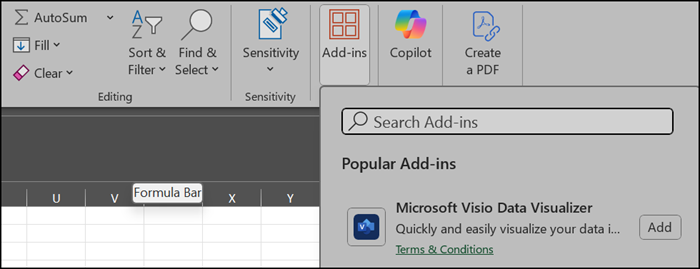
If an organisation has deployed the add-in centrally, Microsoft recommends turning off the deployment. See the documentation on add-in management in the Microsoft 365 Admin Center.
