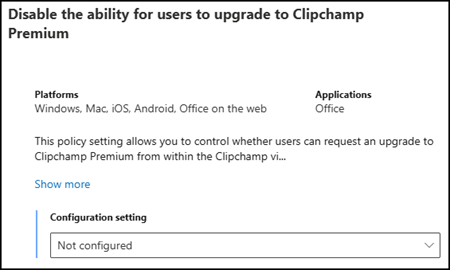Last November, Microsoft announced the plan to unify Microsoft Stream and Clipchamp to create a seamless video experience in Microsoft 365. With this rebranding, Stream’s enterprise-grade capabilities are now integrated into Clipchamp, combining powerful video editing with governance and compliance features in a single platform.
To support this shift, Microsoft has introduced new administrative controls for Clipchamp and Stream.
Five tenant-level policy settings are now available, helping organizations manage video creation and sharing consistently across both platforms.
Since all five policies are enabled by default, admins should review them to ensure alignment with their compliance requirements.
Content
Timeline
The new policies are already available.
New Microsoft Clipchamp policies for administrators
Administrators can now configure the five new tenant-level policies for Microsoft Clipchamp and Stream. These policies apply consistently across both platforms, ensuring that end-user capabilities align with organizational requirements.
The configurations are managed through the Cloud Policy service in the Microsoft 365 Apps admin center — not in the Microsoft 365 admin center, as Microsoft originally stated.
Once applied, the corresponding UI elements in the Stream recording tool and the Clipchamp editor are automatically hidden or disabled to reflect the policy state.
AI text-to-speech
Feature description:
Clipchamp’s AI text-to-speech feature enables users to create professional voiceovers without recording audio themselves. By typing a script, users can instantly generate spoken narration and choose from a wide selection of languages, accents, and tones. The tool also allows adjustments to speed and pitch, ensuring the voice matches the intended style of the video. This makes it easy to add consistent and polished narration for tutorials, explainers, training materials, or social media content.
Cloud Policy:
Admins can configure the cloud policy “Disable AI text-to-speech in Clipchamp” to control the default behavior. By default, users are allowed to generate speech from text using the AI text-to-speech tool.
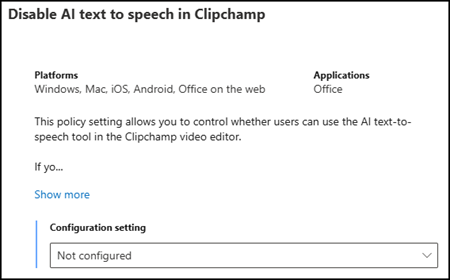
Webcam recording
Feature description:
Clipchamp enables simple webcam video recording directly in the browser. Users select the webcam feature, grant camera and microphone access, and record by pressing the appropriate buttons. Finished videos automatically appear in the editor, ready for trimming, cropping, effects, and exporting.
Cloud Policy:
Admins can configure the cloud policy “Disable webcam recording in Clipchamp and Microsoft Stream” to control the default behavior. By default, users are permitted to record their camera using the webcam recording tool.
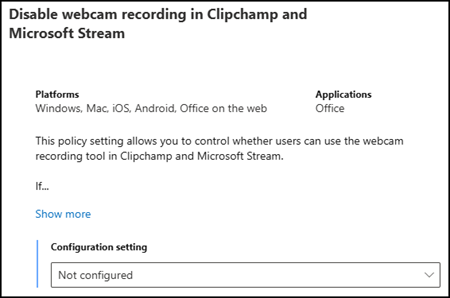
Screen recording
Feature description:
Clipchamp’s screen recorder allows users to capture browser tabs, windows, or the full desktop directly from a web browser. After selecting the screen recording feature, camera and microphone access can be enabled for audio or webcam capture. Recordings appear instantly in the Clipchamp editor for trimming, cropping, adding effects, or exporting.
Cloud Policy:
Admins can configure the cloud policy “Disable screen recording in Clipchamp and Microsoft Stream” to control the default setting. By default, users are allowed to record their screens using the built-in screen recording tool.
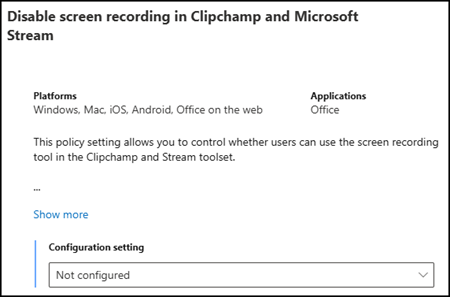
Local video downloads
Feature description:
Clipchamp supports local video downloads, allowing users to save completed video projects directly to their device. After editing, users choose the export option and select the desired video quality. The video file is then generated and downloaded, ready for use offline, sharing, or uploading to other platforms.
Cloud Policy:
Admins can configure the cloud policy “Disable downloading videos on local devices in Clipchamp and Microsoft Stream” to define the default behavior. By default, users are permitted to download videos from Clipchamp and Microsoft Stream to their local devices.
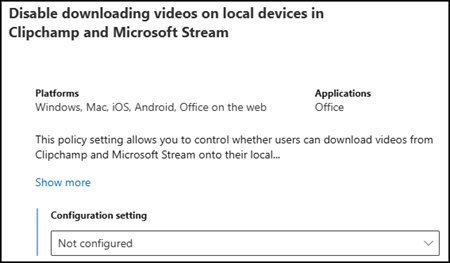
User-initiated upgrades
Edited, as the policy just hides/removes the “Go Premium” option.
Feature description:
Clipchamp allows users to initiate upgrades to access Premium features.
- If self-service purchase is enabled, users can upgrade to Clipchamp Premium using a personal credit card.
- With the new policy, admins can hide the “Go Premium” diamond icon in the Clipchamp editor.
Cloud Policy:
Admins can configure the cloud policy “Disable the ability for users to upgrade to Clipchamp Premium” to set the default behavior. By default, users can request an upgrade to Clipchamp Premium directly from within the Clipchamp video editor.