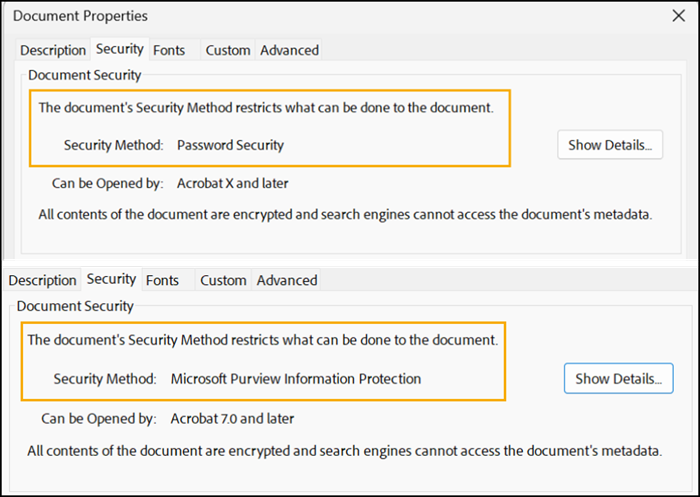Microsoft has enabled a new feature that allows users to apply password protection to PDF documents stored in OneDrive and SharePoint through the web interface.
Users can choose between two protection options:
- Require a password to open the document.
- Require a password for specific file operations.
Timeline
The rollout should already be completed.
Update from 9 August 2025:
The rollout should be completed by the end of August.
How does this affect your users?
Users now see a new option to protect their PDF documents in OneDrive and SharePoint.
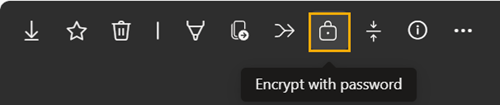
“Encrypt with password” offers two options:
- Require a password to open the document.
- Require a password for specific file operations:
- Printing
- Changing the document
- Document assembly
- Content copying
- Commenting and filling in form fields
- Signing and filling in form fields

When password protection is applied, OneDrive and SharePoint generate a new file to store the protected version; the original PDF remains unchanged. Users can remove the protection at any time, as long as they know the password.
When users open the protected PDF in OneDrive or SharePoint, they are notified that the file is protected and informed about which operations are permitted.
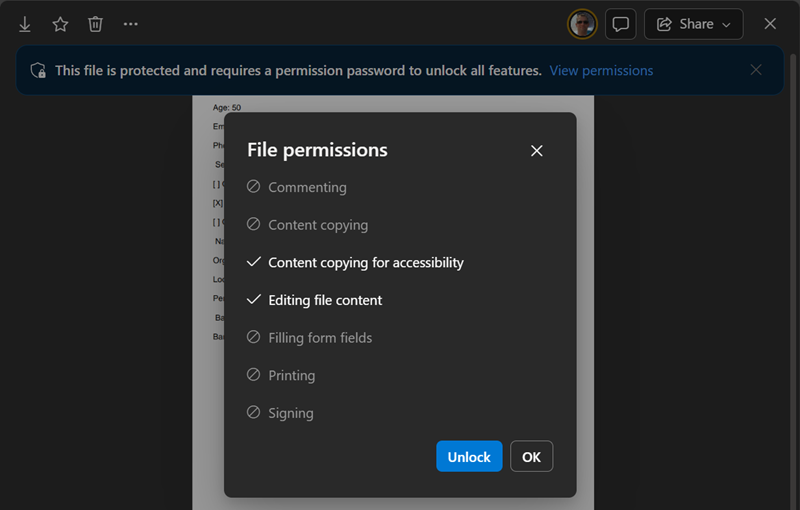
If users download the protected PDF, the applied protection remains active in Adobe Reader and other third-party PDF viewers. However, not all SharePoint protection settings are interpreted correctly by Adobe. Review the security details carefully.
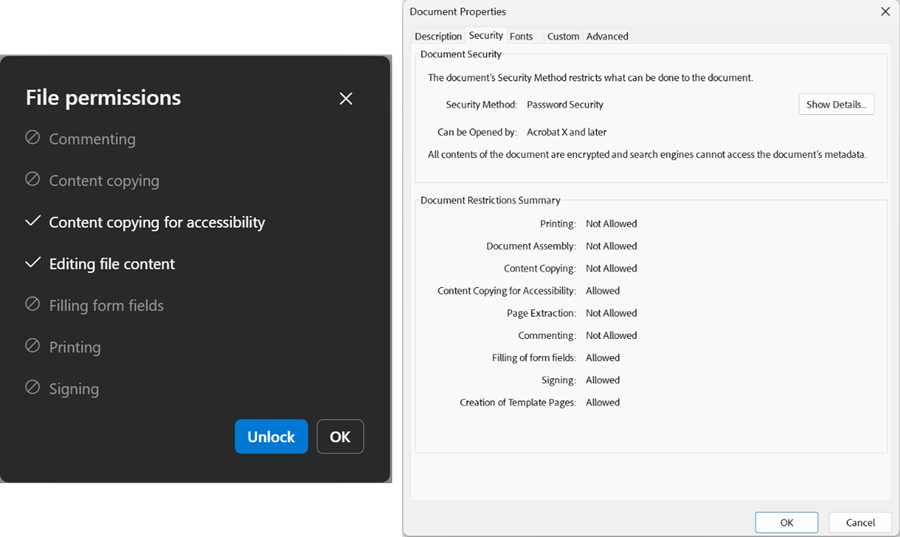
Sensitivity labels applied by Purview Information Protection
The new PDF protection feature in OneDrive and SharePoint is not available for documents that are already protected using Sensitivity Labels.
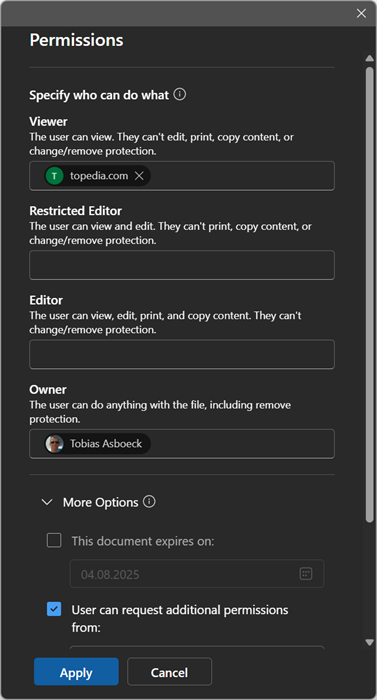
SharePoint notifies users when Purview Information Protection is applied to the PDF document.
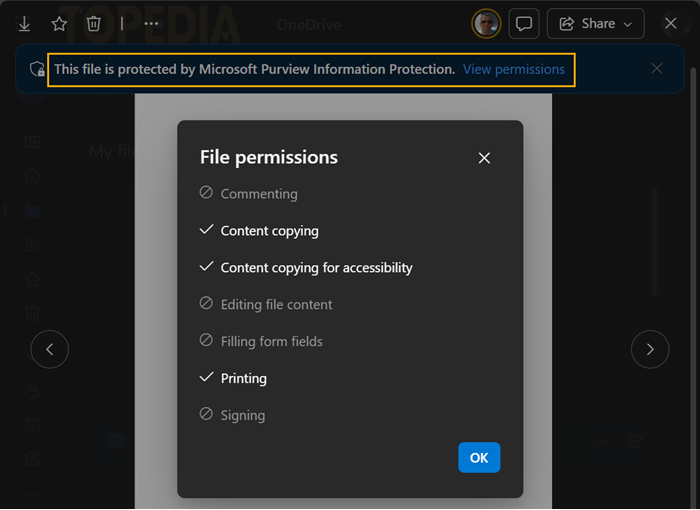
Verify the document’s security settings to understand which security method is in place.