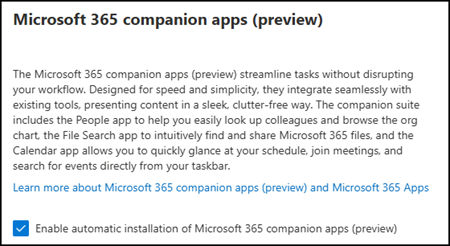In early June, Microsoft informed the new Microsoft 365 Companion apps for Windows 11 will begin rolling out to users with Microsoft 365 Apps in Current Channel (Preview).

The same information is noted in the documentation.
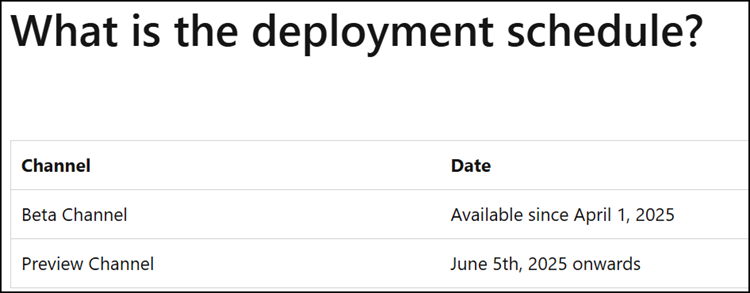
The Microsoft 365 companion apps for Windows 11 consist of three preinstalled apps that are added to the startup by default, unless modified by an administrator (see below).
- People companion: Allows users to quickly look up anybody in their enterprise and browse organizational charts, view contact information, and easily communicate with colleagues.
- File Search companion: Enables users to quickly find Microsoft 365 files, preview file contents, send files to colleagues, and easily access recently used documents.
- Calendar companion: Lets users quickly access their Microsoft 365 calendar, view upcoming events, join meetings, and search appointments directly from the Windows taskbar.
After the rollout, users will find the new apps in the Windows 11 taskbar or after rebooting their client.
Once Microsoft 365 companions are installed, the People companion, File Search companion, and Calendar companion automatically launch on startup. Users can disable autolaunch through the app settings. For the best experience, users can choose to pin the apps to the taskbar.

The apps appear as “M365 Companions” in the list of installed programs. Users can uninstall them or disable auto-launch from there.
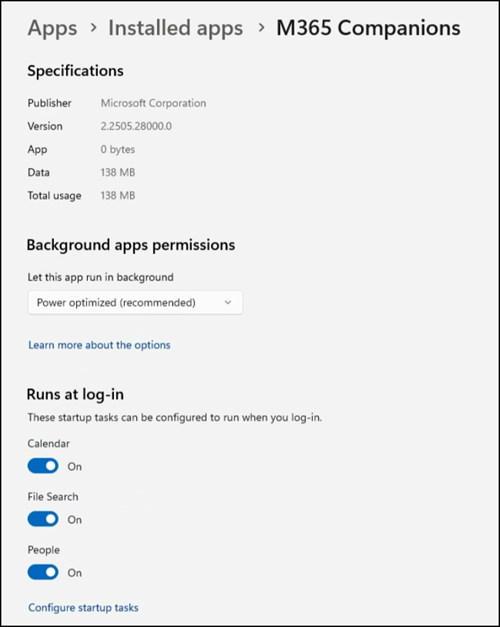
- As mentioned, Microsoft will install the new companion apps by default.
- Microsoft will also automatically update the companion apps. Note, the update process for these apps is independent of the update channel used for Microsoft 365 Apps.
Microsoft 365 companion apps receive periodic updates with new features and quality improvements. The update process for People companion, File Search companion, and Calendar companion is different from the update process for other Microsoft 365 apps, such as Word and Excel.
Accounts with the role Office Apps Administrator, Security Administrator, or Global Administrator can disable the installation via the Microsoft 365 Apps Admin Center at config.office.com > Customization > Device Configuration > Modern Apps settings > Microsoft 365 companion apps.
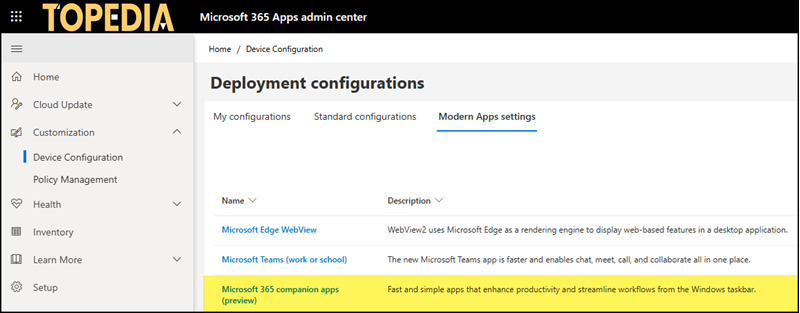
Disable the automatic installation of the Microsoft 365 companion apps. This will not remove apps that are already installed on Windows 11 clients.