When Loop Workspaces and Loop on the web were available via the previous URL loop.microsoft.com, Microsoft introduced a Public Preview at preview.loop.microsoft.com.
The preview URL was no longer available after switching to loop.cloud.microsoft.
Nevertheless, Loop on the web again includes a switch option between a Production and Preview ring.
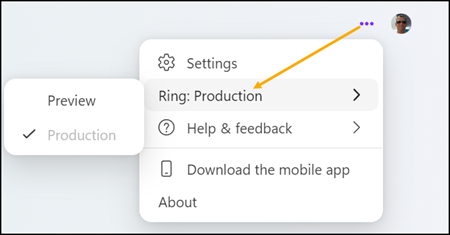
The Loop logo contains a preview extension after activating the public preview.
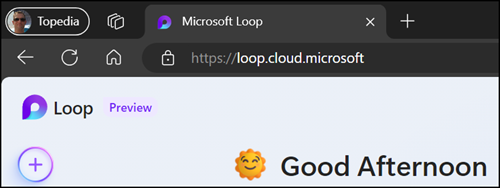
The following points are worth noting when activating the Loop Public Preview:
- The option to switch between the Production and Preview rings is only available on the Loop start page. It is missing if you are in a workspace, a Loop page, or a Loop component.
- Loop Public Preview must be enabled for an account. An administrator can enable it via the Microsoft 365 Apps Admin Center or in Intune using a Microsoft 365 Apps policy.
- A Public Preview should not be used for productive purposes.
Via Microsoft 365 Apps Admin Center
Open config.office.com > Customization > Policy Management and create or customize a policy.
Via Intune
Open Intune > Apps > Policies for Office Apps and create or customize a policy. In Intune the system shows the same policies as in the Microsoft 365 Apps Admin Center.
You will find a policy “Enable preview features for Loop” in the policies. The policy allows you to enable the Public Preview for Loop.
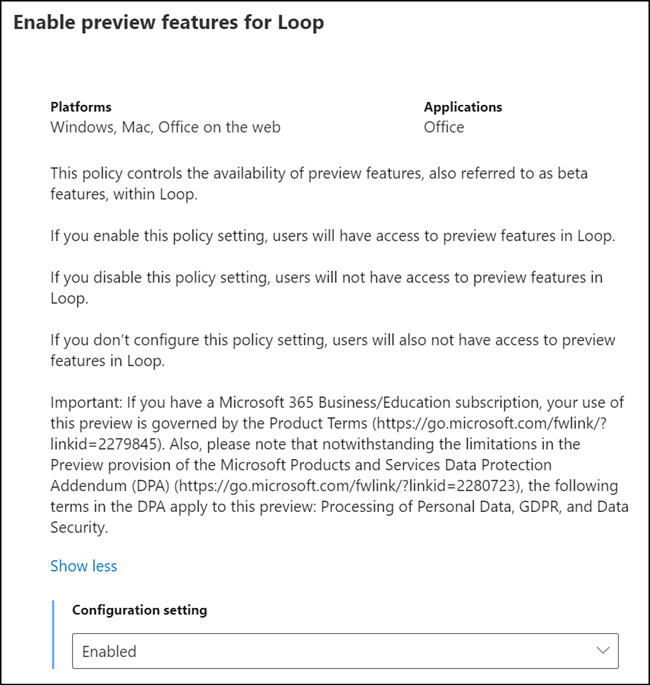
As usual, the change may take a few hours.
