German post was automatically translated by DeepL and manually reviewed
Administrators can set up branding for the organization at various locations in Microsoft Cloud Service. Edge for Business supports user-defined branding since March.
Branding in Edge affects the Edge profile. Here is an example without branding.
Without branding, the work profile is titled Work and the rest is black or white depending on the appearance of Edge.
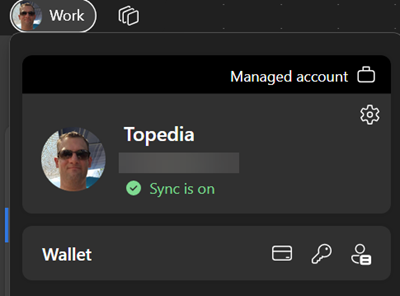
With branding in Edge for Business, the following modifications can be made to the profile.
- The title “Work” is changed to a user-defined name.
- “Managed account” is extended with a user-defined color and the organization’s logo.
- The Edge icon in the taskbar expands with an organization’s user-defined logo; without the configuration Edge uses a standard icon.
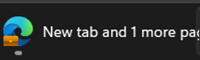
An account with the Edge Administrator role can make the configurations in Edge Management Service.
- Open the M365 Admin Center > Settings > Microsoft Edge.
- Select an existing policy or create a new one.
- In the policy, select the Customization Settings > Organization branding section. Here, you can configure Edge’s branding.
The Edge Admin Center always shows a preview.
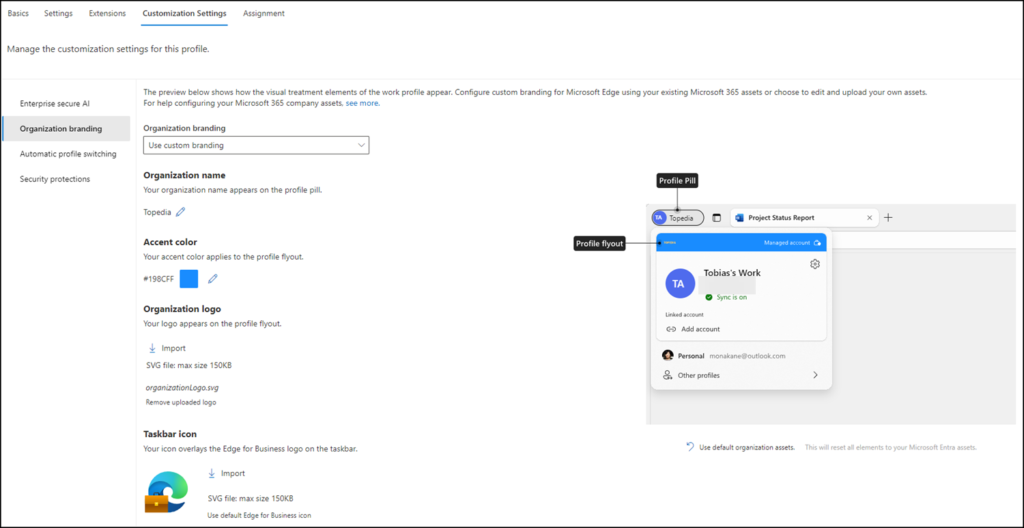
Activating a changed configuration can take a few hours. The image for a logo is cached and requires additional time to display correctly.
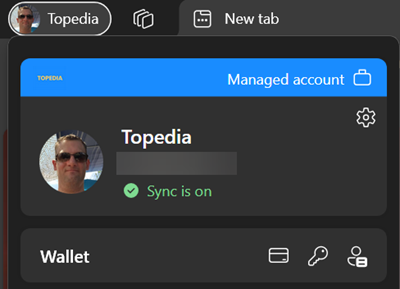
According to the documentation, branding in Edge for Business currently works for managed Windows PCs and Macs. For unmanaged clients, Edge profiles from other organizations take over the branding of the managed organization. Edge Mobile does not yet apply branding in general.
