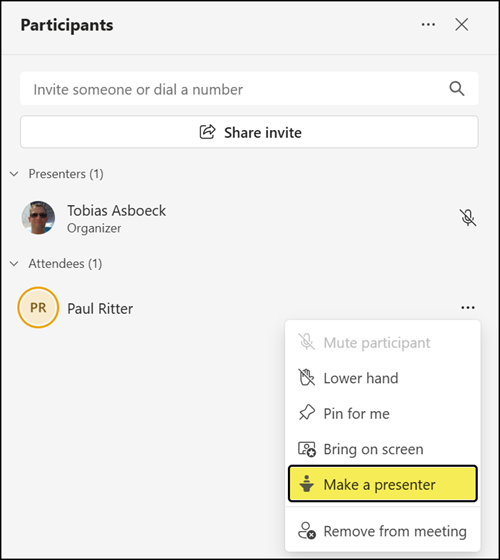Microsoft is rolling out a Raise Hand feature in Teams Town hall events for organizers with a Teams Premium license. This enhancement enables attendees to indicate when they would like to speak or ask a question, improving moderation and audience engagement during large-scale events.
Previously, this capability was available in Webinar events (without requiring a Teams Premium license). It is now being extended to Town hall events across all platforms — Teams for Windows, Teams for Mac, Teams on the web, and Teams Mobile.
Timeline
The rollout should be completed by the end of October 2025.
Impact for Town hall organizers and attendees
Until now, Town hall events were one-way sessions: Presenters speaking to the audience — unlike Webinars, where attendees could raise their hands to interact.
With this update, Microsoft brings interactivity to Town hall events, but only if the organizer has a Teams Premium license. The organizer needs the license, neither the presenters nor the attendees.
Organizers with a valid license can enable a new event option that allows attendees to raise their hands during the event. This setting unlocks the ability for attendees to speak and share video.

According to Microsoft, this option should be on by default for new Town hall events. In practice, there’s a bug.
All my tests show the opposite: The option is off by default, and organizers must enable it manually.
- When you create a new event, the option initially appears to be on by default. ✅
- But once you save the event and reopen the options, it’s disabled again. 🤷♂️ Clearly a bug.
- Further analysis shows the issue does not occur when an organizer creates the event in Teams on the web. It appears the initial save action resets the event property RaiseHands from True to False in the Teams desktop version.
At the moment, there’s no global Teams policy to change this default behavior. Microsoft confirms it’s a per-event setting.
If “Allow raise hands” is off
When the option is disabled, attendees cannot raise their hands, and presenters cannot manage attendee options, which is required to enable a microphone or camera.
Remember the two marked options below to see the difference when “Allow raise hands” is enabled.
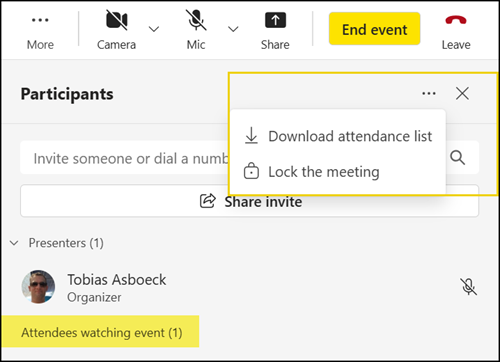
If “Allow raise hands” is on
Once enabled, attendees can raise their hands and receive a message indicating they will request to speak.
✅ Only internal attendees can use this feature.
❌ Authenticated external users and anonymous participants cannot raise their hands.

By default, attendees must wait until a presenter or organizer enables their microphone and camera.
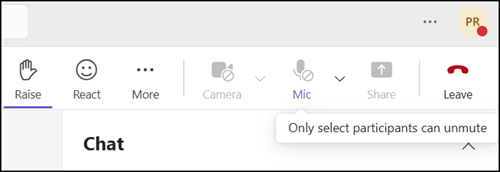
Presenters and organizers now have three options — identical to those in Webinars — to manage raised hands and participation.
Note:
At least one attendee must raise their hand; otherwise, the experience is the same as when the “Allow raise hands” option is off.
1) Enable mic and/or camera for all attendees with raised hands
This allows all attendees who raised their hands to unmute themselves and share their camera. Presenters can then mute attendees individually.
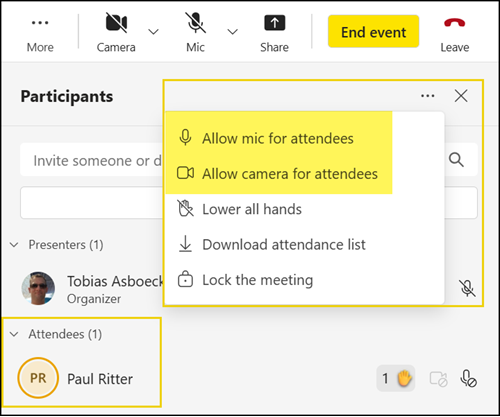
2) Enable mic and camera for a single attendee
A presenter or organizer can bring an attendee on screen, allowing them to unmute and turn on their camera.
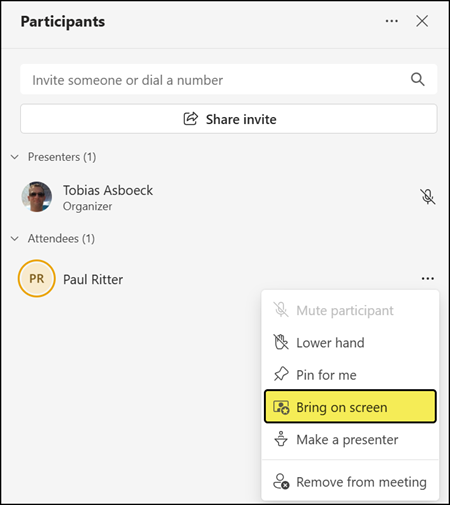
3) Promote an attendee to the Presenter role
A presenter or organizer can promote an attendee to Presenter status, granting them full presenter rights until the role is manually changed back to Attendee.