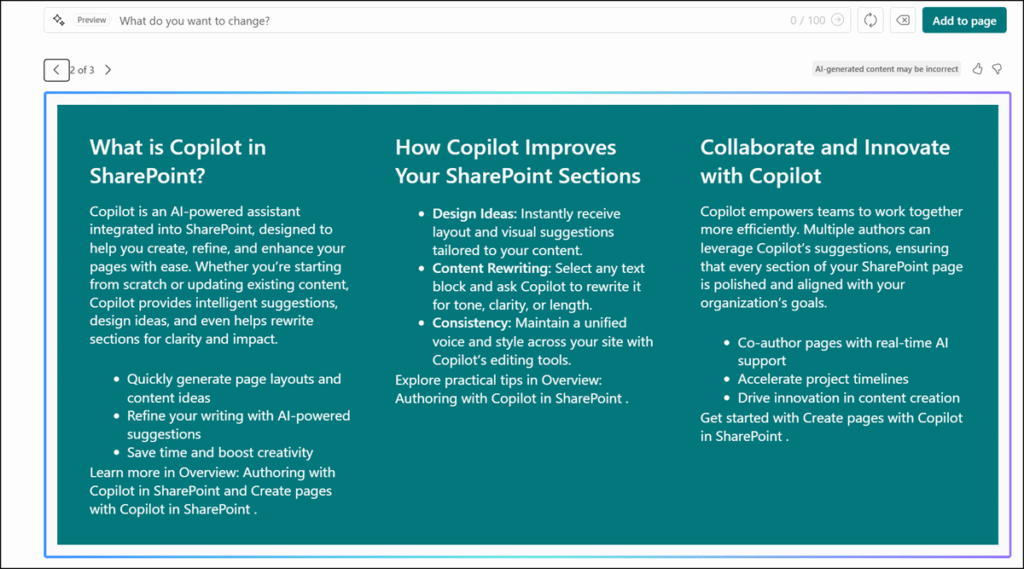Microsoft has introduced Sections with AI for SharePoint pages. Sections with AI is a new authoring feature that allows users to create full-fidelity SharePoint sections with just a prompt.
Users with a Microsoft 365 Copilot license will now find a new option to add an AI section to a SharePoint page when editing a page, alongside the standard section type.
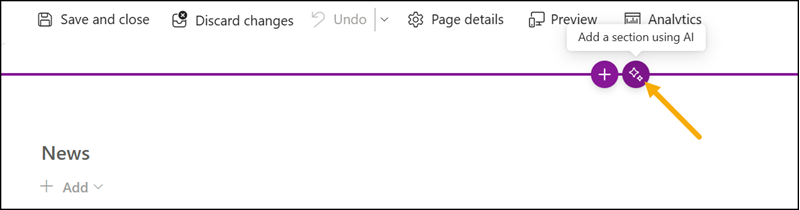
Enter a prompt describing what Copilot should create, or select one of the predefined suggestions based on your page template.
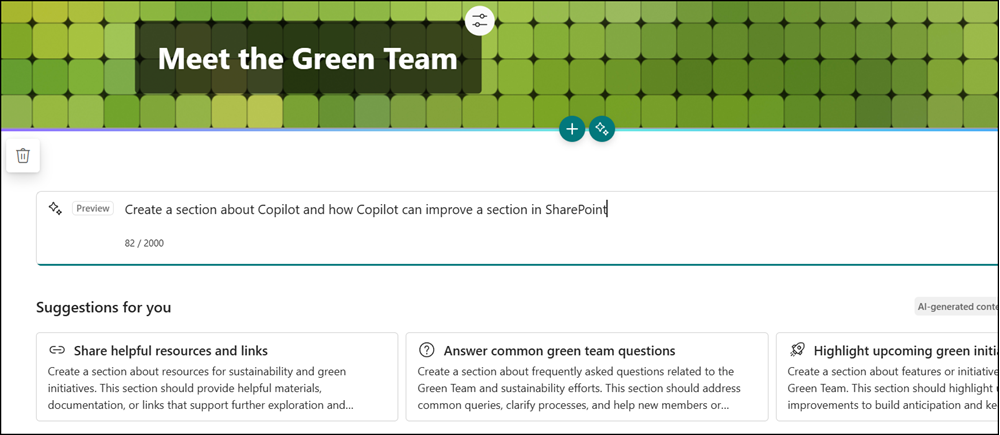
Sections with AI uses your organization’s existing knowledge and content—such as meeting transcripts, recent documents, and other accessible sources—to generate rich sections that go beyond static text and images. You can switch between layout options in the header and choose your preferred design.
If the result isn’t perfect, you can refine both the content and layout with AI adjustments. Once satisfied, select Add to page to insert the generated section into your canvas, then edit it as you would any other SharePoint section.