In August, Microsoft introduced an option in the Microsoft 365 Admin Center to pin the Microsoft 365 Copilot app to the Windows taskbar.
This configuration has now been extended to include Microsoft 365 companion apps.
If admins previously enabled this setting, they should be aware that it now also affects the Microsoft 365 companion apps. Microsoft 365 companion apps — People, Files, and Calendar — will be pinned to the taskbar and added to the autostart list on Intune-managed Windows devices.
This change will not pre-install the apps on Windows clients.
The Microsoft 365 companion apps must already be installed, either manually by the user or deployed through Intune.
Microsoft 365 companion apps
- People companion
Find people in the organization (and others they’ve interacted with), pin close collaborators to speed up workflows, and get quick insights about people in meetings without disrupting your work.- Files companion
Find your Microsoft 365 files, preview their content, share with colleagues, and access recently used documents directly from the taskbar.- Calendar companion
Access your Microsoft 365 calendar, view upcoming events, join meetings, and search appointments directly from the taskbar.
Timeline
The rollout is planned between October and December 2025.
Impact for your organisation
The option to pin the Microsoft 365 Copilot app to the Windows taskbar has been extended with the note “and its companion apps.” By default, this setting is disabled in your tenant, at least for now.
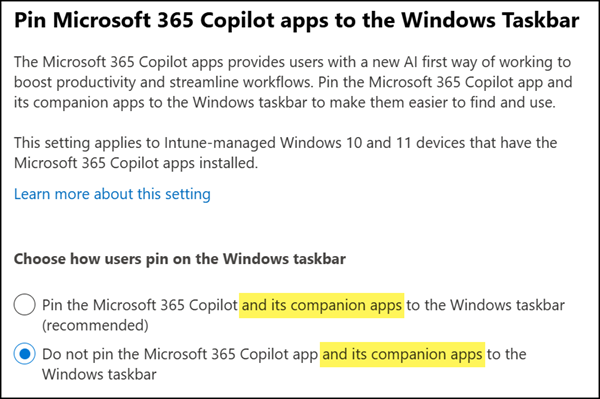
If you manually enabled this setting, Microsoft will pin the three Microsoft 365 companion apps to the Windows taskbar and add them to the autostart of your Intune-managed Windows clients.
- This configuration will not pre-install the companion apps for users outside an Insider release channel.
- The apps must already be installed.
- Users can unpin the apps at any time.
- Devices where users have already pinned these apps manually will remain unchanged.
Reminder:
As posted in June, Microsoft 365 companion apps are pre-installed for users in the Current Channel (Preview) release channel, unless the option is disabled in the Microsoft 365 Apps Admin Center. It’s enabled by default. This has already rolled out.
An Office Cloud Policy allows you to disable automatic startup if you want to pin the apps without enabling auto-start.
Search for “Prevent Microsoft 365 companions from starting automatically.” This policy controls autostart behaviour for People, File Search, and Calendar companion apps. By default, this policy is not configured.
This policy setting controls whether Microsoft 365 companions start automatically when a user logs into a device after the companion apps are installed.
- If you enable this policy setting, the companion apps will not start automatically when the user logs in. Note: If you enable this policy, you must do so before Microsoft 365 companions are installed.
- If you disable or don’t configure this policy setting, Microsoft 365 companions will automatically start when the user logs in after installation.
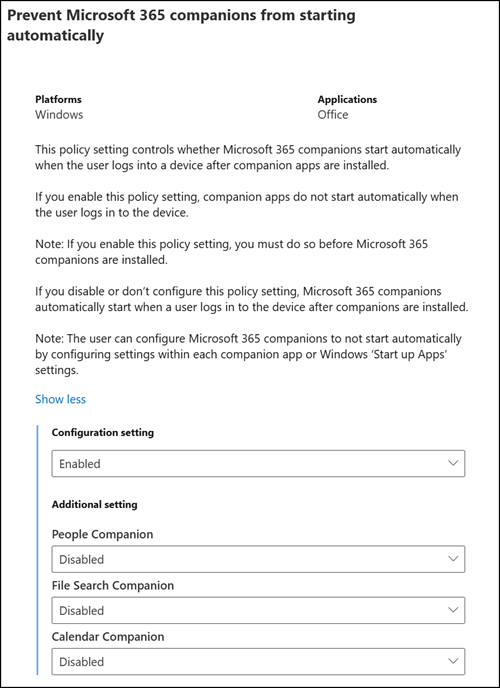
Microsoft also notes that users can manually download the apps, or Intune admins can deploy them. All companion apps update automatically.
Users need one of the following service plans to use the companion apps:
- Exchange Online Plan 1, Plan 2, or Kiosk
- SharePoint Plan 1, Plan 2, or Kiosk

Thanks for posting. But I find the settings in the cloud policy a bit confusing, in a Microsoft kind of way. Does enable/disable in the Additional setting mean that the apps themselves are enabled/disabled, or does it mean that the policy is enabled/disable for each app?
Hello Matt, thanks for the question.
This cloud policy only controls the autostart behavior of these apps. By default, all companion apps start automatically unless users manually disable autostart. For many users, this autostart behavior can be annoying, or they don’t understand how to disable it.
With this policy, admins can disable autostart by default, preventing selected or all companion apps from launching in the background.
Hope this helps.