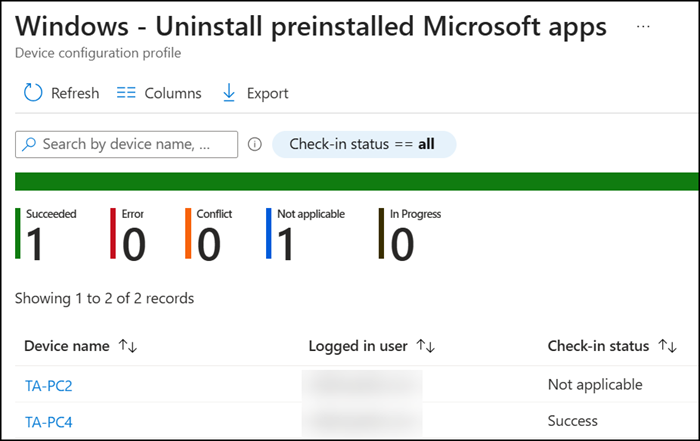Microsoft now offers a new way to uninstall selected preinstalled Microsoft Store apps using Intune or Group Policies. This method applies to devices running Windows 11 Enterprise or Windows 11 Education, version 25H2 or later.
The main advantage of this new policy is that it eliminates the need for custom imaging or PowerShell scripts to remove built-in apps.
Policy-based inbox app removal in Windows allows IT administrators to remove preinstalled Microsoft Store apps from managed Enterprise and Education devices. This can be done using mobile device management (MDM), Configuration Service Provider (CSP) configuration profiles, or Group Policy (GP). This feature helps organizations streamline deployments by removing inbox apps that aren’t needed in their environments. While the policy is active, removed apps remain blocked from reinstallation, ensuring a consistent and controlled device experience.
…
- It’s opt-in. By default, Windows doesn’t remove any apps. Admins must enable the policy and choose apps to remove.
- Removals occur at user sign-in or device provisioning time. Removed apps are blocked from reinstallation while they remain selected in the policy’s app list. If a user attempts to reinstall an app via Microsoft Store or through side loading, installation is prevented.
- …
Currently, the following 25 Microsoft apps are available in the pre-configured removal list:
- Feedback Hub
- Microsoft 365 Copilot (business edition)
- Microsoft Clipchamp
- Microsoft Copilot (consumer edition)
- Microsoft News
- Microsoft Photos
- Microsoft Solitaire Collection
- Microsoft Sticky Notes
- Microsoft Teams
- Microsoft To Do
- MSN Weather
- Notepad
- Outlook for Windows
- Paint
- Quick Assist
- Snipping Tool
- Sound Recorder
- Windows Calculator
- Windows Camera
- Windows Media Player
- Windows Terminal
- Xbox Gaming App
- Xbox Identity Provider
- Xbox Speech to Text Overlay
- Xbox TCUI
Microsoft provides detailed information and configuration steps in the articles here and here.
In Intune, administrators can create a Configuration Profile, then select the Settings Catalog and search for the setting “Remove default Microsoft Store packages from the system.” Each listed app can then be set to True to trigger uninstallation from supported devices.
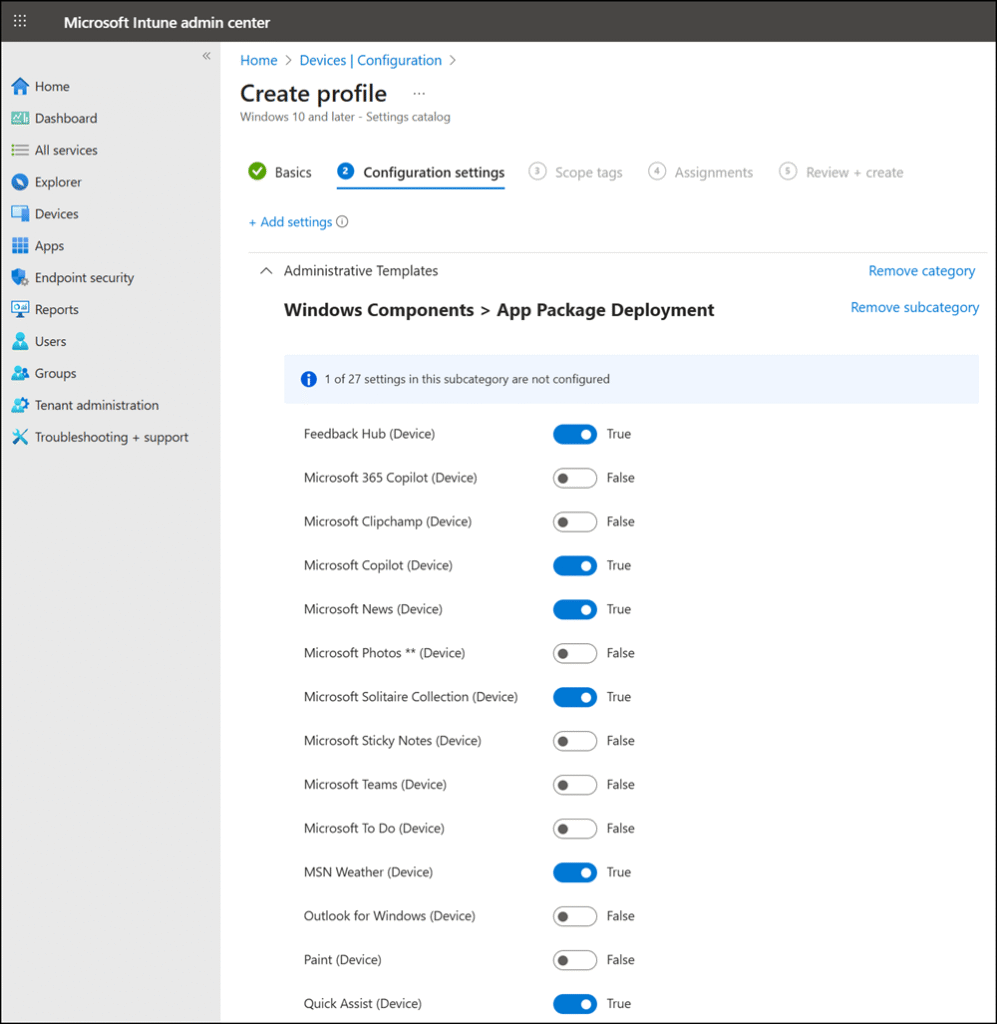
Devices that do not meet the supported requirement (for example, Windows versions earlier than 25H2) will show a status of “Not applicable”.