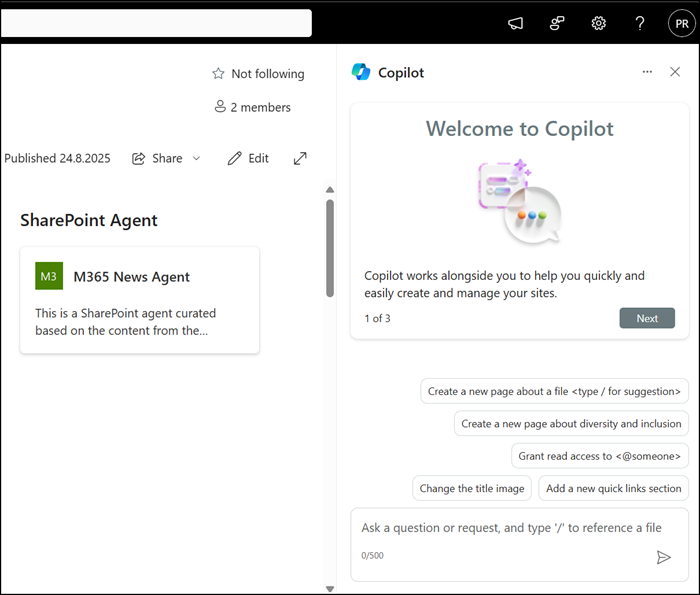As posted, Microsoft has released a new web part for SharePoint Agents: Agent Link
During my testing, the web part occasionally returned a generic error message, always in the same form: Something went wrong with this agent. Please try again later or select a different agent.
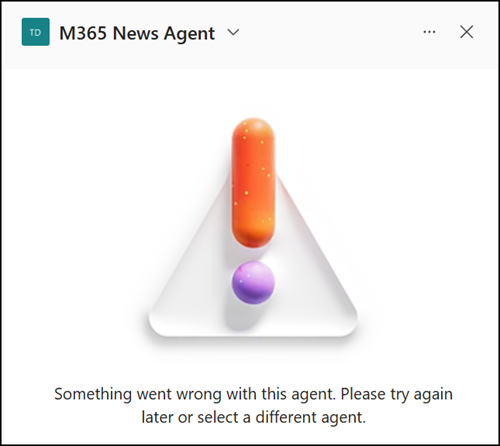
There are a few common reasons why this error can appear.
1) Missing permissions
The most frequent cause is missing site permissions. Users need at least Read access to the agent’s site to interact with it. Read the SharePoint Agent help and FAQs for details.
It’s easy to check whether the issue is caused by permissions or licensing.
Just share the agent link directly with the user:
- If the agent won’t open at all → it’s a permission issue.
- If the agent opens but doesn’t respond → it’s a missing license or PAYG setup.
2) Agent file changes (like approve, rename, move, delete)
The Agent Link web part is tied to the agent’s file path.
In my case: https://<Tenant>.sharepoint.com/sites/<SiteName>/SiteAssets/Copilots/M365%20News%20Agent.agent
If you rename, move, or delete the agent, the web part will no longer find it and will display the generic error. To fix this, you need to update the web part and relink the agent.
Important:
SharePoint automatically moves an agent to the Site Assets/Copilots/Approved folder when a site owner approves the agent. This counts as a file path change. If the agent was linked in the web part before approval, the link will break, and the error will appear.
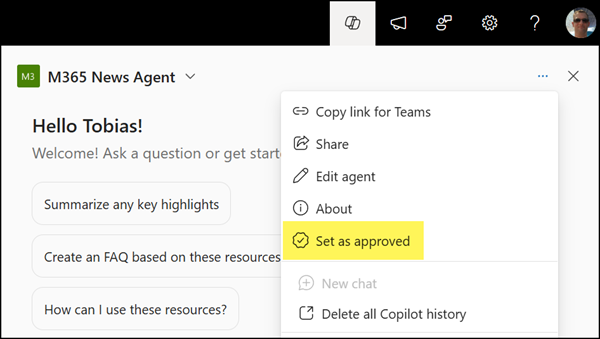
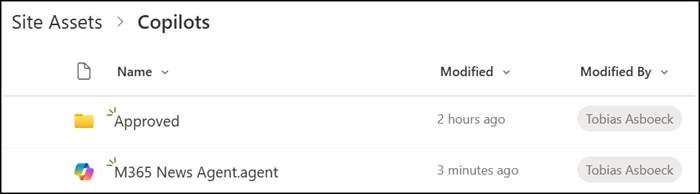
3) Missing Copilot license or PAYG setup
This case is different: Users without a Copilot license or PAYG setup will not see the generic error. Instead, the agent simply fails to open the sidebar and falls back to a default Copilot Studio sidebar. For me, it’s unclear what this fallback sidebar is intended for.