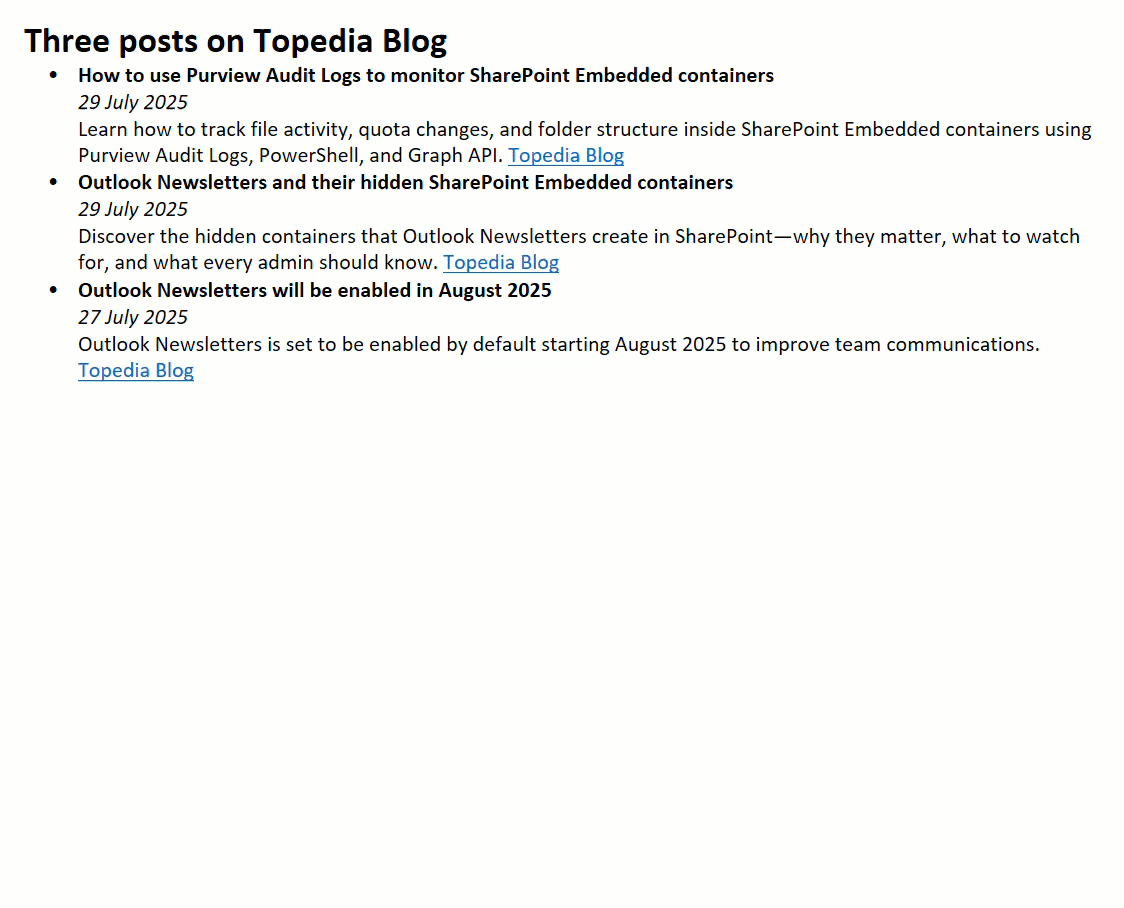My favorite keyboard shortcut is Ctrl + Shift + V, which pastes plain text only, stripping all formatting and leaving surrounding content untouched. I use it constantly, even in OneNote. Until now, though, OneNote didn’t support it and ignored the shortcut.
Microsoft has announced that the latest versions of OneNote now support paste text only:
The ability to paste text only was highly requested by many of you, and I’m thrilled to announce this popular shortcut is now supported in OneNote on Windows, OneNote for Mac, and OneNote for the web. No more mismatched fonts, awkward background colors, or unwanted styles when pulling information from other apps – instead, bring content into OneNote as plain text, automatically matching your notebook’s look and feel.
- OneNote for Windows (desktop client), version 2508 (Build 19101.10000) or later > Shortcut: Ctrl + Shift + V
- OneNote for Mac, build 16.100 (25080335) or later > Shortcut: Command + Shift + V
- OneNote for the web, available in targeted release tenants.
I quickly updated my OneNote installation to the latest Preview build.
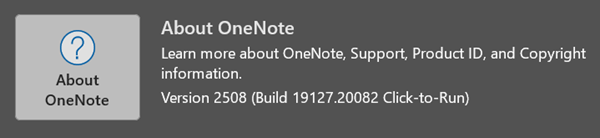
Finally, OneNote no longer ignores the shortcut. 🎉