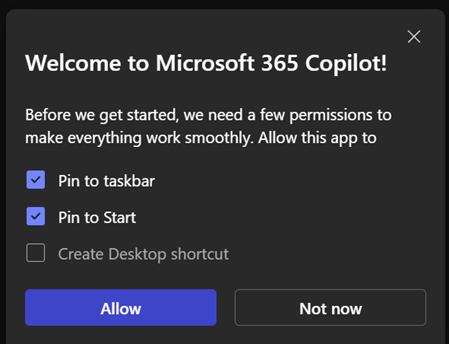Microsoft has added a new setting in the Microsoft 365 admin center that allows admins to pin the Microsoft 365 Copilot app to the Windows taskbar on managed devices. The Windows app provides quick access to Copilot Chat, Search, Agents, and other Copilot features — though it doesn’t differ much from the web version available at m365.cloud.microsoft.
- The setting is available for Windows 10 and Windows 11 devices managed via Intune.
- The Microsoft 365 Copilot app must already be installed.
- Your tenant must have at least one active Intune license.
Timeline
The setting is now available in the Microsoft 365 admin center.
Admin and user impact
A new toggle in Microsoft 365 admin center > Copilot > Settings > Pin Microsoft 365 Copilot app to the Windows taskbar controls whether the app is pinned by default. The setting is off by default. Changes take up to 48 hours to apply on devices and might require a restart.
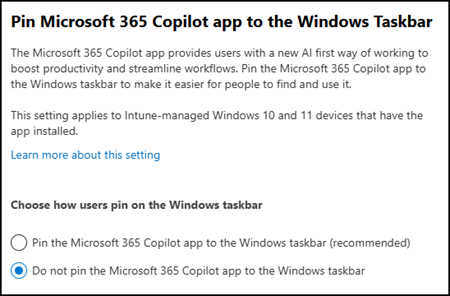
When enabled by an Intune administrator, the app will be pinned to the right of any existing taskbar icons. The user isn’t notified when this action is applied on the device.
Users who already pinned the app manually will not be affected. If the setting is later disabled, the app remains pinned unless the user unpins it manually.

Also, when launching the Microsoft 365 Copilot app for the first time, users are prompted to choose whether they want to pin it to the taskbar, Start menu, and desktop.