Microsoft is moving the Outlook Newsletters feature from public preview to general availability in August. The rollout affects Outlook on the web and the new Outlook for Windows.
To drive adoption and improve discoverability, the feature will be enabled by default for Entra ID users with both Exchange and SharePoint service plans. Both service plans are required.
Newsletters is available to be enabled for any users with valid Microsoft Entra ID accounts who have both an Exchange Online mailbox and access to SharePoint. Exchange Online standalone plans that do not have access to SharePoint are excluded.
Exchange administrators who do not wish to make Outlook Newsletters available to their users must opt out.
What is Outlook Newsletters?
Newsletters in Outlook is a feature in Outlook that allows users to share news, updates, or announcements in a clean, professional format—directly from their inbox. Instead of sending a plain email, users can create a newsletter that appears in a blog-style layout, making it easier for recipients to read and engage with the content. It’s designed for sharing information with teams, departments, or larger groups without needing any design skills—just write and send like a regular email. Newsletters can include text, images, and links, and they’re automatically formatted for readability.
Recipients can also access a personal feed where all received newsletters are stored, helping them stay up to date with past communications.
This feature makes it easier for organizations to improve internal communication, ensure key messages don’t get lost, and provide a more consistent experience across devices.
Source: ChatGPT
Content
Timeline
- Rollout to general availability for targeted release tenants is expected to be completed by early August 2025.
- Rollout to general availability for all tenants is expected to be completed by late August 2025.
What Exchange admins should know?
As Outlook Newsletters moves from Public Preview to General Availability, Microsoft will update the OutlookNewslettersAccessLevel setting in your default OWA policy from Undefined to ReadWrite.
OutlookNewslettersAccessLevel
The OutlookNewslettersAccessLevelAccess parameter specifies the access level in Outlook Newsletters.
Valid values are:
- NoAccess: No access to Outlook Newsletters in the New Outlook for Windows or Outlook on the web. Users can still read email messages sent or forwarded to them.
- ReadOnly: Read newsletters and browse pages in Outlook Newsletters.
- ReadWrite: Full authoring permissions to create pages and newsletters in Outlook Newsletters.
- Undefined: This is the default value. Currently, this value is equivalent to NoAccess.
Beyond the OutlookNewslettersAccessLevel setting, the OWA policy offers two additional Outlook Newsletters settings that Exchange admins can preconfigure.
OutlookNewslettersReactions
The OutlookNewslettersReactions parameter specifies whether reactions are enabled in Outlook Newsletters. Readers can react to individual sections or the entire newsletter. They can also comment using integrated controls at the end of the newsletter.
Valid values are:
- DefaultOff: The controls are turned off.
- DefaultOn: The controls are turned on.
- Disabled: The controls are disabled for users.
- Undefined: This is the default value.
OutlookNewslettersShowMore
The OutlookNewslettersShowMore parameter specifies whether recommendations to other Outlook Newsletters are included in the footer of published newsletter editions.
Valid values are:
- DefaultOff: Recommendations are turned off.
- DefaultOn: Recommendations are turned on.
- Disabled: Recommendations are disabled for users.
- Undefined: This is the default value.
Authors can disable these recommendations for each individual newsletter edition, or admins can use this parameter to globally disable these recommendations.

Exchange admins should preconfigure their OWA policy before August to explicitly define their preferred OutlookNewslettersAccessLevel setting.
Set-OwaMailboxPolicy -Identity "OwaMailboxPolicy-Default" `
-OutlookNewslettersAccessLevel <NoAccess | ReadOnly | ReadWrite> `
-OutlookNewslettersReactions <DefaultOff | DefaultOn | Disabled> `
-OutlookNewslettersShowMore <DefaultOff | DefaultOn | Disabled>What users should know?
When Newsletters in Outlook is enabled in the user’s OWA mailbox policy, a new Newsletters option appears beneath the New Mail button, allowing them to create and send a newsletter directly from Outlook.
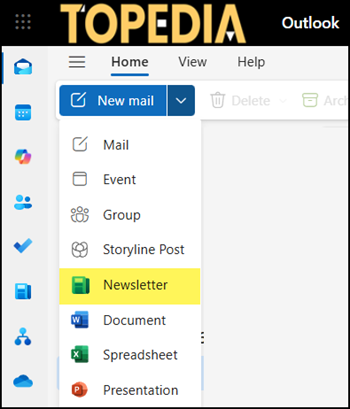
Users will also find a dedicated Newsletters icon in the left-side navigation to create new newsletters, editions, or discover and read other newsletters.
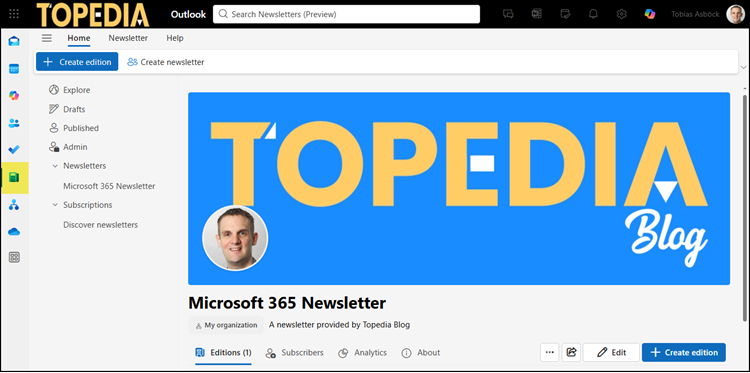
Starting a new Newsletter in Outlook
When users create a new newsletter, they must first define the overall topic. Other internal users can subscribe to the newsletter (if the option is enabled), and the author can restrict the newsletter’s visibility or assign additional contributors/authors.
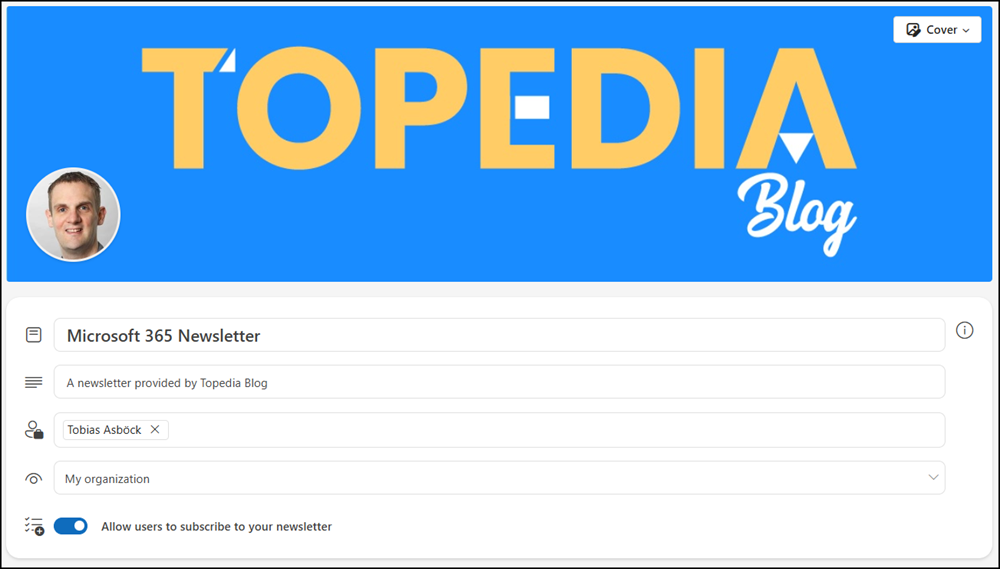
Once the newsletter is set up, authors can create new editions.
Authors can choose a template or start from scratch, then design and write their content using Outlook’s editing tools.
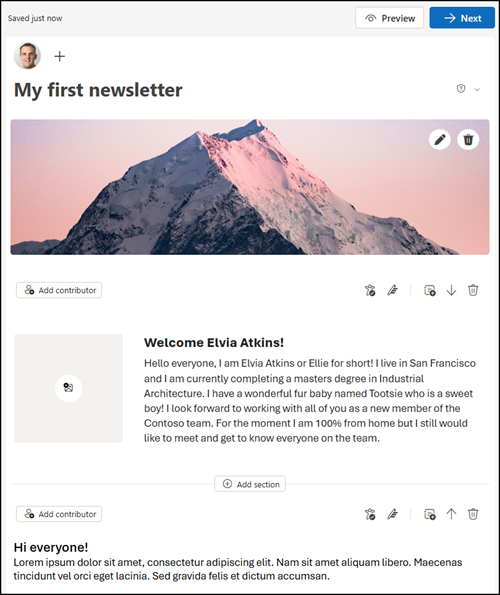
Each newsletter edition can be sent to subscribers and additional manually defined recipients. Subscribers are automatically added in BCC to protect their privacy.
Authors can specify who is allowed to read the newsletter, customize the subject line, and choose a thumbnail image. If enabled, comments can also be added to each edition, allowing readers to engage with the content.
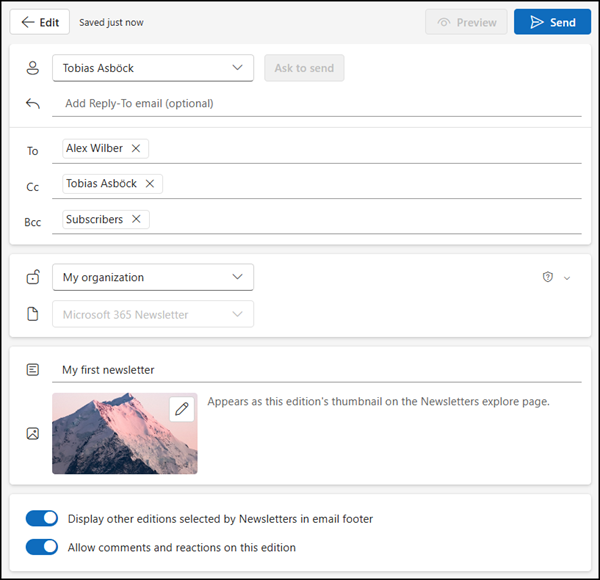
The newsletter is delivered directly to the recipient’s inbox, along with an option to subscribe to future editions.
As is often the case with Microsoft products, the date formats in Newsletters do not follow the regional settings configured in Outlook; this is noticeable in the publishing date displayed in each edition. Newsletters in Outlook currently do not offer any specific regional configuration options.
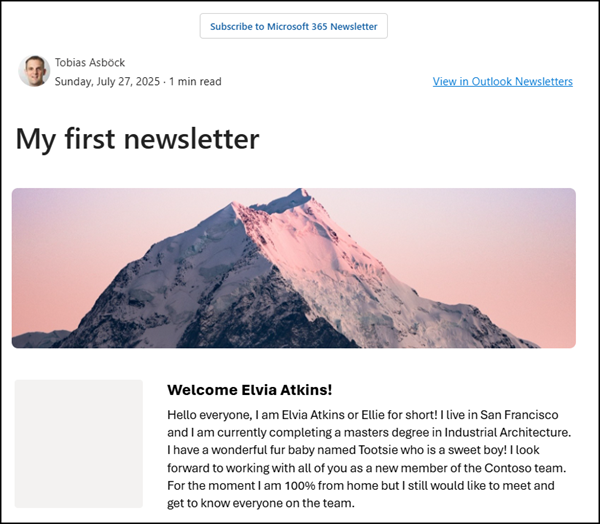
More information
- For Exchange admins: Newsletters in Outlook | Microsoft Learn
- For users: Newsletters in Outlook – Microsoft Support
