As described in early June, Microsoft now offers Copilot Notebooks to specific user accounts that meet three key requirements. By default, Copilot Notebooks are enabled for such users.
- Users need a Microsoft 365 Copilot license.
- Users need an active SharePoint service plan.
- Users must have permission to create a personal Loop workspace, called My Workspace.
Optional for the OneNote desktop integration:
The Copilot Notebooks integration in OneNote desktop requires at least version 2505. Users can also use Copilot Notebooks without the updated OneNote app via m365.cloud.microsoft/notebooks.
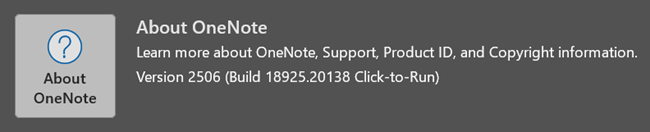
Users may report that Copilot Notebooks are not available, even when all requirements are met, neither on the web nor in the OneNote desktop app.
The issue may be due to the Copilot Notebook feature being disabled for the user.
As I explained last September, administrators could disable the Copilot Pages integration in Copilot Chat via the Cloud Policy ‘Create and view Loop files in Microsoft 365 Copilot Chat’. Microsoft confirmed this configuration in November.
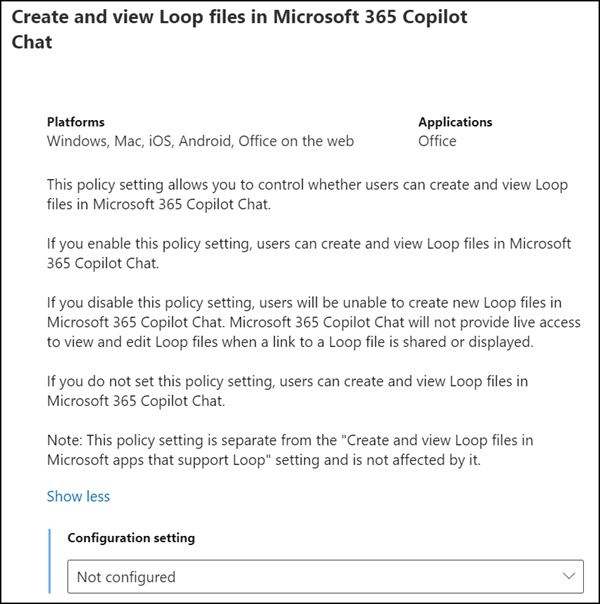
However, this policy is no longer available. Microsoft renamed it to ‘Create and view Copilot Pages and Copilot Notebooks’ and published new documentation in June. If the original policy was previously disabled, this setting now also blocks access to the new Copilot Notebooks.
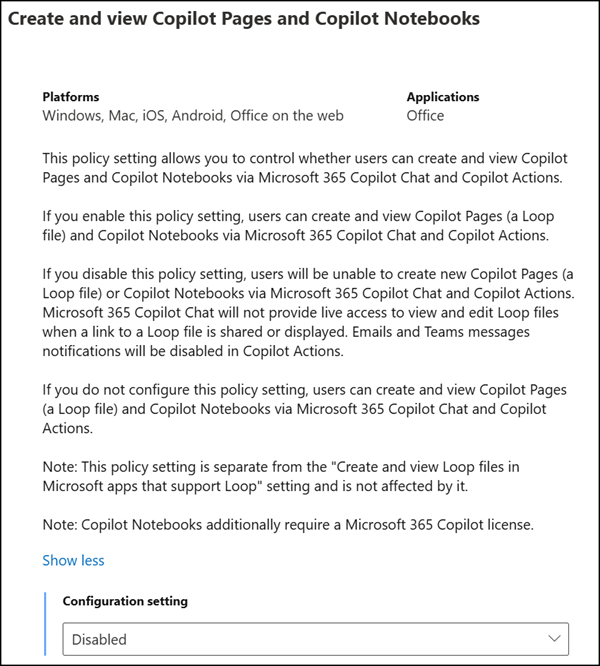
Just a reminder:
- New users must be able to create a personal Loop workspace container, as Copilot Pages and Copilot Notebooks are stored within that container.
- Existing users might already have a “Pages” Loop container from earlier usage. This container was created by Copilot Pages, even if the user didn’t initially have permission to create a Loop workspace container.
Depending on what a user accessed first (Loop or Copilot Pages), they may have either a ‘My Workspace’ or a ‘Pages’ container, or in some cases, both.
Below is an example from my development tenant:
Both My Workspace and Pages are user containers. When Alex creates a new Copilot Page or Notebook, it will be stored in the Pages container.
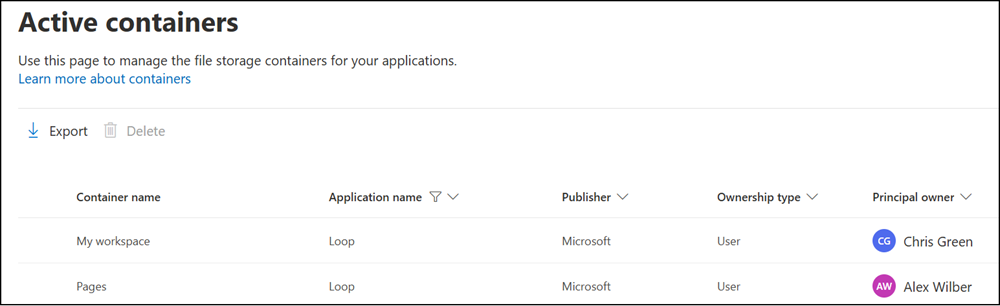
It’s worth mentioning that Alex will see ‘My Workspace’ displayed in Loop on the web. He will find his Copilot Pages there, but not his Copilot Notebooks, which are hidden. Instead, Copilot Notebooks are listed separately at m365.cloud.microsoft/notebooks. An inconsistent setup.
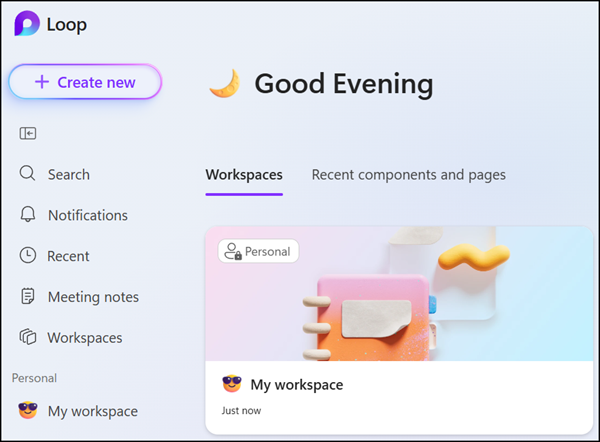
And keep in mind, Copilot Pages is mostly a marketing label; under the hood, it’s simply a Loop page.
