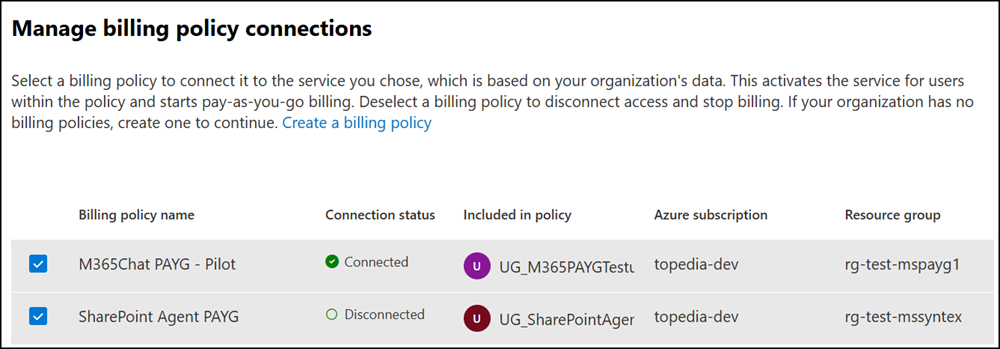Microsoft is introducing Pay-as-you-go billing for SharePoint Agents in Copilot Control System. This update enables Microsoft 365 Administrators to assign billing policies to SharePoint Agents and establish departmental chargeback and billing.
Timeline
The rollout should be completed in June 2025.
Impact on your organization
Administrators can configure Pay-as-you-go (PAYG) settings für SharePoint Agents under Billing & usage in the Copilot Control System. By connecting specific billing policies to SharePoint Agents, end users within those policies gain access to SharePoint Agents under the designated billing structure.
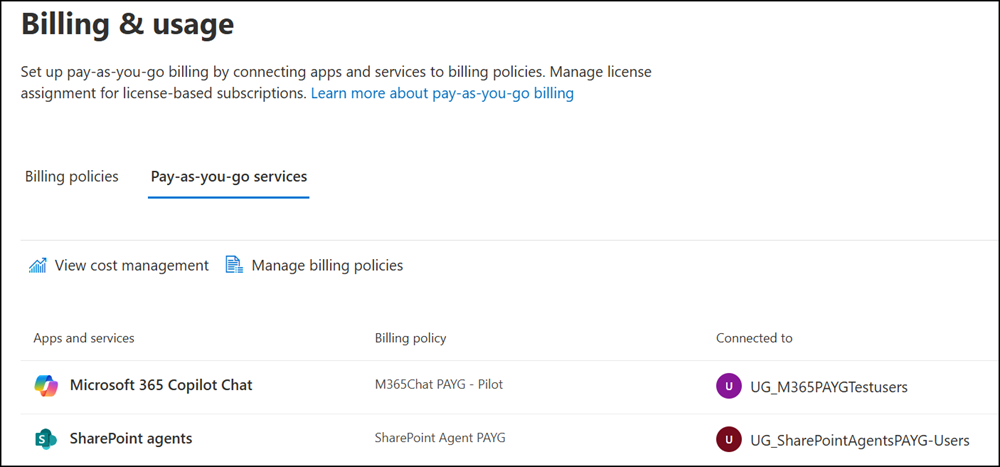
Microsoft introduced PAYG for Microsoft 365 Copilot Chat in May. SharePoint Agents PAYG is the second service.
Compared to the Microsoft 365 Copilot Chat PAYG policy, the SharePoint Agents PAYG policy shares the same limitations and interface bugs. Although Microsoft has released the new service, it has not addressed one of the most persistent and frustrating bugs.
- The policy configuration interface has several usability issues. Use keyboard navigation to work around them.
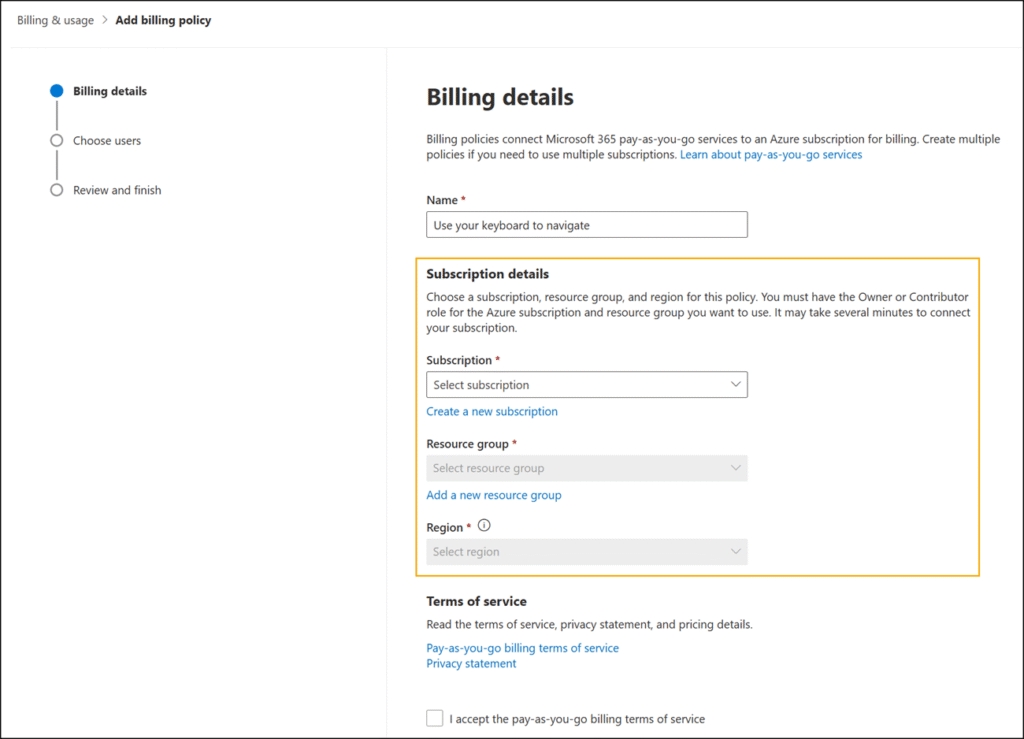
To navigate, use the Tab and arrow keys on your keyboard.
- Billing policies cannot be capped at a maximum amount.
- You can assign a billing policy to a security group, allowing all members to access SharePoint Agents with metered usage. Users with a Microsoft 365 Copilot license will not incur additional charges.
Unlike before, you now have the option to restrict access to SharePoint Agents to user accounts, e.g. specific accounts without a Microsoft 365 Copilot license. Previously, you could enable or disable SharePoint Agents PAYG for all accounts. - A billing policy cannot be modified once it is created. To make changes, you must delete and recreate the policy.
- An Azure subscription can be linked to one billing policy. Each billing policy supports multiple PAYG services.