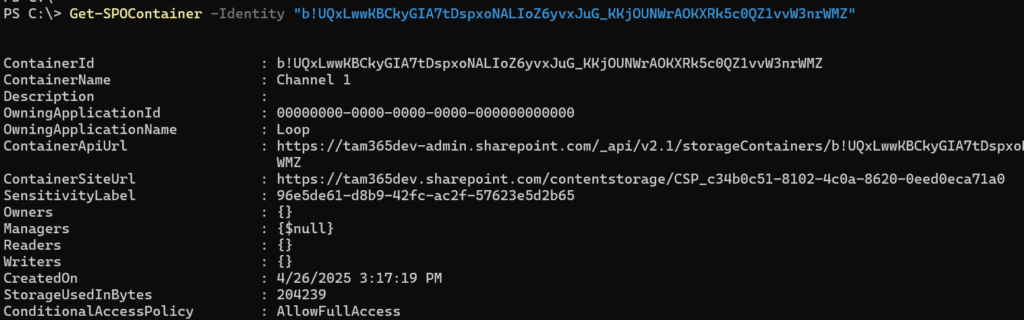Last December, Microsoft added “Add a Loop Workspace to your Teams Channel” to the Microsoft 365 roadmap. This feature is now available (or in rollout) for the following users.
- The user is licensed for Microsoft Loop (= the Loop service plan is enabled).
Reminder, the required service plan is not included in all licenses; see the help about Loop licensing. - The user has permissions to create new Loop Workspaces.
***********
Edited
Users will find the Loop channel app if Teams Preview is active, but the workspace creation can fail if one of the requirements is missing.
***********
In a Teams Standard channel, select + to add a new channel tab and search for the Loop channel app.
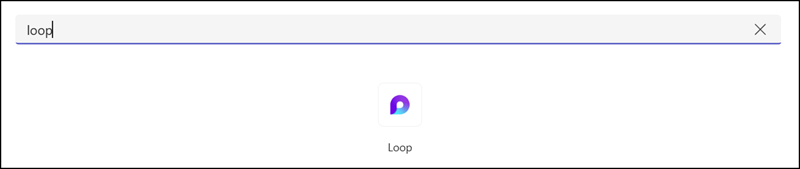
Add the Loop app, confirm that you want to add it, and define a name for the workspace.
You should know that this is not just the name of a Loop page; it’s a shared group workspace container.
The system proposes the channel name for the workspace, but you can change and rename it later. You can compare the workspace with a OneNote section.
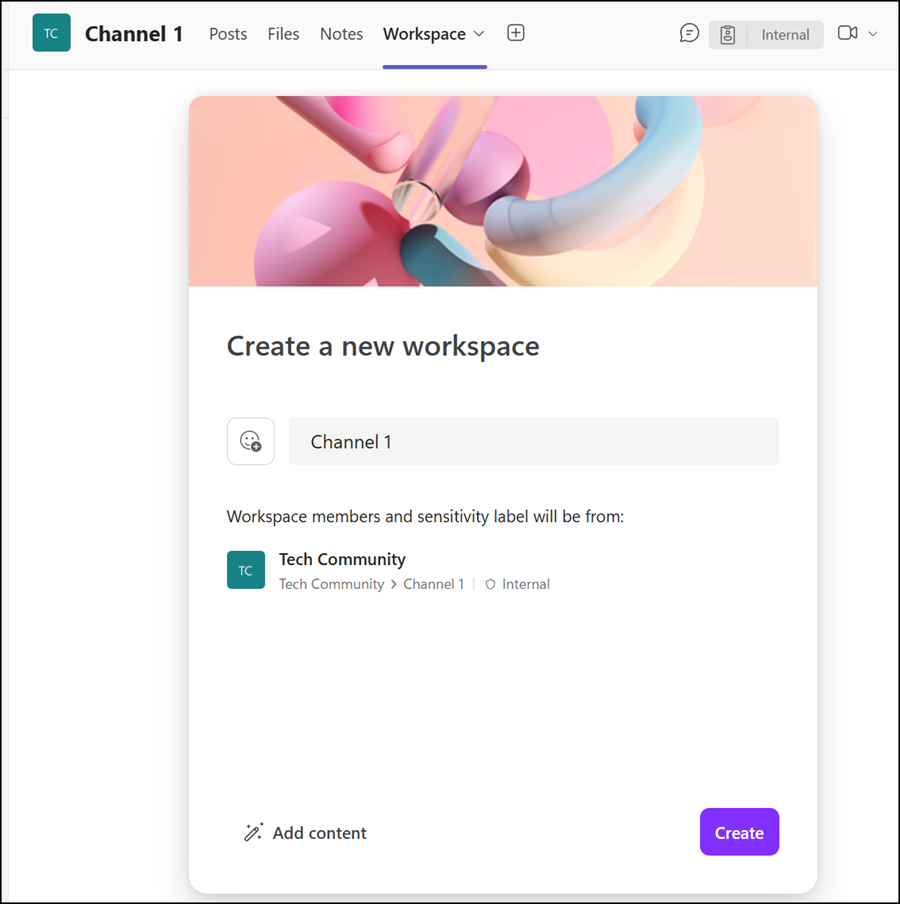
Then you are ready and can start working with the new workspace in the Teams channel or via Loop on the web. All members from the connected team have Manager permissions, and team owners are workspace owners. Members cannot leave the workspace, as the workspace is connected to the group.
Some additional notes from my practical tests:
- Loop channel workspaces are available in Standard channels. Users cannot add the Loop app to Private or Shared channels.
- A Loop Workspace is connected to a Teams channel. Teams creates one shared group workspace per channel, and each workspace will provision a new Loop container. Users also find the workspace in Loop on the web.
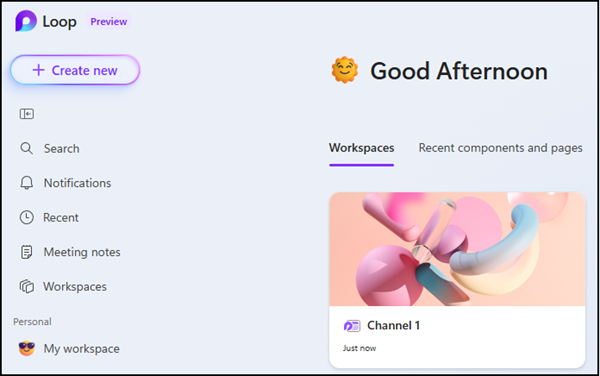
- Each Loop channel app creates a new workspace for its channel. Loop channel workspaces are independent.
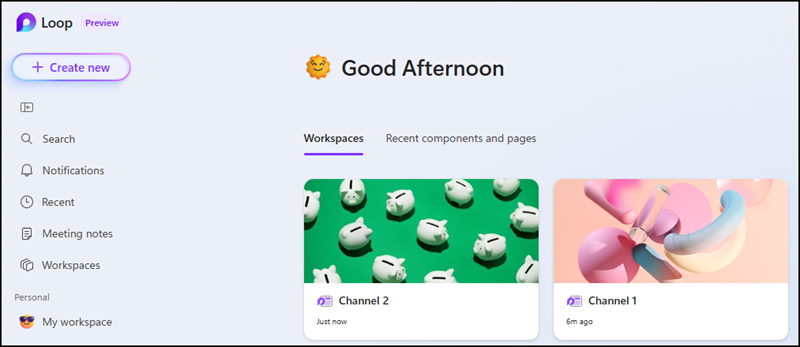
- Owners cannot manage permissions or members of a Loop channel workspace.
- All members of the connected team have Manager permissions. Managers can add, update, and delete contents of a container but cannot delete a container.
- All owners of the connected team have Owner permissions. Owners have full control over the container and its contents. Like members, owners also have no option to delete the workspace. Owners can delete a regular Loop workspace container, but they cannot delete a shared group workspace container.
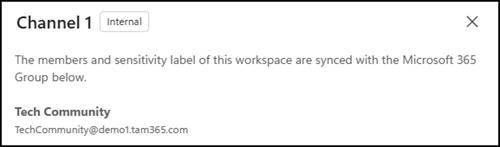
- It appears that Team owners cannot delete a Loop channel workspace, either in Loop on the web nor in Teams. The workspace may be deleted once the channel is permanently removed from the recycle bin. A SharePoint admin can delete the container through the SharePoint admin center.
- Loop channel workspaces are listed in the SharePoint admin center as Loop containers, with the new ownership type Group. However, you cannot see which team the container is connected to.
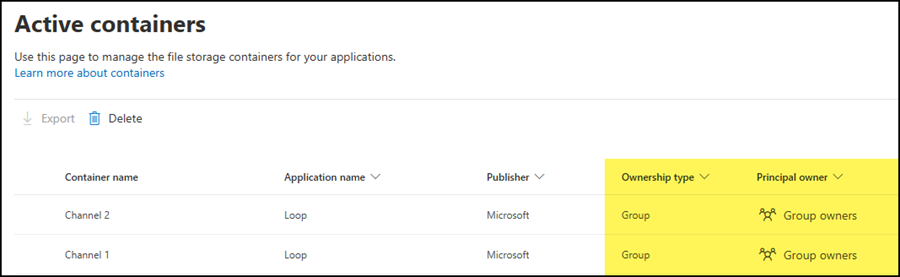
- SharePoint admins can also get the new Loop channel workspace containers via PowerShell. PowerShell still returns no information about the container type (user, tenant, group), and the new owner type for channel workspace containers is not yet supported.