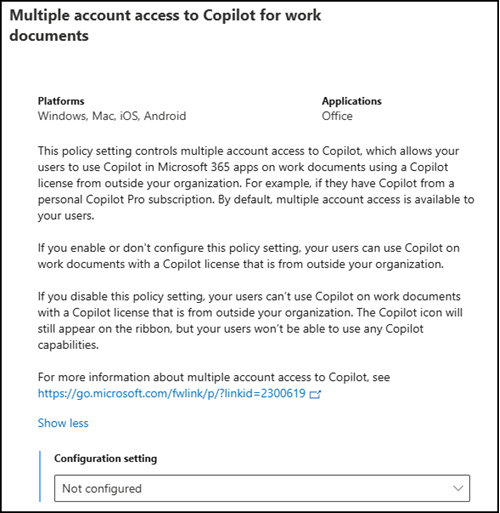Microsoft announced the upcoming feature of multiple account access to Copilot in Microsoft 365 desktop and mobile applications. This feature will enhance the user experience by allowing access across signed-in accounts, ensuring that users can leverage Copilot’s capabilities on any document they have permission to access.
What is multiple account access to Copilot?
In Microsoft 365 apps that support signing in with multiple accounts (Word, Excel, PowerPoint, Outlook, and OneNote desktop and mobile apps), users can use their Copilot access from one account on documents from a different account.
Timeline
Multiple account access to Copilot is currently disabled by default and will be enabled by the end of April 2025. The feature will be available in English initially, with localized versions expected to follow.
Update from 5 April 2025:
The rollout is expected to be completed by the end of April.
Update from 10 May 2025:
The rollout is expected to be completed in May.
Update from 5 July 2025:
The rollout is expected to be completed in July.
Impact on your organization
As part of the Microsoft 365 Apps, Copilot will allow users to access its features across multiple accounts in clients that support multiple sign-ins (like Word, Excel, PowerPoint, Outlook, OneNote desktop and mobile apps). This means that users can utilize Copilot’s functionalities on any document they can access while maintaining enterprise data protection based on the identity used to access the file.
It is important to note that if web grounding in Copilot is disabled, the user cannot use it even when accessing it from another account.
What administrators should prepare
- Read the documentation to understand the impact of data protection on multiple account access.
- Prepare a Cloud Policy if your organization wants to disable multiple account access to Copilot.
Administrators can configure the “Multiple account access to Copilot for work documents” setting through a Cloud Policy, which has been available since the end of January.
Multiple account access to Copilot for work documents
This policy setting controls multiple account access to Copilot, which allows your users to use Copilot in Microsoft 365 apps on work documents using a Copilot license from outside your organization. For example, if they have Copilot from a personal Copilot Pro subscription. By default, multiple account access is available to your users.
If you enable or don’t configure this policy setting, your users can use Copilot on work documents with a Copilot license that is from outside your organization.
If you disable this policy setting, your users can’t use Copilot on work documents with a Copilot license that is from outside your organization. The Copilot icon will still appear on the ribbon, but your users won’t be able to use any Copilot capabilities.