Until now, with Universal Print, users have had to choose which printer to send their documents to. This requires users to connect the correct printer, select it for the print job, and if they are not at that printer, they must repeat all the steps and cancel the previous job.
Universal Print now supports “Pull Print” or Universal Print Anywhere. The feature should be available globally by the end of June 2025.
With Universal Print Anywhere, users no longer need to consider which printer they send a job to. The printer for the document is selected at the time of printing.
Universal Print Anywhere, the feature commonly known as “pull print,” enables users to print from anywhere and securely release their jobs to any printer in the organization. Building on the existing secure release with QR code functionality (enabled with the Microsoft 365 mobile app), users can print without having to choose a printer in advance. Users simply print, then authenticate themselves at the printer of their choice and securely retrieve their print jobs.
Four steps are required to configure Universal Print Anywhere.
The Printer Administrator role must be assigned to the account. Additionally, a Universal Print license or service plan is required. Note that the Printer Technician role is not supported for any Universal Print Anywhere printers at this time.
- Create a new Universal Print Anywhere printer in Azure (up to 100 Anywhere printers are currently supported). Creating a new Anywhere printer in Azure can take up to 10 minutes.
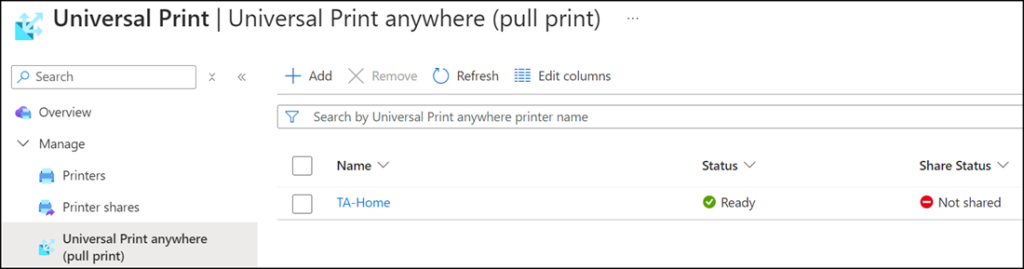
- Define members of the new printer. Members are printers configured in Universal Print, not people. All members of the Anywhere printer can print a job in the future.
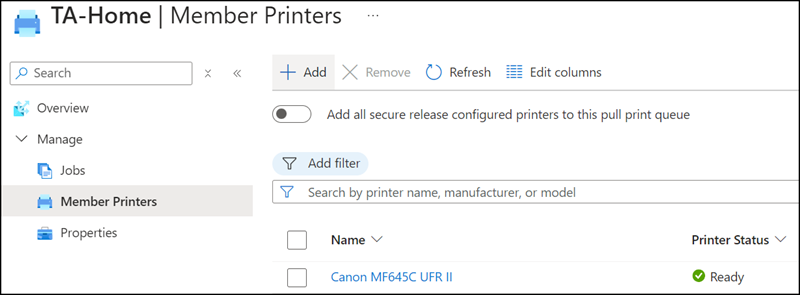
It must be a printer with the configuration for Secure Release. With Secure Release, users must scan a QR code with the Microsoft 365 app before printing their document. A printer with the “Direct Print” configuration is not listed as a possible member of Universal Print Anywhere.
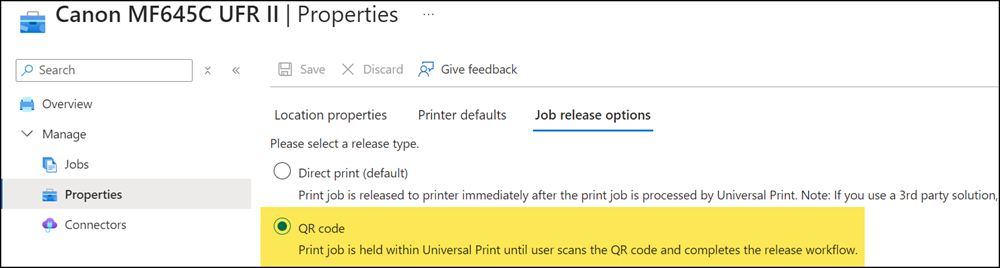
- Specify optional location information and default configurations for the new Universal Print Anywhere printer.
- Share the new Universal Print Anywhere printer. The sharing defines which accounts are allowed to print with the new printer. The new Anywhere printer will only be available once it has been shared.
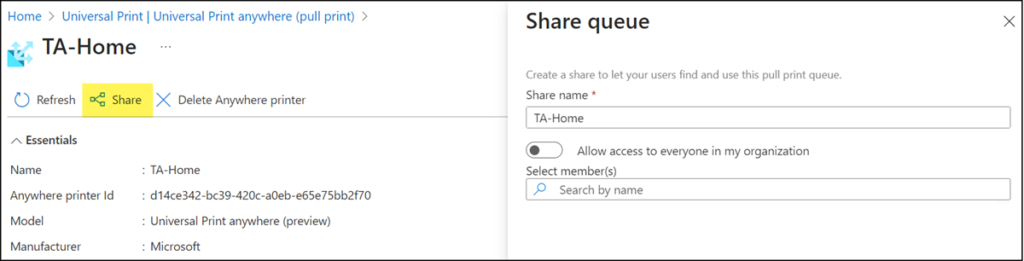
Now permitted and licensed accounts with Windows or MacOS (limited) can add a new printer and find the Universal Print Anywhere printer. Alternatively, administrators can provision the printer via Intune. Note that accounts do not find the printer if the Universal Print license or service plan is not assigned.
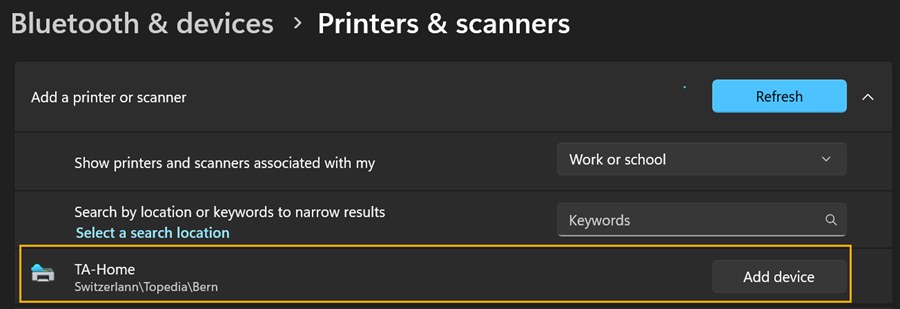
I print a document with the new Anywhere printer, scan the Secure Release QR code on the printer with an iPhone or Android smartphone and the Microsoft 365 app will list the print job. The job is confirmed and the document printed.
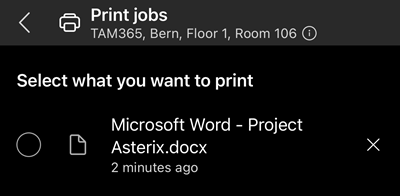
Update from 15 February 2025:
The global rollout is scheduled for the end of June.
Update from 14 June 2025:
The global rollout is scheduled for the end of July.
