Employees can request support in the new Outlook for Windows. For business accounts there will also be a new option to submit further diagnostics logs for analysis.
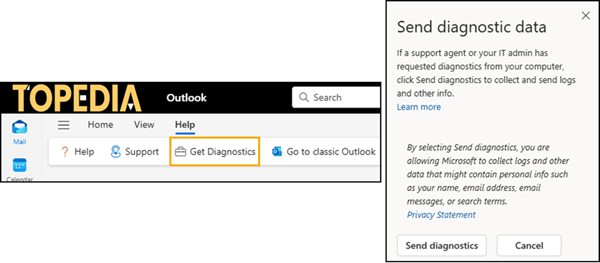
Microsoft briefly describes the option in the help.
Submitting diagnostic information provides Microsoft with added information that can make your feedback more actionable because it can provide us with additional information to help investigate your problem.
The option for “Get Diagnostics” is currently disabled by default. Microsoft will change the configuration from disabled to enabled by the end of September.
This new feature is now off by default, but you can turn it on by following the instructions below. In late September, it will be on by default unless you have turned it off before then.
Administrators can disable the option again with a cloud policy via the Microsoft 365 Apps Admin Center or in Intune.
- Open the Microsoft 365 Apps Admin Center > Customization > Policy Management, alternatively via Intune > Apps > Policies for Office apps.
- Create a new policy or edit an existing one and search for the policy “Configure Get Diagnostics feature’s visibility in the Help Ribbon in Office applications and control the feature’s mode of operation”.
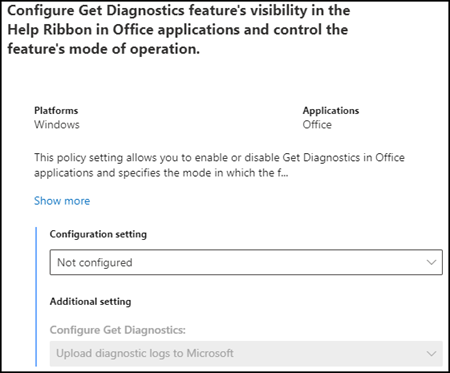
- You have various configuration options.
Not configured
It adopts the default configuration from Microsoft. Microsoft enables the diagnostics option by the end of September in Outlook.
Enabled > Disabled
The “Get Diagnostics” option is not available in Outlook. It is the default configuration until the end of September.
Enabled > Upload diagnostics logs to Microsoft
“Get Diagnostics” is available in Outlook. It will be the default configuration by the end of September, comparable to “Not configured”.
Enabled > Capture diagnostics logs in a local archive, don’t upload logs to Microsoft
The user can send the logs to Microsoft manually if required when the support agent or internal IT staff asks for them.
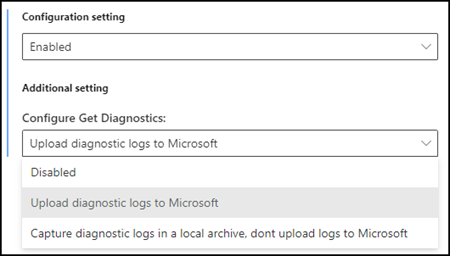
As a reminder, a cloud policy takes a few hours to activate.
