In Loop Workspaces users can create Task lists.
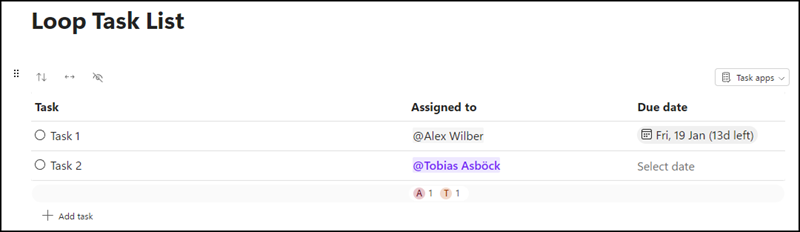
The task list can be opened in Planner and Microsoft To Do.
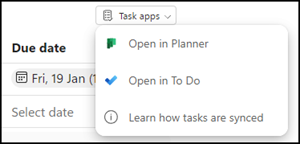
When the list is opened in Planner the Lightweight plan is recognizable. The task list in Loop uses the roster containers introduced in October 2021. Until now, a roster container had to be created using code and Microsoft Graph. A Lightweight plan can now be created via a Loop task list.
- The plan splits several task lists in a Loop page into Planner Buckets. Seems the plan is linked to the Loop page, not the workspace.
- A new roster container + Planner Lightweight plan is created for each Loop page.
A Lightweight plan has known limitations. They also apply to a Loop task list, and there are further points for Loop task lists.
- Lightweight plan does not support comments in tasks.
- Lightweight plan does not support document uploads.
- A Lightweight plan created via Loop can be recognized via the linked plan. The linked plan is always Meeting Notes.
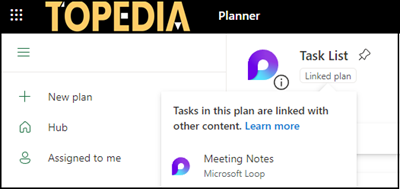
- The Lightweight plan retains the old name if the task list is renamed in the Loop Workspace. Members can rename the plan manually.
- All members of the Lightweight plan have full permissions. A Lightweight plan has no owners.
- Members from the Loop Workspace are synchronized with the Lightweight plan and can open the plan.
- The system does not synchronize new members from the plan to the Loop Workspace. Microsoft assumes that members are managed via Loop.
- If a member deletes the plan, the task list in Loop is deleted. The member will be informed.
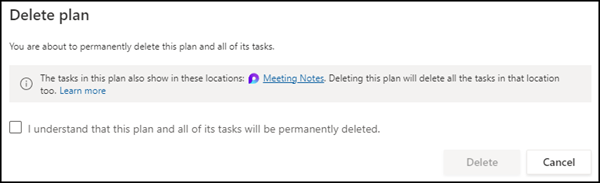
- If the plan no longer has any members, the system automatically deletes the plan.
- A deleted plan cannot be restored.
- The Lightweight plan and task list remain if a Loop workspace is deleted. Manual deletion of the plan is required.
- A Lightweight plan cannot be connected to a Microsoft 365 group.
Analysis via PowerShell
For confirmation, I use PowerShell to check information about the task list in Loop. Roster containers and Lightweight plans can be checked via PowerShell and Microsoft Graph.
A task list from Loop has the following URL format in Planner:
https://tasks.office.com/Home/Planner/#/plantaskboard?groupId=c5f09761-136d-4b13-91e8-706204f0ba5b&planId=xNL6giKnoki2d6V3fD6pNpgABUC_
- GroupId is the ID of the roster container
- PlanId is the normal ID of the Planner plan
Via the PlanId I get information for the plan.
Import-Module Microsoft.Graph.Authentication
Connect-MgGraph -Scopes Tasks.Read
$Url = "https://graph.microsoft.com/beta/planner/plans/xNL6giKnoki2d6V3fD6pNpgABUC_"
$Header = @{ 'Prefer' = 'include-unknown-enum-members' }
$PlannerPlanResult = Invoke-MgGraphRequest -Method GET -Uri $Url -Headers $Header -ContentType "application/json"
$PlannerPlanResult
Check the two values container and sharedWithContainers.
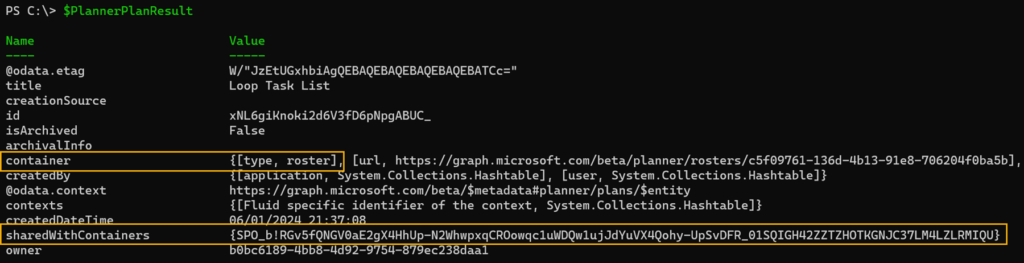
- Container: The plan is part of a roster container; therefore a Lightweight plan. For group-connected Planner plans the container is Group. Note, add the header in the query, else Graph will return unknownFutureValue as the container.
- SharedWithContainers shows a container type driveItem.

The Graph API will return a Forbidden/Access Denied if you want to query the driveitem, regardless of the permissions.

The DriveItem is located in a hidden path of SharePoint Embedded (formerly Syntex Repository Services).
To verify the driveitem I use SharePoint PowerShell to check where the Loop workspace is stored. For instructions on how to please read this post.

The ID of the DriveItem includes the container ID of the Loop workspace. The Loop workspace is stored in a document library at …/contentstorage/CSP_7df96b44-4603-4657-84da-05f81e1529f8/Document%20Library/LoopAppData/. The hidden folder for SharePoint Embedded. If site collection admins open the URL the access is denied.

Thank you very much for this wrap up, haven’t found any good info regarding this earlier!
Thanks Claes. I am glad that the information was helpful.