Outlook has supported the feature since May. If an email contains a link, Outlook opens the link in Edge and the email in the Edge sidebar at the same time. A person does not lose focus on an e-mail.
Teams now also supports the “side-by-side experience” feature for chats.
If someone sends a link via chat, Teams opens the link in Edge. At the same time, Edge opens the Teams chat in the Edge sidebar via Teams on the web. This means that the website and the chat are visible side by side.
- The feature is only supported with Teams for Windows and Microsoft Edge.
- If you are logged into the new Teams with multiple org accounts, the feature is supported for the primary account. The account logged into Teams must match the active Edge profile. Otherwise, it will not open the side-by-side experience.
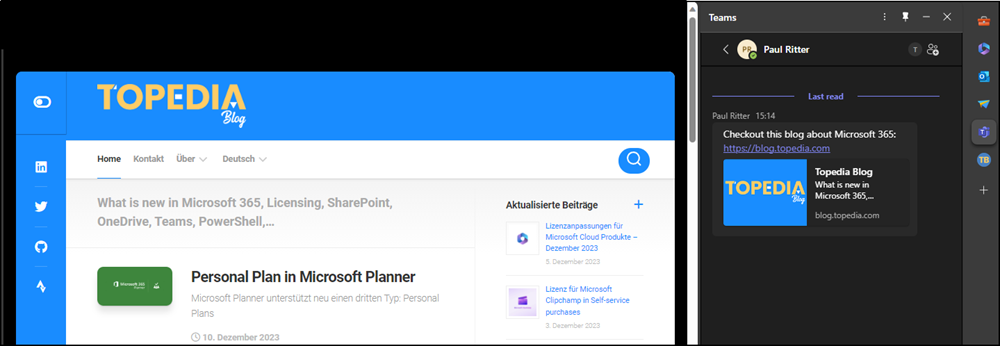
The side-by-side experience for Teams can be deactivated in the Edge sidebar settings. It is enabled by default.
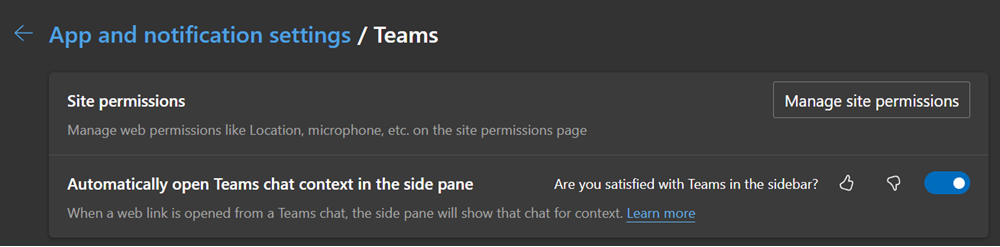
Microsoft describes options via a cloud policy in the documentation. Regardless of the cloud policy, the configuration is also possible via Intune.
Disable side-by-side experience for Teams chats via Intune
Like Outlook, the side-by-side experience can also be deactivated for Teams chats via Intune. The Teams extension of the sidebar will be deactivated, meaning everything provided by the extension is deactivated.
Apps in the sidebar are extensions and include an extension ID. Edge shows the sidebar configurations in a JSON format via edge://sidebar-internals. For simplicity, the content should be exported as a JSON file and opened with a JSON editor (e.g. Visual Studio Code).
I found Teams and the corresponding extension ID piilhopgoheagglmepbmkpodfceclmab.
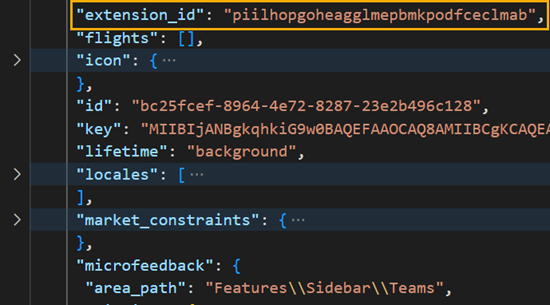
Now, create a configuration profile via Intune.
- Create a new configuration profile via Intune or add the configuration to an existing profile.
- Windows 10 and later > Settings catalog
- Assign a name for the profile
- Search for the following two configurations:
Microsoft Edge > Show Hubs sidebar
Activate it to display the sidebar in general. If the configuration is deactivated, the second configuration is not required.
Microsoft Edge > Extensions > Extension IDs the user should be prevented from installing…
Add the ID of the Teams sidebar extension: piilhopgoheagglmepbmkpodfceclmab
As a reminder, this deactivates the entire sidebar extension for teams. I have not yet found the option to adjust just one extension setting. Additional IDs are possible as required.
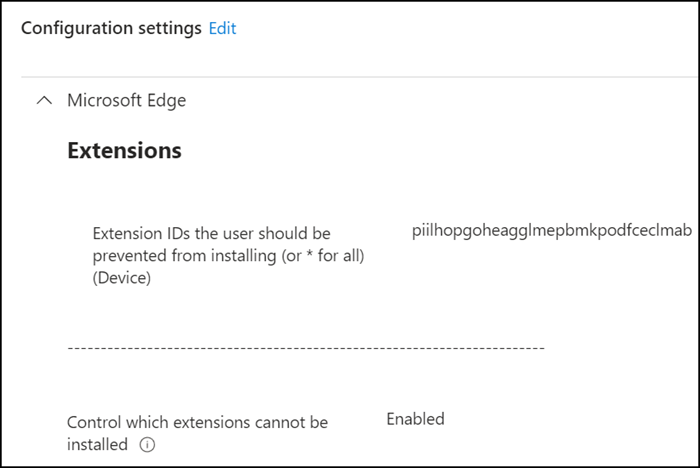
- Assign the configuration profile to an AD group.
- Save the profile, wait approx. 30 minutes and check the distribution status.
- Restart the Edge browser. The Teams sidebar extension should no longer be visible. Links from Teams open the web pages again without a side-by-side experience.
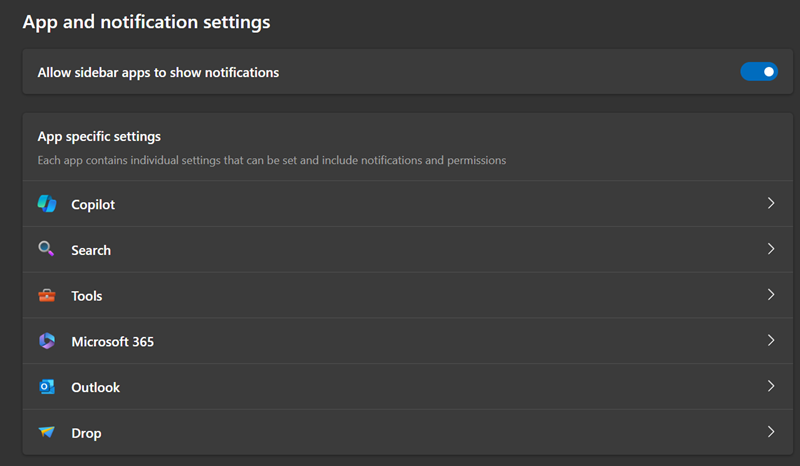
Update from December 16, 2023:
The option should be available until the end of January 2024.
