Outlook can now save declined events in the calendar instead of deleting them as it did in the past.
A non-deleted event includes the possibility to follow the Teams chat and shared documents in the meeting. If licensed with Teams Premium, the event includes a summary via Meeting Recap. A declined event also supports subsequent forwarding to other people.
Content
Save declined events
The feature is available in Outlook on the web and in the new Outlook for Windows. The feature is disabled by default and declined events are deleted. In Outlook on the web, the new option is displayed in the settings under“Calendar > Events and invitations > Save declined events“.
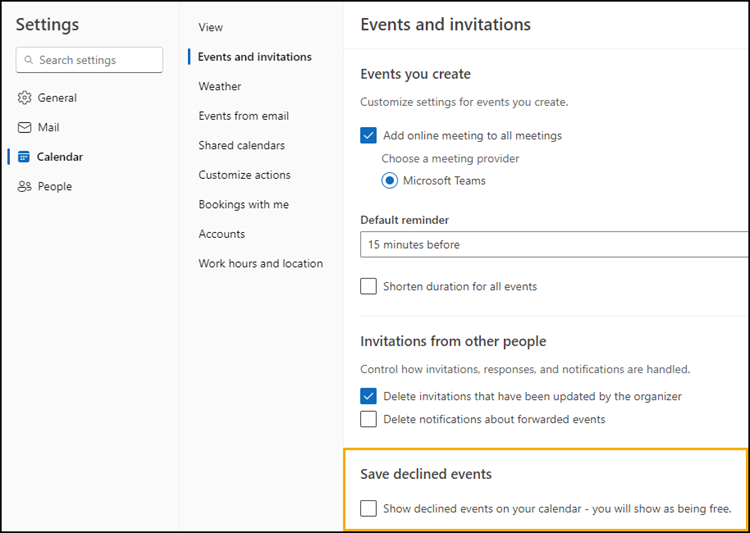
Outlook keeps a declined event in the calendar with the note Declined. If necessary, a declined event can be confirmed at a later date.
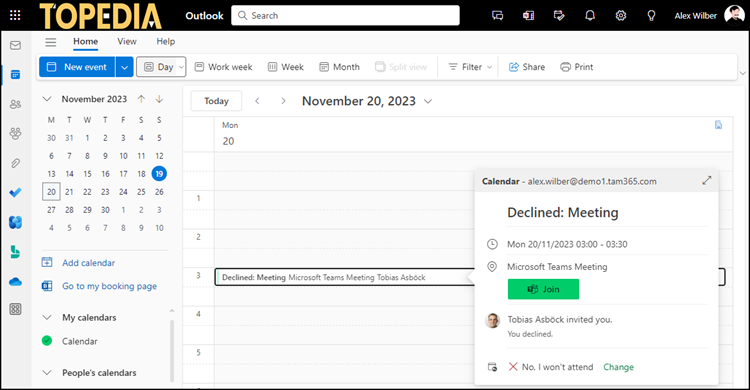
Outlook sets the declined event to the status Free, so the time slot is not displayed as Busy when planning another appointment. A declined event is not visible to other people.
Good to know about declined events
- A declined event is displayed in all Outlook client apps.
- Outlook Classic for Windows does not support the new configuration for declined events. If an event is declined in Outlook Classic, Outlook deletes the appointment (regardless of the setting in Outlook on the web).
- Outlook on the web, the new Outlook for Windows, Outlook for Mac, Outlook for iOS, and Outlook for Android support the configuration of declined events.
- If someone deactivates the option later, previously declined events remain on the calendar. Outlook deletes new declined events.
Deactivate “Save declined events” in the tenant
Administrators will be able to deactivate the new feature globally via Exchange PowerShell. The commands are not yet active at this time.
Connect-ExchangeOnline
Get-CalendarSettings <tenant-name>
Set-CalendarSettings <tenant-name> -EnablePreserveDeclinedMeetings $false
Activate/deactivate “Save declined events” per mailbox
Administrators can also activate or deactivate the configuration per mailbox via Exchange PowerShell. The option is already active.
Connect-ExchangeOnline
Get-MailboxCalendarConfiguration -Identity <MailboxAlias> | select PreserveDeclinedMeetings
Set-MailboxCalendarConfiguration -Identity <MailboxAlias> -PreserveDeclinedMeetings < $true | $false >