In den Whiteboard Apps kann Whiteboard neuerdings Net Promoter Score Umfragen einblenden. Die Umfragen können nerven, und lassen sich deaktivieren.
Während der Verwendung von Whiteboard Apps im Web, in Windows oder Teams kann Whiteboard neu eine Net Promoter Score Umfrage einblenden.
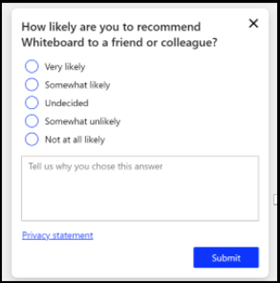
Die Umfrage erfolgt in unregelmässigen Abständen, zufallsmässig. Die Umfrage kann nerven und Microsoft ermöglicht über das Office Admin Center Umfragen in Office Produkten generell zu deaktivieren.
- Für die Konfiguration benötigt das Konto zumindest die Rolle Office Apps Administrator.
- Öffne mit dem Konto config.office.com und erstelle über Customization > Policy Management eine neue Office Policy.
- Vergib der Policy einen Namen und Beschreibung.
- Wähle eine betroffene Benutzergruppe aus.

- Suche nach der Policy “Allow users to receive and respond to in-product surveys from Microsoft” und öffne die Policy.
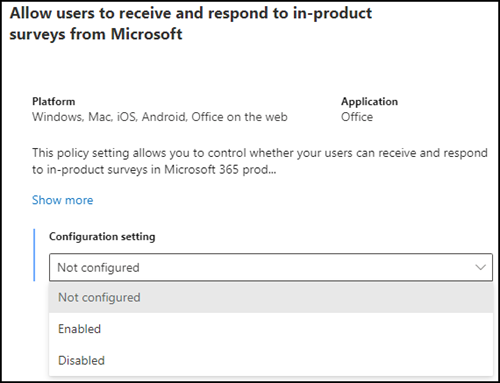
- Wähle zwischen einem der 3 Werte.
- Not configured > Standardmässig sind Umfragen in Office Produkten aktiv. Not configured übernimmt den Standardwert.
- Enabled > Office Produkte wie Whiteboard dürfen Umfragen explizit einblenden.
- Disabled > Office Produkte wie Whiteboard dürfen keine Umfragen einblenden.
- Speichere die Policy. Bis die Policy aktiv ist kann es 24 Stunden dauern.
