These are good days for Microsoft Places Administrators. Among the features now rolling out is the new Microsoft Places Management web portal.
This centralized, visual interface reduces the need for PowerShell commands and provides an intuitive way to manage buildings, floors, rooms, desk pools, and desks.
- The portal is available to users with the Microsoft Places Administrator roles, Exchange Online admins, and Global Admins.
- According to Microsoft, RBAC roles should be scoped so users only have the permissions required for their tasks — for example, managing buildings only.
- An admin account does not require a Teams Premium license to manage objects in the management portal.
Important:
Admins cannot access the new management portal if the Places web app is disabled for everyone. In that case, they will see this message:
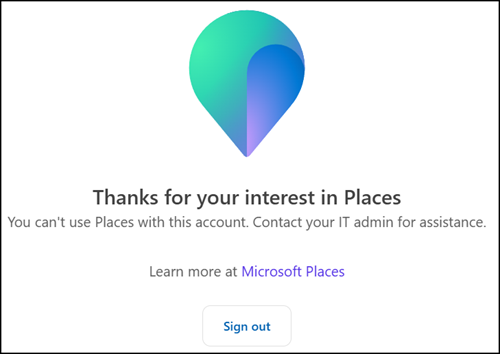
To enable access, a Places admin can enable the web app for a specific group:
- Create a mail-enabled security group and add your Places admins as members. A standard security group is not supported.
- Enable the Places web app with PowerShell.
- It may take up to 24 hours for admins to access the portal if the setting was previously disabled for all users.
Import-Module MicrosoftPlaces
Connect-MicrosoftPlaces
# Enable the Places web app for a mail-enabled security group — changes may take up to 24 hours
Set-PlacesSettings -EnablePlacesWebApp 'Default:false,OID:<MailEnabledSecurityGroupID>@<TenantID>:true'Timeline
The rollout is expected to complete in August 2025.
Impact for Microsoft Places Admins
Admins with the necessary permissions can access the management portal at places.cloud.microsoft/places/admin/space-management. Alternatively, they can switch from Employee to Admin view.
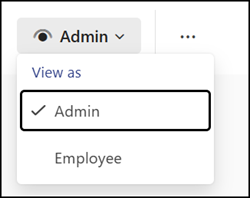
In my own tenant, I had already configured buildings, floors, sections, and desks with PowerShell. All of these objects now appear in a clean hierarchical list view in the portal.
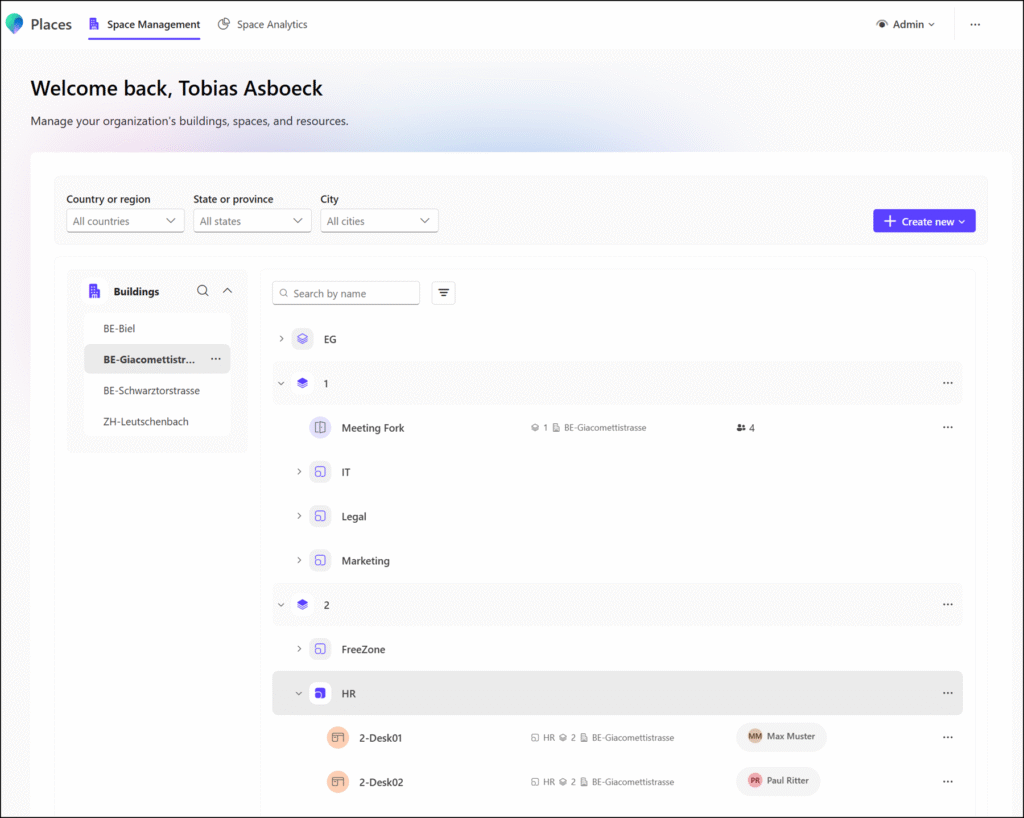
- Admins can create, modify, and delete objects, including buildings, floors, desk pools, rooms, and desks.
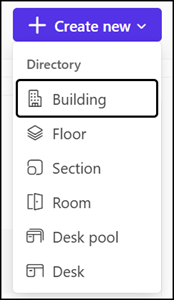
- Objects with child elements cannot be deleted. As in PowerShell, an admin must first remove child objects before deleting the parent.
- Filters are available to quickly locate the proper objects.
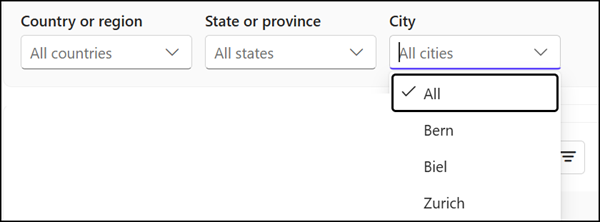
Objects can also be edited or reassigned, for example, moving a desk to a different building or floor, or assigning it to another user. In my case, I could reassign my desk 2-Desk01 to someone else or move it to another section.
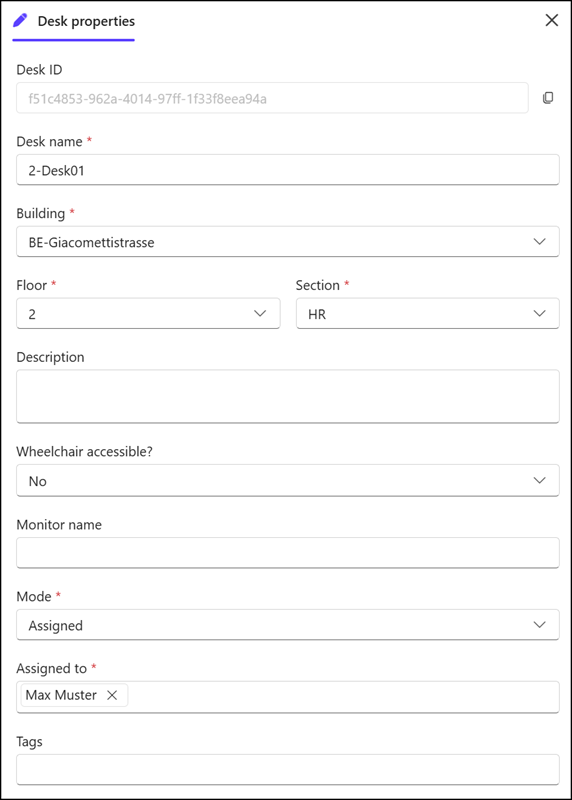

Admins can also configure desk reservation settings for desks in Reservable mode. These settings correspond to the Set-CalendarProcessing command, which is documented here. This option is only available if the desk is connected to an Exchange mailbox and booking is enabled.
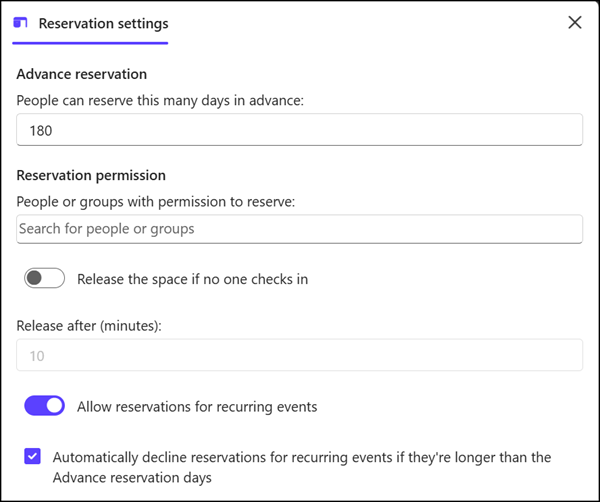
Buildings and other objects can also be viewed and edited in detail.
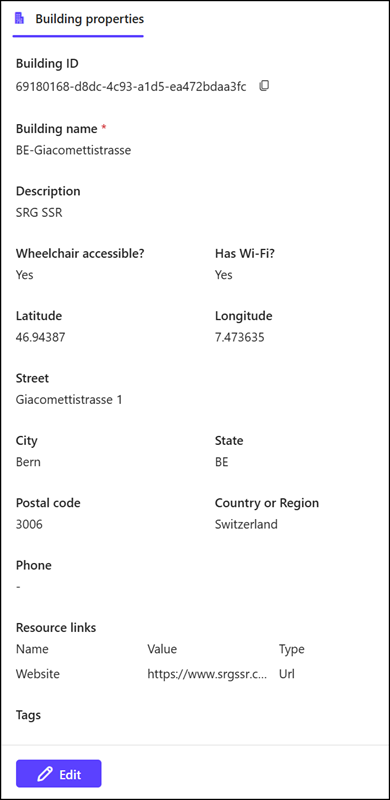
Overall, the new Places management portal feels stable for an initial release, compared to my frustrating experiences with Copilot releases.
You can compare current management portal capabilities with the PowerShell guidance here and here.
What is still missing?
Some tasks still require PowerShell, as the portal does not yet support them:
- Configuring global Places settings (Set-PlacesSettings).
- Adding or removing desks in a desk pool (you can create the desk pool object, but desk members must be managed via PowerShell).
- Uploading maps for buildings, floors, and rooms.
- Configuring desk peripherals.
Keep in mind:
If you run into an error in the Places management portal, PowerShell can provide more detailed information about the underlying issue.
