When I wrote about the five new administrative controls for Clipchamp and Stream, one of them was this policy: Disable the ability for users to upgrade to Clipchamp Premium
This policy setting allows you to control whether users can request an upgrade to Clipchamp Premium from within the Clipchamp video editor.
Microsoft Clipchamp already has a self-service purchase policy. Back in November 2023, Microsoft introduced the self-service product “Microsoft Clipchamp CFQ7TTC0N8SS”, which allows internal users to buy either Clipchamp Standard or Premium.

I was curious why Clipchamp now has two different policies for product upgrades, and what happens if one is enabled, not configured, or conflicts with the other. Keep in mind that each configuration change takes several hours to take effect.
Self-service purchase policy
This policy controls whether your internal users can buy Clipchamp Standard or upgrade to Clipchamp Premium with their personal credit card. If this policy is Disabled, then users can send a licensing request via the small diamond icon in the Clipchamp editor.
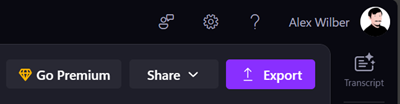
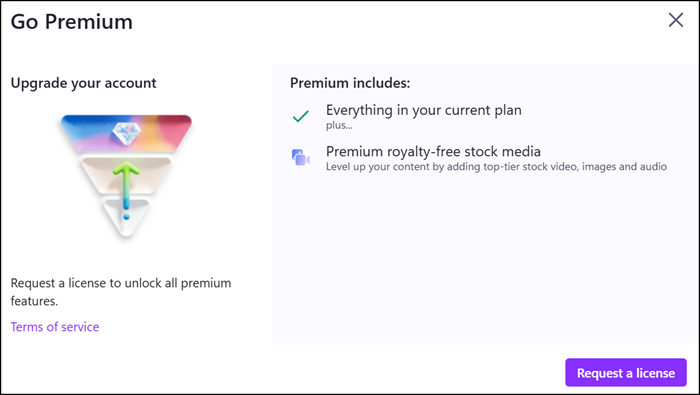
Disable the ability for users to upgrade to Clipchamp Premium (the new cloud policy)
If you enable this policy, Clipchamp removes/hides the “Go Premium” option in the editor.
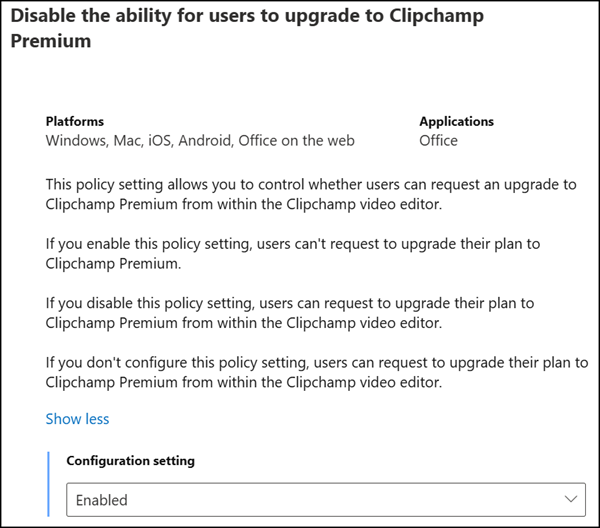
Interestingly, Clipchamp is one of the first products that lets admins hide the diamond upgrade icon. The same icon also appears in other products – for example, in Excel (to buy Python in Excel), in Planner (to upgrade to Planner Premium), and elsewhere. I asked Microsoft specifically whether this option, to hide the icon in Excel, would be available for Python, but they never responded.
