Microsoft is adding budget limits to Microsoft 365 Pay-as-you-go billing, giving administrators better financial oversight. The feature lets admins set budget thresholds, receive alerts when those thresholds are reached, and review recent billing activity. However, this is not a spending limit; services continue to run, and costs will keep increasing, meaning organizations still have no way to enforce hard budget controls.
Content
Timeline
The rollout should be completed in August 2025.
Impact on your organization
Global and Billing Administrators will now see a new Budget tab in Microsoft 365 Pay-as-you-go (PAYG) billing policies.
The tab provides two key functions:
- View historical Pay-as-you-go spending data from the past six months
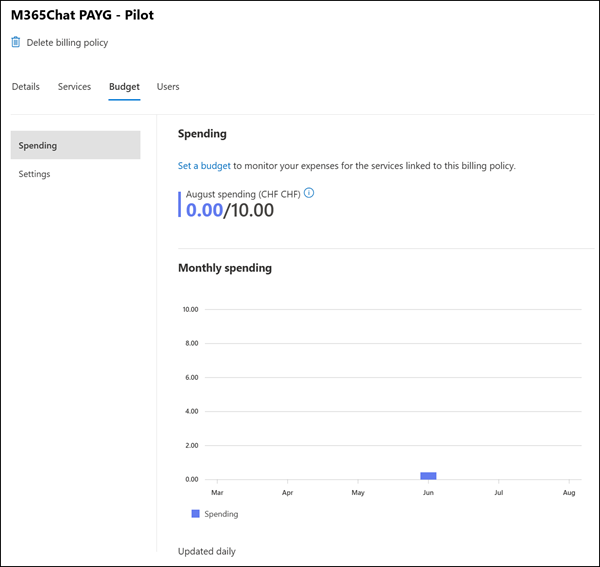
- Configure a budget for PAYG billing policies, including email alerts to mail-enabled security groups or Microsoft Teams groups. Email alerts are generated once every 24 hours.
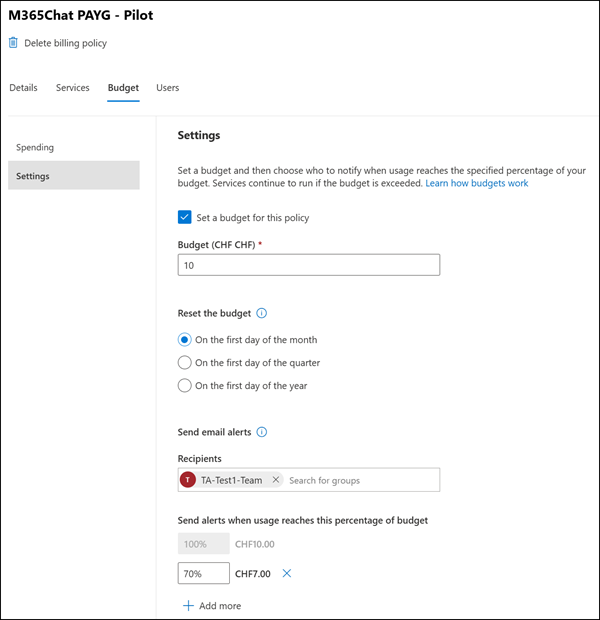
Budget limits in Microsoft 365 PAYG services
A few points are worth noting about budgets.
These budgets aren’t new; they’ve long been available for Azure resources. Microsoft is now promoting PAYG budgets for Microsoft 365, which allow you to set budgets for specific departments or groups by assigning the PAYG billing policy to Entra ID groups.
Admins can set up budget limits for Copilot Pay-as-you-go by defining billing policies scoped to departments or groups. These policies can be assigned to specific Copilot services, such as M365 Copilot Chat or SharePoint-based agents, and configured with budget thresholds and alerting rules. Email notification alerts (soft alerts) are supported, enabling proactive cost control.
First, it is a budget, not a spending limit.
As Microsoft notes, reaching the budget does not stop the service. Some recipients will receive a warning when the budget is reached (with a 24-hour delay), but costs will continue to accrue.
Second, from my perspective, this new tab isn’t particularly special, since similar configurations are already possible with Azure budgets.
- Each PAYG billing policy is tied to an Azure resource group, which can already have a budget.
- You cannot create two PAYG billing policies for the same Azure resource group. That resource group (and its budget) is already linked to the defined policy members.
- One benefit of the new budgets is that if you enable multiple PAYG services (e.g., Copilot Chat and SharePoint Agents) under a single billing policy, all services count towards the same budget.
When you configure a Microsoft 365 PAYG budget, you’ll also see a corresponding budget appear in Azure. In other words, Microsoft 365 PAYG budgets are just another interface for creating an Azure budget.

Third, let’s look at the Azure budget configuration that Microsoft 365 PAYG creates in detail:
- The budget name is automatically set to Microsoft-Admin-Center_Policy-<YourBillingPolicyName>.
- In Microsoft 365 PAYG, you can have one budget per billing policy, whereas Azure allows multiple budgets per resource group.
- The budget amount and period match the values you configured in the Microsoft 365 PAYG service.
- Alert conditions (what happens when your defined thresholds are reached) are implemented using Azure action groups with your chosen recipients (the mail-enabled security group).
- The format of the action group is AG_<M365BillingPolicyGuid>_<AzureActionGroupGuid>. You can modify the action group.
- The alert recipient email field in Azure remains empty (even though it’s mandatory there); the mail-enabled security group is not added directly to the Azure budget but is instead linked via the action group.
- Language preference is set to Default.
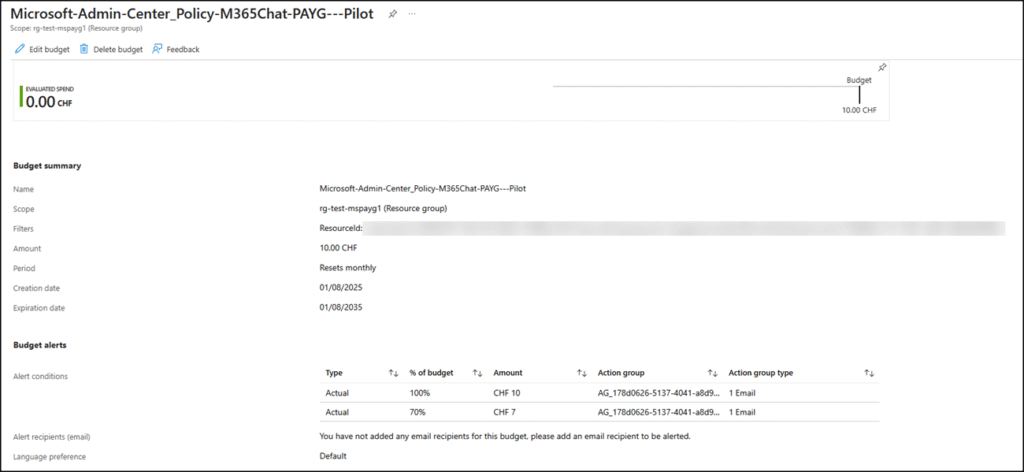
Fourth, you can edit the budget configuration directly in Azure, but any changes will not sync back to your budget in Microsoft 365 PAYG. As Microsoft notes in their announcement, budgets should only be changed in the Microsoft 365 Admin Center. The sync is one-way; Microsoft 365 PAYG acts as the master.
Conclusion
From my perspective, PAYG budgets in the Microsoft 365 admin center aren’t strictly necessary. Their main advantage is the ability to monitor multiple PAYG services under a single budget. They also give Global and Billing Admins an easy way to review, adjust, or disconnect billing policies if spending starts to get out of control. Microsoft still recommends that if costs get out of control, a Billing Admin should disconnect the PAYG service from Azure.
Otherwise, these budgets already exist in Azure for resource groups; they work the same way, are more flexible, and are more commonly used.
