As known and documented by Microsoft, the PowerShell command Get-SPOContainer returns the first 200 SharePoint Embedded (SPE) containers. If you have more containers in your tenant, you must loop through all pages until you have collected all containers. Unfortunately, the equivalent command Get-PnPContainer does not yet support all SPE container properties.
It’s annoying that the SharePoint PowerShell command includes no -All parameter. So, I wrote a PowerShell script to collect all containers owned by Microsoft. The script loops through all pages and returns the containers from your tenant. Optionally, the script returns the container details (properties).
*********************
Updated 14 August 2025:
- Microsoft has documented the application IDs for the Loop Workspace and Designer container types. The script is designed with flexibility in mind, making it easy to add support for additional application IDs as they become available or if you prepared your own SPE containers.
Recently, I identified the application IDs for Microsoft-owned SharePoint Embedded containers (including undocumented ones) and updated my script to collect all SPE containers by default. The system will return an error with a count of 0 if a container application doesn’t exist in your tenant.
| Owning Application | Application ID |
|---|---|
| Loop Workspaces | a187e399-0c36-4b98-8f04-1edc167a0996 |
| Microsoft Designer | 5e2795e3-ce8c-4cfb-b302-35fe5cd01597 |
| Outlook Newsletters | 155d75a8-799c-4ad4-ae3f-0084ccced5fa |
| Declarative Agent | e8be65d6-d430-4289-a665-51bf2a194bda |
| Teams Virtual Event VOD | 7fc21101-d09b-4343-8eb3-21187e0431a4 |
The export provides a clear breakdown of valuable details, such as how much SharePoint storage each container consumes, when new containers were created, and more.
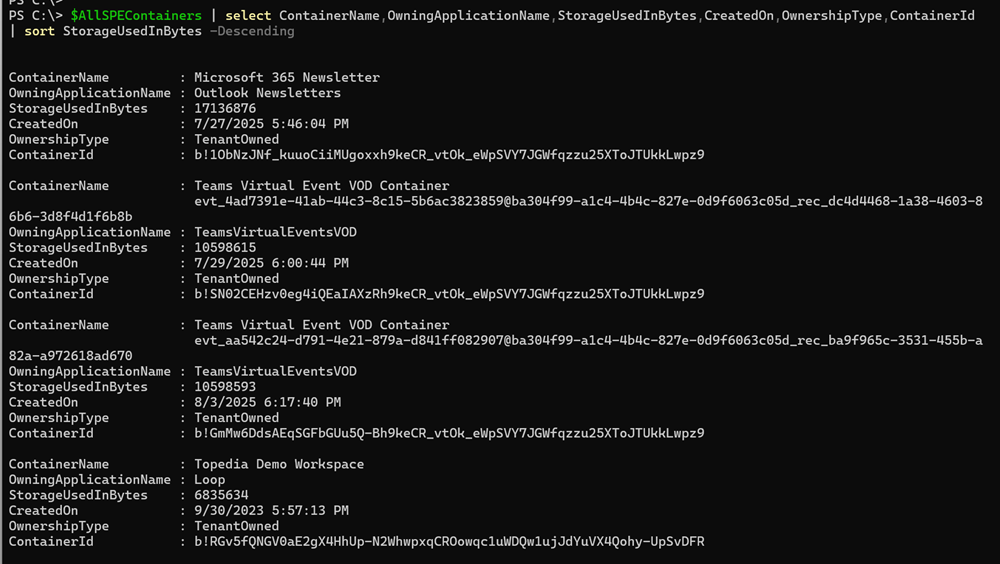
*********************
- For my scenario, it’s implemented as a standalone script. It can be easily adapted into a function for reuse in other scripts or inclusion in your own PowerShell module.
Requirements
- Your account must be either a Global Reader or a SharePoint Embedded administrator.
- You need the SharePoint Online PowerShell module.
- You’ll need to run the script using PowerShell 5 since the SharePoint Online PowerShell module still lacks PowerShell 7 compatibility.
Thanks to the SharePoint Online PowerShell development team for their continued commitment to not supporting PowerShell 7. - You need my script Get-TAAllSPEContainers, which you can download from my GitHub repository.
Get the SharePoint Embedded containers
First, connect to your SharePoint tenant as a Global Reader or SharePoint Embedded administrator.
# You must use PowerShell 5
Import-Module Microsoft.Online.SharePoint.PowerShell
Connect-SPOService -Url "https://<Tenant>-admin.sharepoint.com
Second, run the script.
# Unless specified otherwise, the script collects all Microsoft-owned containers by default.
$AllSPEContainers = .\Get-TAAllSPEContainers.ps1 # OR
$AllLoopContainers = .\Get-TAAllSPEContainers.ps1 -OwningApplication MicrosoftLoop # OR
$AllDesignerContainers = .\Get-TAAllSPEContainers.ps1 -OwningApplication MicrosoftDesigner # OR
# Include detailed properties for each container.
# Depending on the number of containers, this may take a while.
$AllLoopContainers = .\Get-TAAllSPEContainers.ps1 -OwningApplication MicrosoftLoop -IncludeDetails
Third, you get the results.
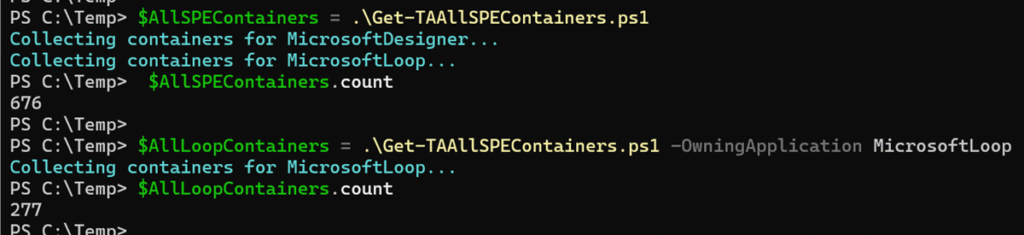
The difference between basic and detailed results (parameter -IncludeDetails).
Basic results
It’s just the container, with the container ID, creation date, the PrincipalOwner (for newer container types), and other information. The owner is missing in older SPE container types (like the Ideas container). You get the results quickly.
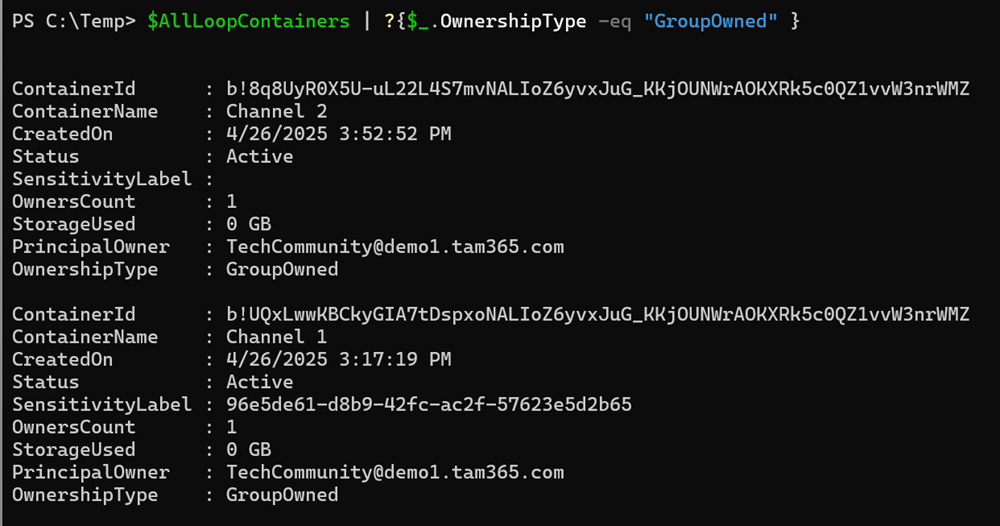
Detailed results
The script collects the container identities, including all properties provided by SharePoint. Depending on the number of SPE containers, the collection may take a while.
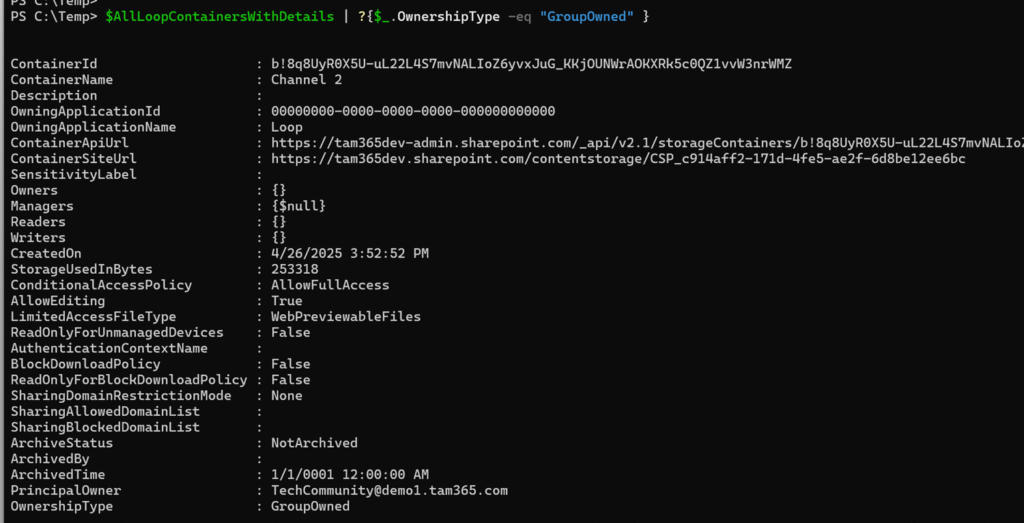

Hello Tobias
Great script. Recently I noticed three containers created in SPO with name IC3_TeamsContainerType_GUID with Ownership tenant with no owners
Any idea what are those? your script does not pick them.
Thank you
Abdul
Hello Abdul, thanks for your hint.
I’d say these are new, undocumented containers. Not really surprising, since Microsoft keeps introducing new storage containers with SharePoint Embedded. Do you remember how these were created, or in which scenario the system creates them? It would be great to know. Maybe I can try to reproduce it.
Hi
No idea how was created. That is what I wanted to know. what is the reason?
Hi
I can see your current post about it. Thank you
Thanks for your input Abdul. I will add these new containers to my export soon.