Microsoft is rolling out Copilot Notebooks to users with a Microsoft 365 Copilot license, available on the new Copilot start page and within OneNote.
Microsoft announced Copilot Notebooks during the Wave 2 spring release event.
Copilot Notebooks allows you to pull together a wide range of content such as your notes, documents, websites, meeting recordings, and more. It then grounds Copilot on your notebook to give you the most relevant actions and insights—all while constantly scanning your source material to update in real time as your content updates. Notebooks can even create a podcast-style audio overview of your content with two hosts that walk you through the key points—a fun, flexible way to stay informed.
With the May update, Microsoft announced Copilot Notebooks in OneNote.
Content
Requirements
- Users need a Microsoft 365 Copilot license.
- Users need an active SharePoint service plan.
- Users must be permitted to create a personal Loop Workspace, named My Workspace.
The content of all Copilot Notebooks is stored in a (non-accessible) document library of the personal workspace container (see my sample below). If the user does not have a personal workspace, Copilot cannot create the notebooks.
How to access Copilot Notebooks?
Users have two options:
- Open Copilot Notebooks on the Copilot start page or at m365.cloud.microsoft/notebooks.
- If users have the latest OneNote desktop update (on Windows), OneNote should inform them that they can access Copilot Notebooks.
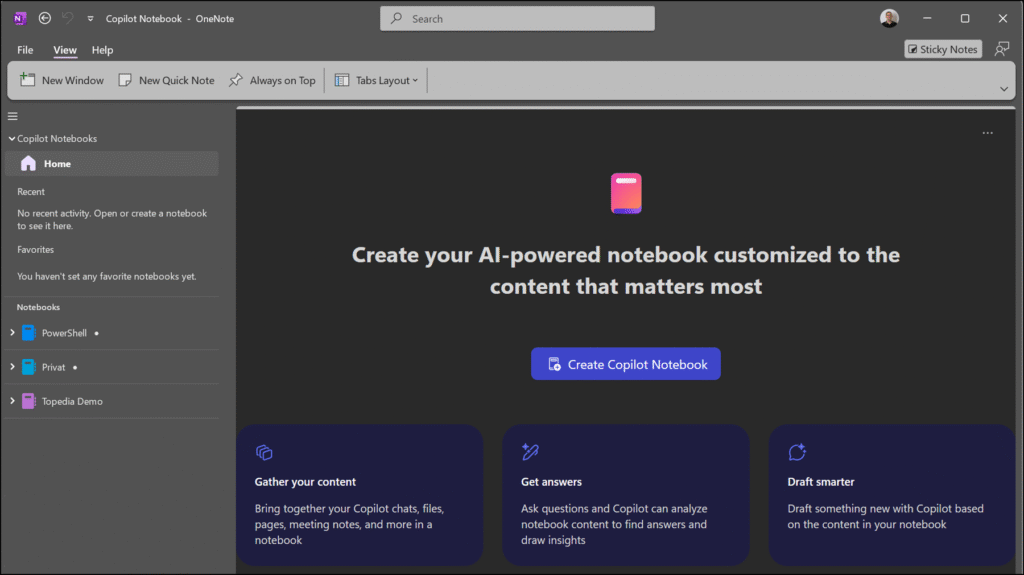
It does not matter where you create or change the notebook or content, you will find it on Copilot Web and in OneNote.
I recommend reading the support article to learn more about what Copilot Notebooks can do and how to use them.
Technical information for admins
In my (technical) case, I’m more interested in what happens in the background and what admins should know.
All Copilot Notebooks are stored in a user-owned Loop container located at the root site of your SharePoint tenant. Every Copilot Notebook consumes your tenant’s SharePoint storage.
As mentioned above, users must be permitted to create shared Loop workspaces; otherwise, the system will not prepare the user-owned container. Unfortunately, limiting users from creating just personal Loop workspaces is still impossible. Users must have permission to create shared workspaces. Also, admins cannot pre-create the workspace for users (like a OneDrive).
- Copilot Notebooks are stored in a user-owned SharePoint Embedded container, created by Copilot. The container is lifecycle managed with the user account, deleted when the user account is deleted from the organization.
- Copilot Notebooks can’t be permanently reassigned to a new owner. It follows the same cleanup schedule as OneDrive: 30 days active, then soft deleted, and permanently purged 93 days after soft deletion.
- Admins can recover content during the soft delete period using the SharePoint Admin Center or PowerShell.
Microsoft mentioned the Copilot and Loop combination in a recent AMA talk about the Copilot Frontier program (start at 44:30).
Check the sharing link on a notebook page to find the location and container ID.
Here is an example of what the sharing link looks like:
https://<Tenant>.sharepoint.com/:fl:/r/contentstorage/<LoopContainerID>/DocumentLibrary/CopilotNotebooks/<NotebookID>/...
You can use PowerShell (or the SharePoint admin center) to find the allocated Loop container.
I use my recent PowerShell script to retrieve all SharePoint Embedded containers (including the metadata). The container URL includes the container ID.
$AllLoopContainers = .\Get-TAAllSPEContainers.ps1 -OwningApplication MicrosoftLoop -IncludeDetails
$AllLoopContainers | ?{$_.ContainerSiteUrl -like "*<LoopContainerID>" } | select ContainerName,OwningApplicationName,ContainerId,PrincipalOwner,OwnershipType | fl
The result will show you the user-owned container from a specific account.
