Microsoft informed that SharePoint Alerts will be retired in SharePoint Online, starting from July 2025.
Update from 16 August 2025:
The timeline has been modified.
| Date | Details |
|---|---|
| July 2025 | New SharePoint Alerts creation disabled for newly onboarding tenants. Gradual rollout, only affects newly created tenants. |
| October 2025 | SharePoint Alert expiration feature activated. Alerts expire 30 days after their first run. Users can re-enable expired Alerts for another 30 days via Manage my alerts. |
| January 2026 | New SharePoint Alerts creation disabled for all tenants. Gradual rollout, applies tenant-wide. |
| July 2026 | SharePoint Alerts fully retired. Existing Alerts cannot be extended anymore and will stop working. |
Users should use SharePoint Rules (powered by Power Automate) or custom Power Automate flows.
As Microsoft confirms, the retirement affects SharePoint Online, not the alerts from SharePoint Server (Subscription Edition).
Microsoft recommends running the SharePoint Assessment Tool to get a report of all existing SharePoint Alerts in your tenant. The assessment tool has been updated with SharePoint Alerts in version 1.11.0. Getting all existing SharePoint Alerts with the assessment tool is simple.
Content
Requirements
- As described here, you need an Azure app registration with certification authentication and the following permissions.
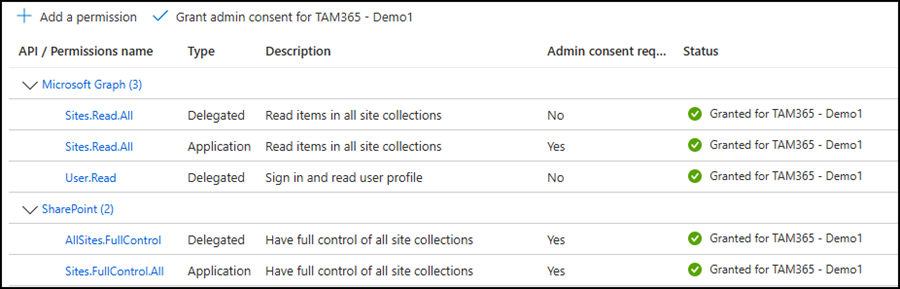
- Download the SharePoint Assessment Tool, at least version 1.11.0.
Run the SharePoint Assessment Tool
You need the following information to run the assessment tool:
- Your SharePoint tenant name.
- The application ID from your Azure app registration.
- The certification thumbprint from the Azure app registration.
First, start an assessment job.
.\microsoft365-assessment.exe start --mode Alerts --authmode application --tenant <Tenant>.sharepoint.com --applicationid <AzureAppID> --certpath "My|CurrentUser|<CertThumbprint>"
This job will take a while, depending on the number of site collections in your tenant.
By default, the assessment tool runs multiple parallel operations to read data from a tenant. If necessary, you can modify it with the threads parameter.
Second, list the status of your assessment jobs. You can run three assessments in parallel.
.\microsoft365-assessment.exe status
Check the live status and ID information. You need the job ID to export a report. If the job is already finished, this table is empty.
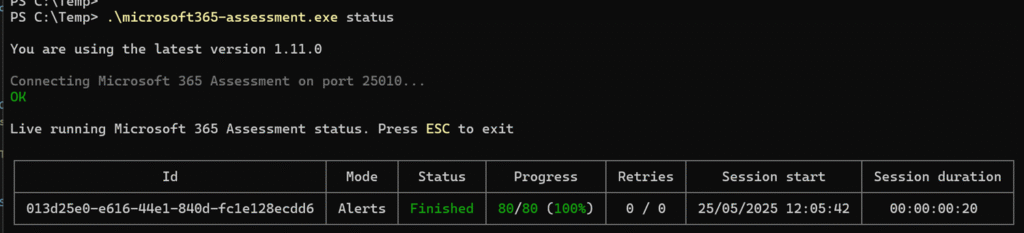
Third, required if you don’t have the job ID, list the latest assessment jobs. Note the ID for your job.
.\microsoft365-assessment.exe list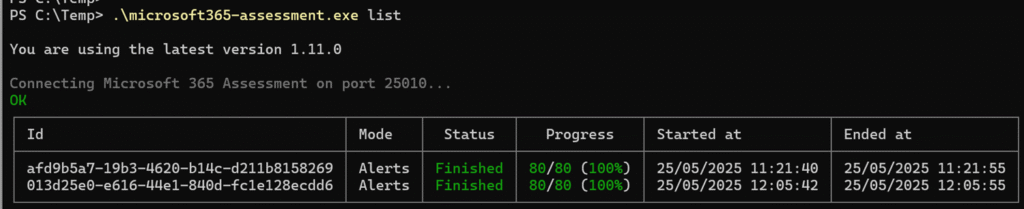
Fourth, download the assessment report.
The assessment tool provides two report options: Export the report in CSV format or use it in Power BI.
I downloaded the report as CSV. The tool will download the report to a local folder.
.\microsoft365-assessment.exe report --id <AssessmentJobID> --mode CsvOnly --path <LocalPathToStoreTheReport>
View the assessment report
The report from the assessment tool includes six files in the folder. Alerts.csv is your required file.
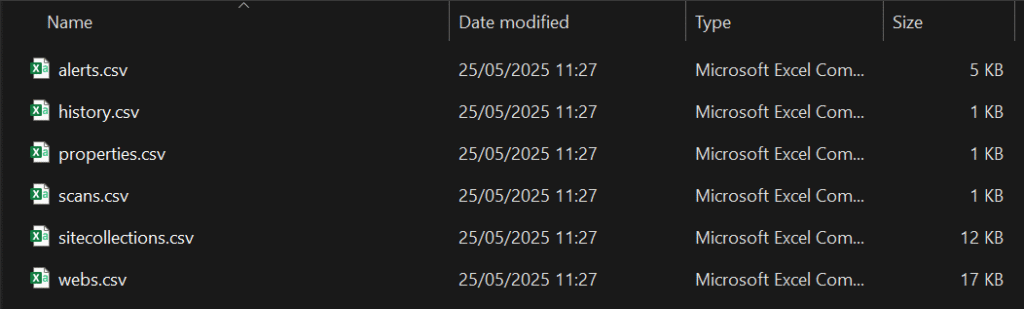
The report includes all the information that you need to inform your users. Here is a description of what’s included in the report, and a sample in Power BI.

