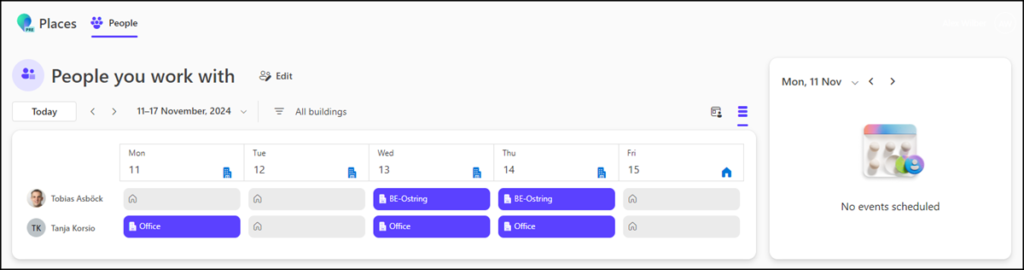Microsoft has informed that the activation of Microsoft Places is planned for December. In the first phase, Microsoft Places will be available on the web, followed by other apps in the future. Administrators can use PowerShell to restrict the availability of Microsoft Places if you want to enable the new product in a controlled manner or only for a selected test group.
In addition to the PowerShell method, administrators can now also modify the service plans for Microsoft Places.
To note, I know from the past that Microsoft sometimes had issues (or another understanding) with the configuration of service plans for new products compared to what an administrator would expect.
Using both options is advantageous.
For Microsoft Places you need the Places PowerShell module. It is still an alpha version.
- Microsoft notes in the documentation about permissions that the admin account requires an Exchange Online plan to run the Places commands.
- The account requires either the admin role Exchange Administrator or a custom RBAC role, see the permissions documentation.
Administrators can enable/disable various settings with the command Set-PlacesSettings, including for which accounts Places on the web is available. The configuration is linked to a mail-enabled security group or distribution list. A normal security group is not supported.
# Connect to Microsoft Places and list the current settings
Install-Module MicrosoftPlaces -AllowPrerelease
Import-Module MicrosoftPlaces
Connect-MicrosoftPlaces
Get-PlacesSettings -ReadFromPrimary
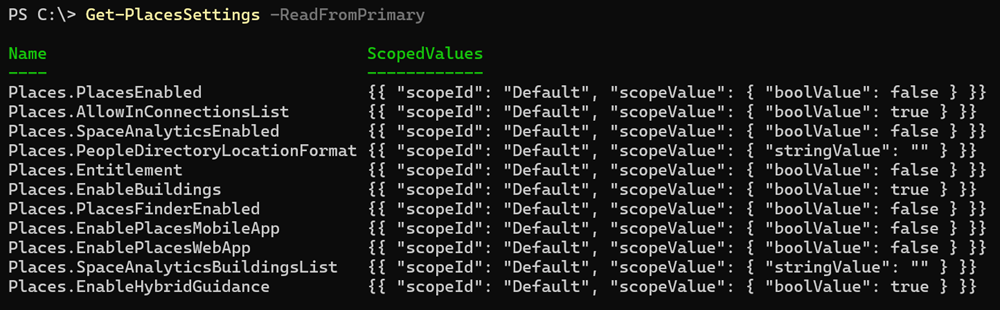
The default configuration of EnablePlacesWebApp is False during the Preview. It will be changed to True in December.
During the Preview, this setting is OFF for all users in your tenant, but will be default ON when we reach general availability as described in.
With PowerShell I can change the default value to False and enable it for a Mail-enabled Security Group.
Note
Note that I don’t know whether Microsoft will overwrite the default value False to True in December.
The following format is used for the scope:
Default:True|False,OID:<MailEnabledSecurityGroupGuid>@<TenantID>:True|False,OID:<2ndGroupGuid>@<TenantID>:True|False,…
# Limit the Places web app to a mail-enabled security group or distribution list
Set-PlacesSettings -EnablePlacesWebApp 'Default:false,OID:07397dc4-0916-4678-b0e1-37ec118c630c@ba304f99-a1c4-4b4c-827e-0d9f6063c05d:true'
# Validate the new web app configuration
$PlacesSettings = Get-PlacesSettings -ReadFromPrimary
$PlacesWebAppSetting = $PlacesSettings | Where-Object { $_.Name -eq "Places.EnablePlacesWebApp" }
$PlacesWebAppSetting.ScopedValues

After the configuration Microsoft Places (Preview) is available for group members via the URL places.cloud.microsoft/places.