Microsoft introduced Copilot Pages on 16 September with the following description:
If you have a Microsoft 365 Copilot license, you and your team can work with Copilot directly on the page when you open it in full screen. In a multiplayer approach, prompt Copilot together as a team to improve and expand responses, learn from each other’s prompts, and organize complex information. With Copilot Pages, human to AI interactions come to life. We see collaborative prompting as the next great step forward in evolving Copilot from an individual, point-in-time exercise into a collaborative experience.
Copilot Pages are now available for accounts with a Microsoft 365 Copilot license in Copilot Chat in Teams and on the web (Work). In the future, Copilot Pages should be also available for accounts with a normal Microsoft 365 license.
Copilot shows a new button for “Edit in Pages” after a chat.
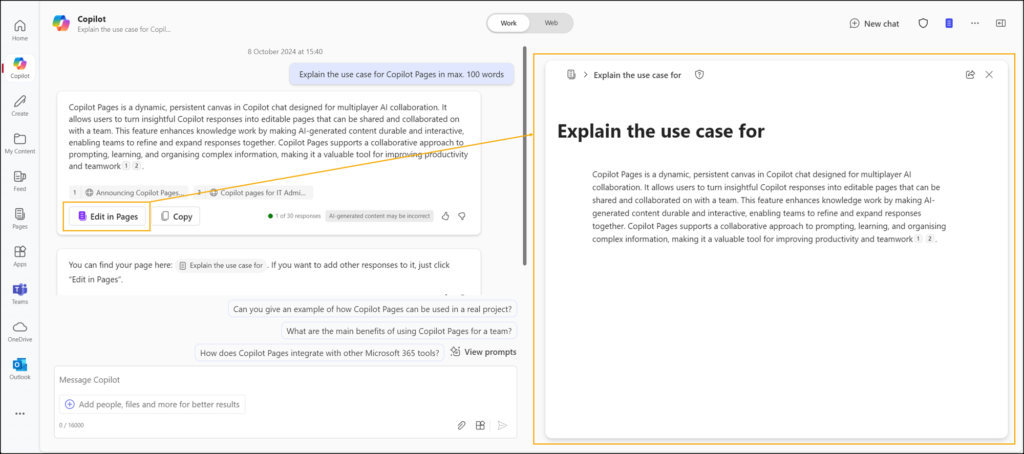
From an operational point of view, I was interested in how Copilot handles the page in the background. Microsoft announcements always show very little or nothing about this.
I asked myself the following questions:
- Where can users create new Copilot Pages?
- Where can users find their Copilot Pages?
- Copilot Pages are disabled. What is the situation in Copilot Chat?
- Where does it store Copilot Pages?
- Loop Workspaces are not enabled for an account. What is the impact for a page in Copilot Chat?
- Loop Serviceplan is inactive or unavailable in a license. What is the impact for a page in Copilot Chat?
- Copilot Pages are deactivated later. What are the consequences?
- How do administrators get an overview of all Personal Workspaces?
- Copilot Pages and deletion of a user account (user departure).
I was able to answer all questions with various tests.
Content
1) Where can users create new Copilot Pages?
- During a chat (Work) in the Copilot response.
- Independent of the Copilot chat in Microsoft 365 Web at m365.cloud.microsoft/pages. A new section for Pages has been added. The section is not available in Microsoft 365 Web if Copilot Pages have been disabled via a cloud policy.
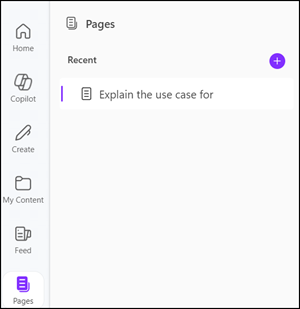
In practical terms, the Pages can be used independently of Copilot Chat, but you need a Microsoft 365 Copilot license today. 💰
2) Where can users find their Copilot Pages?
In Microsoft 365 Web at m365.cloud.microsoft/pages and Loop on the web at loop.cloud.microsoft. The first URL is not available if Copilot Pages are disabled via a cloud policy.
3) Copilot Pages are disabled. What is the situation in Copilot Chat?
In a previous post I described how administrators can disable Copilot Pages with a cloud policy. For now, it is the only way to disable the creation of new Copilot Pages for accounts with a Microsoft 365 Copilot license.
Copilot does not show a button for “Edit in Pages” in a chat. It’s like in the past when Copilot Pages didn’t exist, similar to accounts without a Microsoft 365 Copilot license.
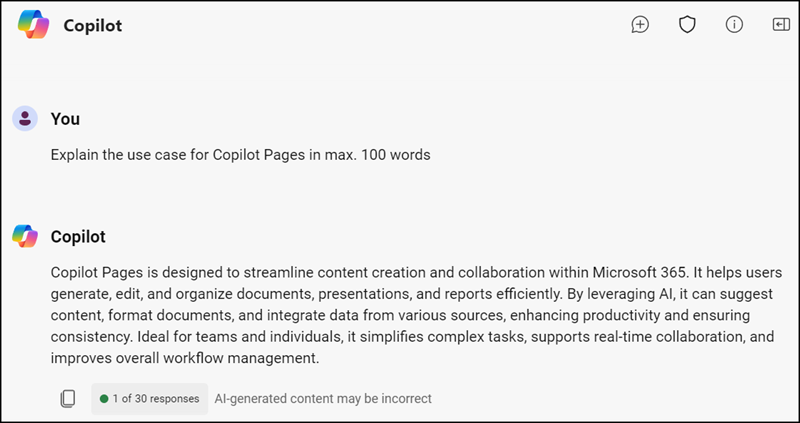
4) Where does it store Copilot Pages?
Copilot Pages are Loop Pages.
Microsoft answered the storage location on 18 September. In the tenant’s SharePoint root site as a SharePoint Embedded Container in the following format.
https://<Tenant>.sharepoint.com/contentstorage/<SharePointEmbeddedContainerID>/Dokumentbibliothek/Copilot/<CopilotPageName>.loop
SharePoint administrators cannot yet access the URL / content. There should be an API in Q4/2024.
Copilot creates a Personal Workspace if an account creates a Copilot Page for the first time. Copilot stores all further Copilot Pages of the account in this workspace. It counts who creates the page.
It is a Personal Workspace. The workspace is associated to the account. Microsoft described this on 16 September.
Copilot Pages are stored in a new user-owned SharePoint Embedded container, one per user. All content that Loop stores in SharePoint Embedded containers count against the tenant’s SharePoint quota.
5) Loop Workspaces are not enabled for an account. What is the impact for a page in Copilot Chat?
It makes no difference. A Copilot Page operates independently of the availability of Loop Workspaces.
Microsoft defined two types of workspaces, or SharePoint Embedded Containers:
- Shared Workspace
An account must be enabled for Loop Workspaces (via a cloud policy) to create a new Shared Workspace. The configuration is enabled by default. An account cannot create shared workspaces if the configuration is disabled. The account can collaborate in other workspaces. - Personal Workspace
Copilot Pages creates a Personal Workspace for the account. Enabled or not enabled, it does not prevent Copilot from creating a Personal Workspace for the account.
6) Loop Serviceplan is inactive or unavailable in a license. What is the impact for a page in Copilot Chat?
No impact. The account can create a Copilot Page even without the Loop Serviceplan. An account cannot create Loop components in Loop on the web, but is not limited to create new Copilot Pages.
7) Copilot Pages are deactivated later. What are the consequences?
The option to create new Copilot Pages is missing in Copilot Chats. Existing pages continue to work. The Pages section is also removed in Microsoft 365 Web (m365.cloud.microsoft/pages).
8) How do administrators get an overview of all personal workspaces?
First of all, neither the SharePoint Admin Center nor PowerShell can currently show owners of a Personal Workspace correctly. In both cases, the value is empty, although an owner is defined. The system has a display error. Shared workspaces do not have this error.
- In the SharePoint Admin Center
Personal workspaces are currently created by Copilot with the title “Pages”. The workspaces are listed in the SharePoint Admin Center > Containers > Active containers.

- With PowerShell
With SharePoint Online PowerShell it is possible to get all Loop Workspace Containers. I described the steps in November 2023.
The system creates Personal Workspaces with the title Pages. Filtering is simple.
# PowerShell 5 only
Import-Module Microsoft.Online.SharePoint.PowerShell
Connect-SPOService -Url https://<Tenant>-admin.sharepoint.com -ModernAuth $true -AuthenticationUrl "https://login.microsoftonline.com/organizations"
Get-SPOContainer -OwningApplicationID a187e399-0c36-4b98-8f04-1edc167a0996 | ?{$_.ContainerName -eq "Pages" }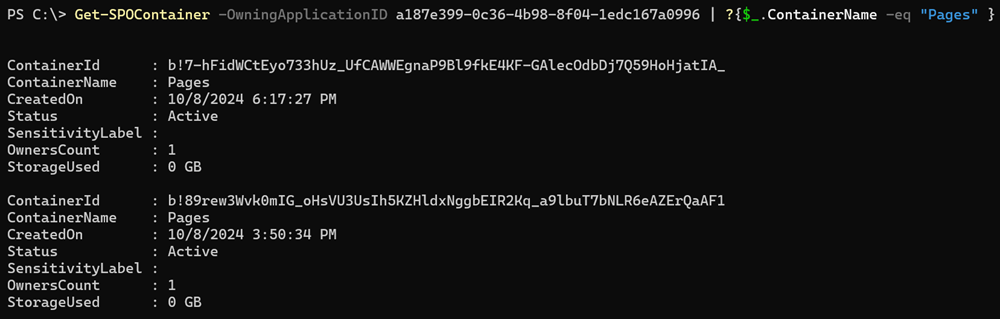
With the ID of the container PowerShell gets more information. Currently, all Personal Workspaces include the description “The user owned workspace for Copilot Scenarios”. There is no other property that makes a personal workspace different from a shared workspace.
Get-SPOContainer -Identity "<ContainerID>"
9) Copilot Pages and deletion of a user account (user departure)
Loop and user departure is generally complicated, as Loop components are often stored in the account’s OneDrive.
Personal Workspaces do not yet make a big difference here. Today, SharePoint administrators cannot change the owner for SharePoint Embedded Containers. This also applies to Personal Workspaces. Microsoft notes in the documentation that it should be possible in the future.
A personal workspace is associated to the account. The workspace and all content (= Pages) will be deleted if the account is deleted.
In the last two weeks, Microsoft has updated the documentation for Loop Workspace Storage and user departure with several additions.
Copilot Pages
- Copilot Pages is a user-owned workspace, created only by Copilot, and is lifecycle managed with the user account.
- Copilot Pages is deleted when the user account is deleted from the organization.
- User-owned workspaces cannot be permanently reassigned to a new owner. These workspaces follow the same cleanup schedule as OneDrive: 30 days active, then soft deleted, and permanently purged 93 days after soft deletion.
- Admins can recover content during the soft delete period using the SharePoint Admin Center or PowerShell.
Note: A feature for IT admins to assign additional temporary custodians during the cleanup period of user-owned workspaces to make copies of content is not yet available.
