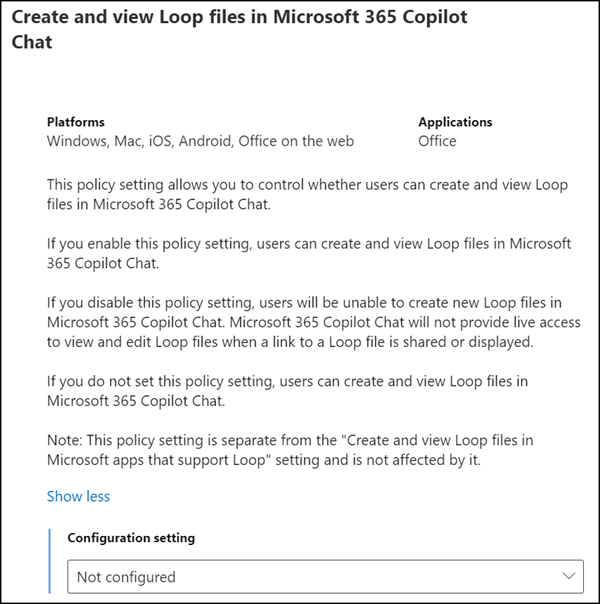Copilot Pages were introduced in Copilot Chat on 16 September. Copilot Pages will be available for accounts with a Microsoft 365 Copilot license (previously Copilot for Microsoft 365) by the end of September. It will be offered later for accounts without a Microsoft 365 Copilot license.
It was already clear during the presentation that a Copilot Page is a Loop Page. Loop Pages are stored in a Loop Workspace.
Microsoft has published a separate post about Copilot Pages for IT Admins and noted:
Copilot Pages are stored in a new user-owned SharePoint Embedded container, one per user. All content that Loop stores in SharePoint Embedded containers count against the tenant’s SharePoint quota. All your governance and compliance processes apply the same way they would to a user’s OneDrive. Management and graph APIs for these containers will soon be accessible to tools like AvePoint, ShareGate, your in-house tooling, and others.
Each account gets its own SharePoint Embedded Container, or as Microsoft calls it in the documentation: Personal Workspace
Shared Workspace and Personal Workspace, it should not be forgotten that only one owner is possible per workspace container. As of today, administrators cannot change owners afterwards, even if a person leaves the organization / the account is deleted.
Microsoft notes in this case they are “ownerless workspaces”.
Storage management after user departure
Personal workspaces are also permissioned with a roster, but there’s only one person in them by design. When a user leaves a company, their personal workspaces become ownerless, remain in the tenant, and aren’t automatically deleted.
…
Currently, owners can’t assign new members as owners. If the owner leaves the company, the workspace becomes ownerless, remain in the tenant, and isn’t automatically deleted. Administrators can’t assign new owners to ownerless workspaces.
I prefer to introduce new features for employees in a controlled manner instead of releasing them undocumented and without testing them myself. Especially in the case of Microsoft Loop.
As is well known, Loop stores its files in different locations and can still only be managed by administrators with limited options. Microsoft notes that APIs for Loop will be available in Q4/2024.
As is often the case with Microsoft, a new feature is enabled in the default configuration. Same with Pages in Copilot Chats.
Administrators can change the default configuration via a cloud policy in the Microsoft 365 Apps Admin Center > Customization > Policy Management. Alternatively, via Intune > Apps > Policies for Office Apps.
In the policies there is now the policy “Create and view Loop files in Microsoft 365 Copilot Chat”. Instead of for all accounts, administrators can enable the policy for a selected test group to change internal processes and trainings.
Create and view Loop files in Microsoft 365 Copilot Chat
This policy setting allows you to control whether users can create and view Loop files in Microsoft 365 Copilot Chat.
If you do not set this policy setting, users can create and view Loop files in Microsoft 365 Copilot Chat.